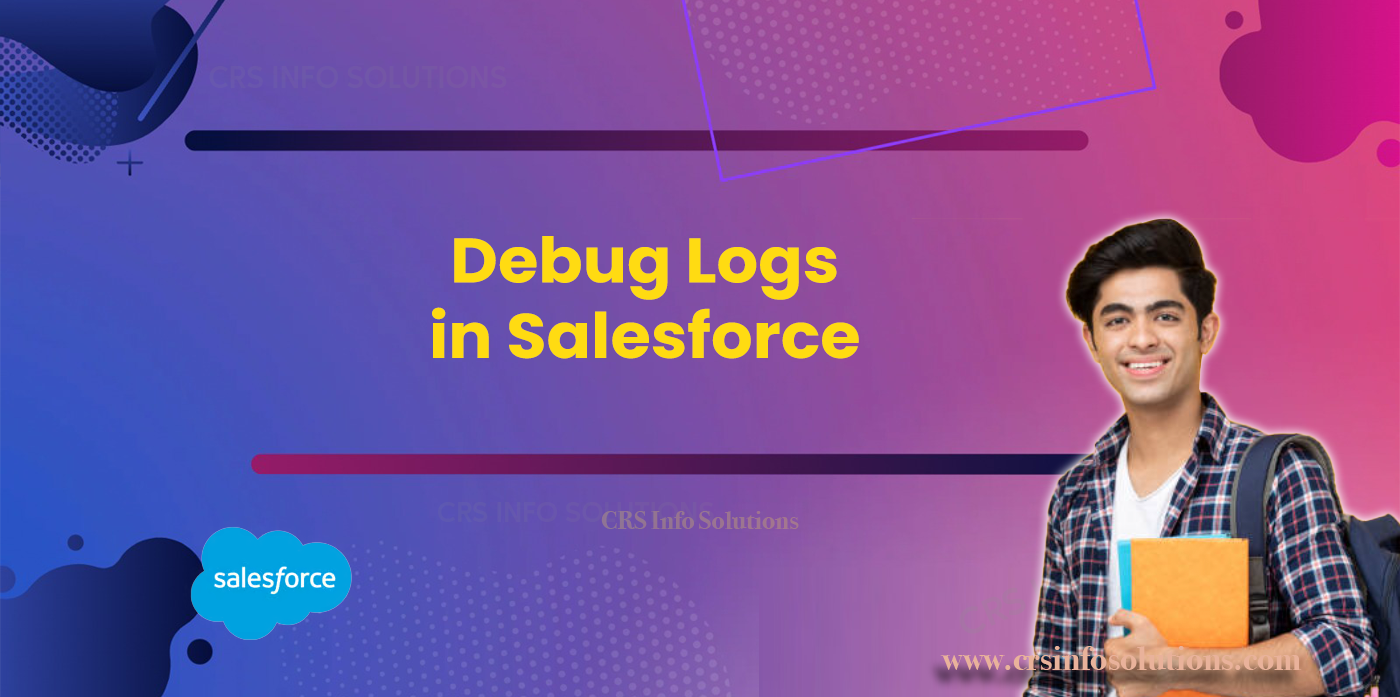
Debug Logs in Salesforce
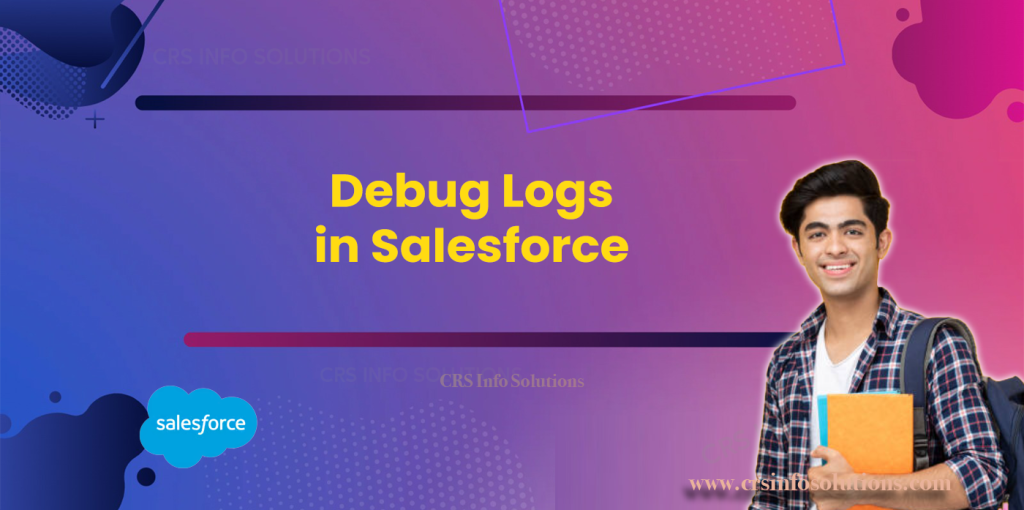
Table Of Contents:
Introduction
Debug logs in Salesforce are an essential tool for developers and administrators to troubleshoot and analyze the behavior of code and processes within the platform. They provide detailed insights into the execution of operations, including database transactions, automated workflows, and triggers. By capturing a log of these events, Salesforce enables users to track errors, monitor performance, and identify issues in the code. Whether it’s an Apex class or a Visualforce page, debug logs give a comprehensive view of what’s happening behind the scenes during a transaction, helping users detect and fix problems efficiently.
In addition to troubleshooting, debug logs also play a crucial role in ensuring that business processes run smoothly. They capture the sequence of events during execution, from the initiation of a process to its completion, allowing developers to understand how their custom logic behaves in real time. For administrators, debug logs offer a way to track user activities, data modifications, and API interactions, making it easier to maintain system integrity. By using debug logs effectively, Salesforce professionals can ensure that their code and processes are optimized and error-free, leading to a more reliable and efficient system.
In Salesforce, there are various types of debug logs that help developers and administrators monitor and troubleshoot different aspects of the platform. These logs capture detailed information on the execution of Apex code, workflows, and other processes, aiding in identifying issues and improving system performance. Here are five key types of debug logs in Salesforce:
- Apex Debug Logs
Apex debug logs capture all the details about Apex code execution, such as triggers, classes, and exceptions. This is useful when you want to trace how your code is running or troubleshoot any errors in the code logic. For instance, you can use theSystem.debug()method in your Apex class to capture a specific output in the debug logs. - Workflow and Approval Logs
Workflow logs track the execution of workflow rules and approval processes. They help in understanding how these automations are triggered and executed. These logs are crucial when workflows do not behave as expected or need performance optimization. Salesforce captures details about field updates, email alerts, and approval steps in these logs. - Validation Rule Logs
Validation rule logs capture the details of validation rules that are triggered when data is entered into Salesforce. If the validation fails, the logs provide information about which rule was violated and why the error occurred. These logs are useful for troubleshooting data entry issues and improving rule configurations. - Callout Logs
Callout logs record all external web service callouts made from Salesforce. When Salesforce interacts with external APIs via HTTP requests, the callout logs capture details such as request parameters, response, and any errors encountered. This helps in debugging integrations and third-party service interactions. - System Logs
System logs offer a broad view of Salesforce’s system-level activities, including background jobs, system operations, and errors. These logs help administrators monitor system health and identify issues with asynchronous processes like batch jobs or scheduled tasks.
See also: Variables in Salesforce Apex
Code Example in LWC:
import { LightningElement } from 'lwc';
export default class DebugExample extends LightningElement {
connectedCallback() {
// Simple console log example to debug in LWC
console.log('LWC Component Initialized');
// Simulating an Apex callout failure
try {
this.callApexMethod();
} catch (error) {
console.error('Error occurred in Apex call:', error);
}
}
callApexMethod() {
// Apex method logic here (simulated)
throw new Error('Apex Callout Failed');
}
}In this LWC example, the console.log and console.error methods are used for debugging, similar to how Apex System.debug works. The error handling mechanism provides information about Apex callout failures, useful in tracking issues.
Discover the world of Salesforce with our FREE demo at CRS Info Solutions, offering an realtime Salesforce online course tailored for beginners. Learn from industry experts through live, instructor-led classes covering Admin, Developer, and LWC modules. Our program is designed to prepare you for interviews and certifications, setting you up for success. Take the first step towards a rewarding career and join us now!
How do I Analyze Debug Logs in Salesforce?
Analyzing debug logs in Salesforce is an essential part of troubleshooting and improving the efficiency of your code and business processes. The debug logs provide a step-by-step breakdown of each action and event that occurs during the execution of Apex code, triggers, workflows, and more. By understanding these logs, developers can pinpoint errors, identify performance bottlenecks, and optimize the logic implemented in Salesforce.
Here are a few steps to analyze debug logs in Salesforce:
- Enable Debug Logs
Start by setting up user trace flags to capture the logs. You can do this by navigating to Setup → Debug Logs → New, selecting the user whose activities you want to trace, and specifying the time frame and logging level (e.g., Debug or Finer). - Run the Operation
Perform the action that you want to trace, such as executing an Apex trigger, running a workflow, or updating a record. This will generate a new debug log for that specific operation. - Open and Read the Log
Navigate back to the Debug Logs page in Salesforce and download the latest log. You can also view it directly in the Salesforce Developer Console by clicking on Logs. The log is structured in various sections, such as Execution Units, Method Calls, SOQL Queries, and more, allowing you to track the flow of the execution. - Identify Key Information
Look for critical sections in the log such as USER_DEBUG statements, execution governors (e.g., SOQL queries, CPU time), exceptions, and any errors. The log includes line-by-line execution traces, which help you identify which part of your code is causing issues. - Analyze Errors or Performance Bottlenecks
Pay attention to any errors, such as exceptions, and check the stack trace to locate the line where the issue occurred. Also, check for any governor limits that were exceeded, such as SOQL queries or DML operations, and optimize your code accordingly.
Checkout: Data types in Salesforce Apex
Code Example in Apex:
public class DebugLogExample {
public void sampleMethod() {
System.debug('Starting method execution');
List<Account> accounts = [SELECT Id, Name FROM Account LIMIT 10];
if(accounts.isEmpty()) {
System.debug('No accounts found');
} else {
System.debug('Accounts retrieved: ' + accounts.size());
}
try {
// Simulating an error
Integer num = 1/0;
} catch (Exception e) {
System.debug('An error occurred: ' + e.getMessage());
}
}
}Explanation:
In the example above, we are capturing various debug logs using the System.debug() method. When this method is called, it outputs specific messages in the debug log. You can use the following approach to analyze the log:
- Look for
USER_DEBUGStatements: These are the custom messages you have written usingSystem.debug(). In this case, you’ll see logs indicating the start of the method, the number of accounts retrieved, and whether any errors occurred. - Identify Issues: In the example, a division-by-zero error is simulated inside a
try-catchblock. The debug log will include an error message (An error occurred: Division by zero) and the exact line where it occurred.
By reading through the log step-by-step, you can track how data flows through the method and identify any errors or performance concerns.
Read more: Accenture Salesforce Developer Interview Questions
5 Best Practices for Debug Logs in Salesforce
1.Set Debug Levels Carefully
Setting appropriate debug levels is crucial for capturing only the necessary details without overwhelming the log. Using higher levels like “FINE” or “FINEST” can provide deep insights but should be applied sparingly. For routine monitoring or non-critical areas, use “ERROR” or “WARN” to minimize unnecessary data. This approach prevents excessive log size and helps focus on meaningful events.
1. Go to Setup > Debug Levels.
2. Edit or create a new debug level.
3. Set non-critical components (e.g., System, Apex Code) to "ERROR."
4. Set critical components (e.g., Workflow, Validation) to "FINE" or "FINEST."Adjust the debug levels for each component based on your need to capture specific events. Reducing verbosity for non-essential logs keeps the size manageable and avoids information overload.
Read more: Salesforce Data Loader Interview Questions and Answers
2. Use Logs for Specific Users
It’s important to track logs for specific users who are likely to encounter the issue. This prevents irrelevant data from other users clogging up the logs, making it easier to trace errors. Focusing on the user experiencing the problem will give a more direct and concise log, helping troubleshoot efficiently without unnecessary clutter.
1. Navigate to Setup > Debug Logs.
2. Click "New" and select the user experiencing the issue.
3. Apply the necessary debug levels.
4. Set the duration to capture logs only while needed.Focus debug logging on the user performing the action that triggers the issue. This helps reduce unnecessary data from other users and creates a clear, concise log tailored to the problem.
Read more: Salesforce apex programming examples
3.Limit the Time Frame for Debug Logs
Keeping debug logs enabled for too long can lead to large and hard-to-manage logs, making it difficult to identify relevant issues. It’s better to limit logging to a specific time window around the event you’re troubleshooting. This ensures that the logs stay focused, reducing noise and increasing the likelihood of capturing meaningful data.
1. Go to Setup > Debug Logs.
2. When creating a trace flag, set a specific time frame (e.g., 30 minutes or 1 hour).
3. Ensure the logging ends shortly after the issue is expected to occur.Time-bound logging ensures that only relevant data during the active troubleshooting period is captured, preventing logs from being flooded with irrelevant data and helping you pinpoint issues faster.
Read more: TCS Salesforce Interview Questions
4. Focus on Specific Events
Meaning: Instead of logging every possible event, narrow your focus to specific triggers, such as Process Builder actions, workflows, or Apex transactions. This practice allows you to isolate the cause of an issue quickly without sifting through irrelevant logs. By logging only key events, you ensure a more streamlined and readable debug log.
1. Go to Setup > Debug Levels.
2. Set trace flags for specific components, like Workflow or Process Builder.
3. Disable or minimize logging for unrelated events like Validation or Callouts.Customizing logs to target specific events like record updates or workflow triggers helps maintain a manageable and meaningful log. It allows for more efficient troubleshooting by focusing on the root cause.
5. Regularly Monitor and Clean Up Logs
Meaning: Debug logs, if left unchecked, can consume significant system resources and create performance issues. Regularly reviewing and deleting old or irrelevant logs helps maintain system efficiency and keeps storage clear for new logs. Monitoring logs periodically ensures that you only keep what is essential for active troubleshooting sessions.
1. Go to Setup > Debug Logs.
2. Review logs periodically to ensure they are still relevant.
3. Delete older or irrelevant logs to free up space and improve system performance.Regular log clean-up is essential for maintaining system health. By deleting unnecessary logs, you avoid performance issues and keep Salesforce running smoothly while ensuring that critical logs are easy to access.
Read more: Important Salesforce Experience Cloud Interview Questions
Common Mistakes
1. Setting All Debug Levels to FINEST
Meaning: A common mistake is setting every debug category (Apex, System, Workflow, etc.) to the highest level, “FINEST.” This generates extremely large logs that can quickly exceed the size limit, leading to truncated logs and lost information. Instead, only set “FINEST” for areas you are actively troubleshooting to prevent unnecessary data overload.
1. Go to Setup > Debug Levels.
2. Edit or create a new debug level.
3. Set non-critical components like System to "ERROR."
4. Set only the necessary components to "FINE" or "FINEST."Avoid setting everything to “FINEST” as it leads to log truncation and makes it harder to isolate issues. Focus on specific components to capture relevant information while keeping the log size manageable.
Read more: Salesforce Service Cloud Interview Questions
2. Forgetting to Limit the Time Frame
Enabling debug logs for an indefinite period is a common mistake, leading to unnecessary logging and excessive data. It can slow down the system and produce logs that are difficult to manage. Limiting the time frame ensures that only relevant data is captured during the investigation period.
1. Navigate to Setup > Debug Logs.
2. When creating a trace flag, set a short duration (e.g., 30 minutes).
3. Review the logs after the issue is triggered.
4. Extend the duration only if necessary.Always limit the time frame to avoid logging irrelevant data. Short time frames ensure you capture data when it’s needed without producing excessive logs that are hard to filter through.
Read more: Salesforce Data Architect Interview Questions with Answers
3. Not Targeting Specific Users
Capturing debug logs for all users instead of targeting specific ones can flood the logs with unnecessary data. Logs become cluttered, and isolating relevant events becomes difficult. Always focus the logging on the user experiencing the issue for more concise and actionable logs.
1. Go to Setup > Debug Logs.
2. Click "New" to set up a trace for a specific user.
3. Select the user encountering the issue.
4. Set the debug level and duration specific to this user.Targeting specific users for logging helps reduce irrelevant data and makes troubleshooting more efficient. Focusing on the user experiencing the issue ensures concise logs and quicker resolution.
Salesforce Advanced Admin Interview Questions and Answers
4. Overlooking Log Size Limits
Many users forget that Salesforce has a 2 MB size limit per debug log. When logs exceed this size, they are truncated, and important information may be lost. Monitoring log size and optimizing the logged data by reducing verbosity in non-critical areas helps keep the logs under the limit.
1. Navigate to Setup > Debug Levels.
2. Lower unnecessary components (e.g., Apex Code, System) to "WARN" or "ERROR."
3. Monitor the log size in the Debug Logs section.
4. Adjust levels if logs approach the 2 MB limit.Salesforce truncates logs that exceed 2 MB, leading to incomplete data. Adjust debug levels and monitor the log size to prevent truncation and ensure that all critical information is captured.
5. Ignoring Old or Irrelevant Logs
Many users forget to clean up old or irrelevant debug logs, which can clutter the system and make it harder to find recent logs. This mistake leads to confusion and storage issues. Regularly review and delete outdated logs to keep the system efficient and the logs relevant.
1. Go to Setup > Debug Logs.
2. Review the existing logs.
3. Delete old or irrelevant logs that are no longer needed.
4. Set up new logs only when actively troubleshooting.Old logs can quickly clutter the system, making it difficult to track recent issues. Regularly deleting irrelevant logs helps maintain system efficiency and ensures that only the most relevant data is available for troubleshooting.
Read more: Roles and Profiles in Salesforce Interview Questions
Frequently Asked Questions (FAQs)
1. What are debug logs in Salesforce?
Debug logs in Salesforce are records that capture the detailed execution of operations within the platform, such as Apex code, workflows, and processes. These logs provide insights into how your code or automation is functioning, including information about executed methods, SOQL queries, exceptions, and governor limits. Developers and administrators use debug logs to troubleshoot issues, monitor system performance, and ensure the correct behavior of custom code. Debug logs play a crucial role in maintaining and improving system reliability by offering granular visibility into how processes are running in real-time.
Read more: Array methods in Salesforce Apex
2. How to view Salesforce Debug Logs?
To view Salesforce debug logs, you can access them through the Salesforce Developer Console or directly from the Salesforce Setup menu. In the Developer Console, navigate to Logs → View, where you will see a list of recently generated logs. From there, you can select the specific log you wish to analyze. Alternatively, from the Setup menu, you can go to Debug Logs, search for the logs for a particular user, and download or view them directly. Once opened, the log will display various execution details, such as method calls, workflow actions, and error traces, that provide valuable insights for debugging.
Description: To view the debug logs, use the following steps in Salesforce:
1. Navigate to Setup.
2. In the Quick Find box, type "Debug Logs."
3. Click on "Debug Logs" under Monitoring.
4. You'll see a list of existing logs. Click "View" to see the details of a specific log.If no logs are available, ensure that debug logging has been enabled for the user, as logs will only be generated once a trace flag has been set.
Read more: Salesforce Senior Business Analyst Interview Questions
3. How do you enable debug logs in Salesforce?
To enable debug logs in Salesforce, you need to set up a trace flag for the user whose activities you want to monitor. First, navigate to Setup → Debug Logs, then click on New. From the user selection dropdown, choose the user whose logs you wish to capture. Next, specify the time frame and select the appropriate logging levels (like Debug, Info, Finer) for different categories such as Apex Code, Validation, Workflow, and System. Once the trace flag is set, any actions performed by that user within the specified time frame will generate a debug log, allowing you to review the execution details.
To enable debug logs for a user, follow these steps:
1. Go to Setup in Salesforce.
2. In the Quick Find box, search for "Debug Logs."
3. Click on "Debug Logs" under Monitoring.
4. Click on "New" to create a new trace log.
5. Select the user for whom you want to enable logging.
6. Configure the Debug Levels (e.g., Apex Code, System, Validation, Workflow).
7. Set the duration and click "Save."This will start capturing logs for the selected user within the defined timeframe.
Read more: Loops in Salesforce Apex
4. How can I get a debug log for the Sites Guest User/Public Profile?
To capture debug logs for a Sites Guest User or a Public Profile, you need to set up a trace flag specifically for the guest user. Start by navigating to Setup → Debug Logs and then click on New. In the user search box, type “Guest” or the name of your specific site guest user profile (e.g., “Site Guest User [Your Site Name]”). Once selected, configure the logging levels and the time frame for capturing the logs. After this, trigger the event or action that you want to track on your site, and Salesforce will generate debug logs for the guest user’s activities, allowing you to troubleshoot any issues related to site visitors
To generate a debug log for the Sites Guest User or public profile, follow these steps:.
1. Go to Setup in Salesforce.
2. In the Quick Find box, type "Sites" and select it.
3. Locate your site and click on "Public Access Settings."
4. Copy the Guest User's profile ID or name.
5. Navigate to "Debug Logs" and click "New."
6. Paste the Guest User's name or ID in the User field.
7. Configure the debug levels and save the settings.Once configured, Salesforce will capture interactions related to the Guest User or public profile during the specified time.
Collection is one of the important concept, checkout: Collections in Salesforce Apex
5. How do you set debug logs for a Process Builder in Salesforce?
To set debug logs for a Process Builder in Salesforce, you follow a similar process as setting up logs for any other user action. Begin by identifying the user under whose name the process will execute, which is typically the user who triggers the Process Builder through record creation or updates. Then, navigate to Setup → Debug Logs and create a new trace flag for that user. Once the trace flag is active, trigger the process by performing the relevant action (such as updating a record), and Salesforce will generate a debug log capturing the execution details of the Process Builder. This log will help you trace the flow of actions, conditions, and field updates performed by the process.
1. Go to Setup:
- Click the gear icon in Salesforce and select "Setup."
2. Enable Debug Logs for the User:
- In the Quick Find box, search for "Debug Logs."
- Select "Debug Logs" under Monitoring.
- Click "New" to set up a trace log.
- Choose the user who triggers the Process Builder (e.g., yourself if testing).
3. Set Debug Levels:
- Set "Workflow" and "Validation" to FINEST.
- Optionally, set "Apex Code" and "System" for more details.
- Save the trace flag.
4. Trigger the Process Builder:
- Perform the action that triggers the Process Builder (e.g., record creation or update).
5. View Debug Logs:
- Navigate back to "Debug Logs."
- Click "View" next to the relevant log to analyze the Process Builder's execution.This block provides a concise, step-by-step process for enabling and reviewing debug logs for Process Builder in Salesforce.
Salesforce Business Analyst Interview Questions
6. How do you increase the debug log size in Salesforce?
To increase the debug log size in Salesforce, you can adjust the logging levels to limit the amount of information being captured, as Salesforce does not provide a direct way to increase the maximum size of individual logs beyond 20 MB. By default, logs contain a lot of details at higher logging levels, which can cause them to hit the size limit quickly. To mitigate this, reduce the logging levels for less critical categories, such as Workflow or Validation, to a lower level like Info or Error. This way, you can control how much data is logged, focusing on the areas you want to analyze in detail, which can effectively increase the amount of relevant information you capture before hitting the size limit.
1. Go to Setup:
- Click the gear icon in Salesforce and select "Setup."
2. In the Quick Find box, search for "Debug Levels."
- Click on "Debug Levels" under Monitoring.
3. Adjust Debug Levels:
- Create or edit an existing debug level.
- Set unnecessary log levels (like Apex Code, System, or Database) to lower levels such as "ERROR" or "WARN."
- Set specific areas of focus (like Workflow, Validation, or Callouts) to "FINE" or "FINEST" based on what you want to capture.
4. Save the debug level:
- Apply this adjusted debug level when creating or modifying trace flags to control log sizes more effectively.
5. Monitor Logs:
- View logs regularly to ensure no data is truncated.Note: While the log size limit itself cannot be changed, optimizing what is captured by focusing on specific debug levels will help ensure the logs fit within the 2 MB limit and are not truncated.
See also: Latest important Salesforce interview questions and answers.
Conclusion
Debug logs in Salesforce are a vital tool for both administrators and developers, enabling them to gain deep insights into the inner workings of their system. By carefully managing and optimizing debug logs—through setting appropriate debug levels, focusing on specific users and events, limiting time frames, and regularly monitoring and cleaning up logs—organizations can effectively troubleshoot issues, improve system performance, and maintain a more streamlined and efficient environment. When used strategically, debug logs not only help identify and resolve problems but also empower users to proactively monitor and enhance system behaviors, ensuring a more robust and reliable Salesforce platform.
Learn Salesforce in Bangalore: Elevate Your Career with Top Skills and Opportunities
Salesforce is rapidly becoming an essential skill for professionals in tech-driven cities like Bangalore. As one of India’s premier IT hubs, Bangalore is home to numerous software companies that rely on Salesforce for customer relationship management (CRM) and business operations. Gaining expertise in Salesforce, particularly in areas like Salesforce Admin, Developer (Apex), Lightning, and Integration, can significantly enhance your career prospects in Bangalore. The demand for these specialized skills is high, and the associated salaries are competitive.
Why Salesforce is a Key Skill to Learn in Bangalore
Bangalore has established itself as a leading player in India’s IT sector, with a strong presence of multinational corporations and a growing demand for skilled professionals. Salesforce, being a top CRM platform, is central to this demand. Salesforce training in Bangalore offers a distinct advantage due to the city’s dynamic job market. Major software firms such as Deloitte, Accenture, Infosys, TCS, and Capgemini are consistently looking for certified Salesforce professionals. These companies require experts in Salesforce modules like Admin, Developer (Apex), Lightning, and Integration to manage and optimize our Salesforce systems effectively.
Certified Salesforce professionals are not only in demand but also command competitive salaries. In Bangalore, Salesforce developers and administrators enjoy some of the highest salaries in the tech industry. This makes Salesforce a highly valuable skill, offering excellent opportunities for career growth and financial success. Securing Salesforce certification from a trusted institute can boost your employability and set you on a path to success.
Why Choose CRS Info Solutions in Bangalore
CRS Info Solutions is a leading institute for Salesforce training in Bangalore, offering comprehensive courses in Admin, Developer, Integration, and Lightning Web Components (LWC). Our experienced instructors provide not just theoretical knowledge, but also hands-on experience, preparing you for real-world applications. CRS Info Solutions is committed to helping you become a certified Salesforce professional and launching your career with confidence. With our practical approach and extensive curriculum, you’ll be well-equipped to meet the demands of top employers in Bangalore. Start learning today.

