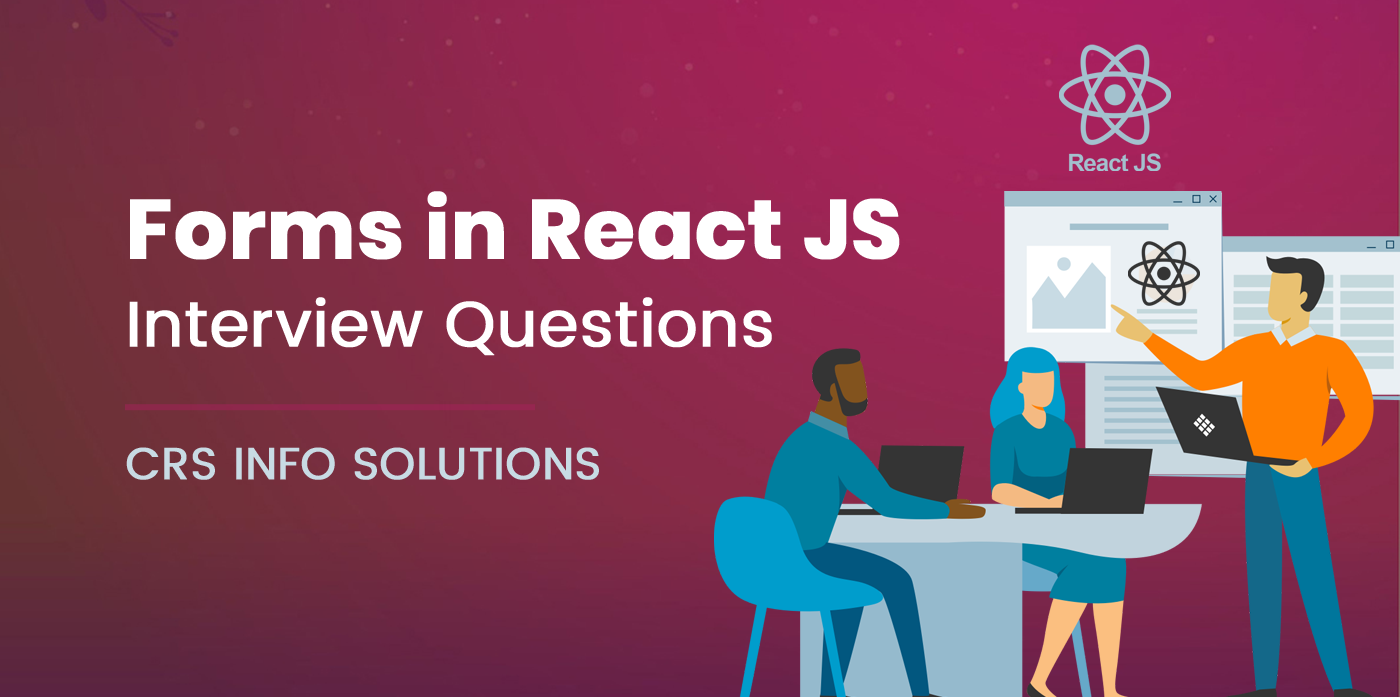
Forms in React JS Interview Questions
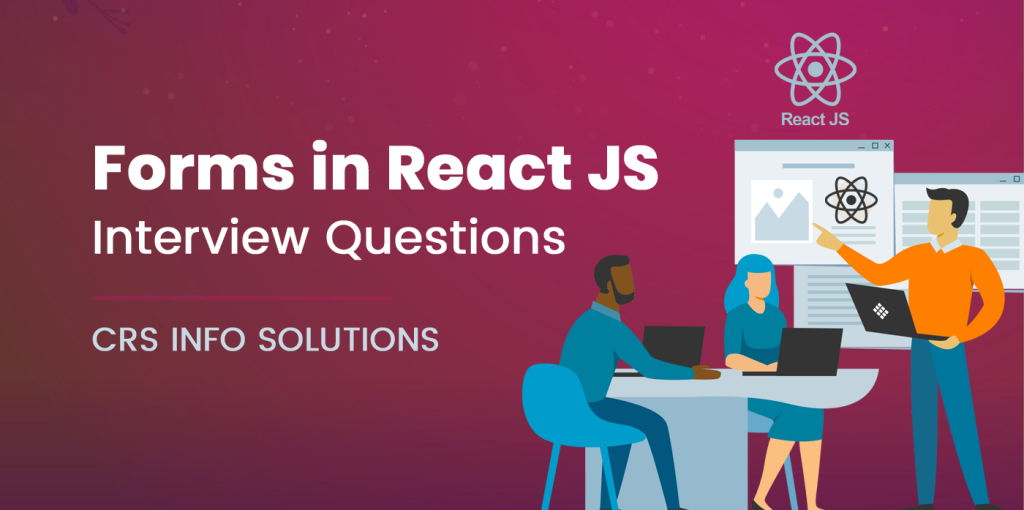
Table Of Contents
- Controlled component.
- Uncontrolled component
- Handle form submission in React?
- What is the purpose of the onChange event handler in forms?
- How would you handle radio buttons and checkboxes in React forms?
- How can you implement form resets in React?
- How would you implement a multi-step form in React?
- How do you manage the focus of form elements in React?
- How do you submit a form using React hooks?
- How do you implement auto-complete in a React form?
- How can you manage form state with the Context API?
As I gear up for my next Forms in React JS Interview, I know that mastering the intricacies of forms is crucial for showcasing my skills. I anticipate questions that dive into handling user inputs, managing form state, and validating data effectively. Topics like controlled and uncontrolled components, form submission handling, and utilizing libraries like Formik or React Hook Form are likely to come up. By understanding these concepts deeply, I can confidently demonstrate my ability to create seamless and user-friendly forms in React applications.
This guide serves as my comprehensive resource for preparing effectively. It will help me tackle real-world scenarios and provide practical examples that interviewers love to see. Furthermore, being proficient in Forms in React JS can lead to impressive career opportunities, with average salaries ranging from $90,000 to $130,000, depending on experience and location. By mastering these essential topics, I position myself as a strong candidate ready to excel in the competitive job market, armed with the skills needed to build dynamic web applications.
CRS Info Solutions stands out for its exceptional React JS training in Hyderabad, tailored specifically for students. Their program focuses on practical, hands-on learning, ensuring that students not only understand React js training concepts but also apply them effectively in real-world scenarios. This approach has established CRS Info Solutions as a go-to destination for aspiring React JS developers in the region.
1. What is a controlled component in React?
In React, a controlled component is a component that does not store its own internal state for form elements. Instead, the form data is controlled by React through props. This means that every time a user interacts with the form, like typing in an input field, the value of that input is stored in the component’s state. I update the state using the setState function, and the component re-renders with the updated value. This approach allows me to have a single source of truth for the form data, making it easier to manage and manipulate.
For example, in a controlled component, I would use the value prop of an input element to set its value directly from the state. Here’s a simple example of a controlled component:
import React, { useState } from 'react';
const ControlledComponent = () => {
const [inputValue, setInputValue] = useState('');
const handleChange = (event) => {
setInputValue(event.target.value);
};
return (
<input type="text" value={inputValue} onChange={handleChange} />
);
};In this example, the input field is controlled by the inputValue state. Whenever I type in the field, the handleChange function updates the state, and the input reflects this new value.
2. What is an uncontrolled component, and how does it differ from a controlled component?
An uncontrolled component is the opposite of a controlled component. In this case, the form data is handled by the DOM itself rather than by the React component’s state. This means that I don’t explicitly control the form inputs through state updates. Instead, I access the values of form elements directly using refs. This approach can be simpler in some scenarios, especially when integrating with non-React code or libraries that manipulate the DOM directly.
The primary difference between controlled and uncontrolled components lies in how I manage state. With controlled components, I have a predictable and centralized way of handling form data. However, uncontrolled components can offer a more straightforward approach for simple forms. For example, in an uncontrolled component, I might handle an input like this:
import React, { useRef } from 'react';
const UncontrolledComponent = () => {
const inputRef = useRef(null);
const handleSubmit = (event) => {
event.preventDefault();
alert(`A name was submitted: ${inputRef.current.value}`);
};
return (
<form onSubmit={handleSubmit}>
<input type="text" ref={inputRef} />
<button type="submit">Submit</button>
</form>
);
};In this example, I use the useRef hook to reference the input field directly. When the form is submitted, I access the input’s value via inputRef.current.value, showcasing the flexibility of uncontrolled components.
See also: React JS Interview Questions for 5 years Experience
3. How do you handle form submission in React?
Handling form submission in React typically involves defining an event handler that processes the form data when the user submits the form. I usually set up an onSubmit event handler on the <form> element to capture the submission. In this handler, I can prevent the default form submission behavior using event.preventDefault() to stop the page from refreshing. Then, I can process the form data, which may involve validation, sending the data to an API, or updating the state.
Here’s a simple example of handling form submission:
import React, { useState } from 'react';
const FormSubmissionExample = () => {
const [name, setName] = useState('');
const handleSubmit = (event) => {
event.preventDefault();
console.log('Form submitted with name:', name);
};
return (
<form onSubmit={handleSubmit}>
<input
type="text"
value={name}
onChange={(e) => setName(e.target.value)}
/>
<button type="submit">Submit</button>
</form>
);
};In this code, when the form is submitted, the handleSubmit function logs the name to the console, showing how I can manage the submission process effectively.
4. How do you handle multiple input fields in a React form?
When dealing with multiple input fields in a React form, I often maintain a single state object to manage the values of all inputs. This helps me keep the code organized and scalable. I typically initialize the state with an object that contains keys corresponding to each input field. Then, I can create a generic change handler that updates the appropriate field in the state based on the input’s name attribute.
For example, I could structure my form like this:
import React, { useState } from 'react';
const MultiInputForm = () => {
const [formData, setFormData] = useState({ name: '', email: '' });
const handleChange = (event) => {
const { name, value } = event.target;
setFormData({ ...formData, [name]: value });
};
return (
<form>
<input
type="text"
name="name"
value={formData.name}
onChange={handleChange}
/>
<input
type="email"
name="email"
value={formData.email}
onChange={handleChange}
/>
</form>
);
};In this example, I handle changes for both input fields using a single handleChange function, making the code more concise and easier to maintain.
See also: Basic React JS Interview Questions for beginners
5. How can you use the useState hook to manage form state?
Using the useState hook to manage form state is one of the fundamental aspects of creating forms in React. When I create a form, I typically initialize the state with the initial values of the form fields. Each time a user interacts with the form, such as typing in an input field, I update the state using the state updater function provided by useState. This allows me to have a clear and predictable way to manage the form data.
Here’s a practical example:
import React, { useState } from 'react';
const FormWithStateHook = () => {
const [formData, setFormData] = useState({ username: '', password: '' });
const handleChange = (event) => {
const { name, value } = event.target;
setFormData({ ...formData, [name]: value });
};
const handleSubmit = (event) => {
event.preventDefault();
console.log('Submitted:', formData);
};
return (
<form onSubmit={handleSubmit}>
<input
type="text"
name="username"
value={formData.username}
onChange={handleChange}
/>
<input
type="password"
name="password"
value={formData.password}
onChange={handleChange}
/>
<button type="submit">Submit</button>
</form>
);
};In this example, I use useState to manage the formData, which contains both username and password. The handleChange function updates the state as the user types, ensuring that the form reflects the latest input values.
6. What is the purpose of the onChange event handler in forms?
The onChange event handler plays a crucial role in managing form inputs in React. It allows me to respond to user interactions with form elements, such as text inputs, checkboxes, and radio buttons. By attaching an onChange handler to an input field, I can capture and process the input as it changes. This real-time feedback enhances the user experience by allowing dynamic updates to the UI based on user input.
For instance, I typically use the onChange handler to update the component state whenever the user types in an input field. This approach keeps the displayed values in sync with the state, ensuring that I always have the most up-to-date data to work with. Here’s a quick example:
import React, { useState } from 'react';
const ExampleWithOnChange = () => {
const [text, setText] = useState('');
const handleChange = (event) => {
setText(event.target.value);
};
return (
<div>
<input type="text" value={text} onChange={handleChange} />
<p>You typed: {text}</p>
</div>
);
};In this example, the onChange event handler updates the text state with each keystroke, and the paragraph below the input reflects the current input in real time.
See also: Amazon Angular JS interview Questions
7. How do you implement validation in React forms?
Implementing validation in React forms is essential for ensuring that user inputs meet specific criteria before submission. I often define a validation function that checks the form data against the desired rules. This function can be called within the form submission handler to determine if the data is valid. If the validation fails, I can set an error state to display feedback to the user, preventing form submission until all criteria are met.
Here’s a basic example demonstrating how I implement validation:
import React, { useState } from 'react';
const ValidationExample = () => {
const [email, setEmail] = useState('');
const [error, setError] = useState('');
const validateEmail = (email) => {
const regex = /\S+@\S+\.\S+/;
return regex.test(email);
};
const handleSubmit = (event) => {
event.preventDefault();
if (!validateEmail(email)) {
setError('Invalid email format');
} else {
setError('');
console.log('Form submitted with email:', email);
}
};
return (
<form onSubmit={handleSubmit}>
<input
type="email"
value={email}
onChange={(e) => setEmail(e.target.value)}
/>
<button type="submit">Submit</button>
{error && <p style={{ color: 'red' }}>{error}</p>}
</form>
);
};In this example, I validate the email format using a regular expression. If the email is invalid, I set an error message, which is displayed to the user, preventing submission until the input is corrected.
8. How can you use refs to manage form inputs?
Using refs in React allows me to directly access DOM elements, which can be particularly useful for managing form inputs. This approach is often used for uncontrolled components, where I want to read the values of inputs without explicitly storing them in the component state. I create a ref using the useRef hook and attach it to the form input. This allows me to access the input value directly, making it easy to handle situations where I don’t need to track the input state with React’s state management.
Here’s an example of how I can use refs:
import React, { useRef } from 'react';
const RefExample = () => {
const inputRef = useRef(null);
const handleSubmit = (event) => {
event.preventDefault();
alert(`Input value: ${inputRef.current.value}`);
};
return (
<form onSubmit={handleSubmit}>
<input type="text" ref={inputRef} />
<button type="submit">Submit</button>
</form>
);
};In this code, the inputRef is attached to the input field. When the form is submitted, I access the current value of the input directly through inputRef.current.value, demonstrating how refs can simplify managing form inputs without relying on state.
9. How would you handle radio buttons and checkboxes in React forms?
Handling radio buttons and checkboxes in React forms requires a slightly different approach compared to regular text inputs. For radio buttons, I typically group them under the same name attribute, which allows only one button in the group to be selected at a time. For checkboxes, I can maintain an array in the state to track which checkboxes are selected.
Here’s an example of how I handle radio buttons:
import React, { useState } from 'react';
const RadioButtonExample = () => {
const [selectedOption, setSelectedOption] = useState('');
const handleOptionChange = (event) => {
setSelectedOption(event.target.value);
};
return (
<form>
<label>
<input
type="radio"
value="option1"
checked={selectedOption === 'option1'}
onChange={handleOptionChange}
/>
Option 1
</label>
<label>
<input
type="radio"
value="option2"
checked={selectedOption === 'option2'}
onChange={handleOptionChange}
/>
Option 2
</label>
</form>
);
};In this example, I manage the selected radio button by updating the selectedOption state, ensuring only one option can be selected at a time.
For checkboxes, I handle them like this:
import React, { useState } from 'react';
const CheckboxExample = () => {
const [selectedOptions, setSelectedOptions] = useState([]);
const handleCheckboxChange = (event) => {
const value = event.target.value;
setSelectedOptions((prev) =>
prev.includes(value) ? prev.filter((v) => v !== value) : [...prev, value]
);
};
return (
<form>
<label>
<input
type="checkbox"
value="checkbox1"
checked={selectedOptions.includes('checkbox1')}
onChange={handleCheckboxChange}
/>
Checkbox 1
</label>
<label>
<input
type="checkbox"
value="checkbox2"
checked={selectedOptions.includes('checkbox2')}
onChange={handleCheckboxChange}
/>
Checkbox 2
</label>
</form>
);
};Here, I maintain an array selectedOptions to track the state of multiple checkboxes, allowing for dynamic updates based on user interaction.
See also: Lifecycle Methods in React JS Interview Questions
10. How do you manage the default values in a form?
Managing default values in a React form is straightforward. When I initialize the state for my form, I can set the default values directly within the useState hook. This approach ensures that the input fields display the correct initial values. If I need to allow users to reset the form or set new default values dynamically, I can implement a reset function that updates the state accordingly.
Here’s an example of how to manage default values:
import React, { useState } from 'react';
const DefaultValueExample = () => {
const [formData, setFormData] = useState({ name: 'John Doe', email: '' });
const handleChange = (event) => {
const { name, value } = event.target;
setFormData({ ...formData, [name]: value });
};
const resetForm = () => {
setFormData({ name: 'John Doe', email: '' });
};
return (
<div>
<form>
<input
type="text"
name="name"
value={formData.name}
onChange={handleChange}
/>
<input
type="email"
name="email"
value={formData.email}
onChange={handleChange}
/>
</form>
<button onClick={resetForm}>Reset</button>
</div>
);
};In this example, the form is initialized with a default name of “John Doe” and an empty email. The reset button allows me to set the form back to its initial state, demonstrating how I can effectively manage default values in a form.
11. How can you implement form resets in React?
To implement form resets in React, I typically maintain the form’s state using the useState hook. When I want to reset the form, I can set the state back to its initial values. This approach allows me to clear all inputs and return the form to its default state. If I have multiple inputs, I often initialize the state as an object containing each field’s default value.
Here’s a simple example:
import React, { useState } from 'react';
const FormResetExample = () => {
const [formData, setFormData] = useState({ name: '', email: '' });
const handleChange = (event) => {
const { name, value } = event.target;
setFormData({ ...formData, [name]: value });
};
const resetForm = () => {
setFormData({ name: '', email: '' });
};
return (
<div>
<form>
<input type="text" name="name" value={formData.name} onChange={handleChange} />
<input type="email" name="email" value={formData.email} onChange={handleChange} />
</form>
<button onClick={resetForm}>Reset</button>
</div>
);
};In this example, clicking the Reset button clears the inputs by resetting the formData state to its initial values.
12. How do you handle dynamic forms in React?
Handling dynamic forms in React involves managing an array or object in the component’s state that represents the form fields. When I need to add or remove fields dynamically, I modify this state accordingly. This approach allows me to create flexible forms that can adjust based on user input or application requirements.
Here’s a basic example of a dynamic form:
import React, { useState } from 'react';
const DynamicFormExample = () => {
const [fields, setFields] = useState([{ name: '' }]);
const handleChange = (index, event) => {
const newFields = [...fields];
newFields[index].name = event.target.value;
setFields(newFields);
};
const addField = () => {
setFields([...fields, { name: '' }]);
};
return (
<div>
{fields.map((field, index) => (
<input
key={index}
value={field.name}
onChange={(e) => handleChange(index, e)}
/>
))}
<button onClick={addField}>Add Field</button>
</div>
);
};In this code, each time the Add Field button is clicked, a new input field is added, allowing users to create as many fields as needed.
See also: Full Stack developer Interview Questions
13. How do you handle error messages in React forms?
Handling error messages in React forms typically involves maintaining an error state that holds any validation messages. I check the form inputs during submission or on change and set the error state accordingly. This approach allows me to provide immediate feedback to users about input issues, enhancing the user experience.
Here’s how I might implement error handling:
import React, { useState } from 'react';
const ErrorHandlingExample = () => {
const [email, setEmail] = useState('');
const [error, setError] = useState('');
const validateEmail = (email) => /\S+@\S+\.\S+/.test(email);
const handleSubmit = (event) => {
event.preventDefault();
if (!validateEmail(email)) {
setError('Invalid email format');
} else {
setError('');
console.log('Form submitted successfully');
}
};
return (
<form onSubmit={handleSubmit}>
<input
type="email"
value={email}
onChange={(e) => setEmail(e.target.value)}
/>
<button type="submit">Submit</button>
{error && <p style={{ color: 'red' }}>{error}</p>}
</form>
);
};In this example, if the email is invalid, an error message is displayed to the user, guiding them to correct their input.
14. How would you implement a multi-step form in React?
To implement a multi-step form in React, I can manage the current step using state. By conditionally rendering different components or sections of the form based on the current step, I can guide users through a series of inputs. Each step can include validation, and I can save the form data in the state as users progress.
Here’s a simple multi-step form example:
import React, { useState } from 'react';
const MultiStepFormExample = () => {
const [step, setStep] = useState(1);
const [formData, setFormData] = useState({ name: '', email: '' });
const nextStep = () => setStep(step + 1);
const prevStep = () => setStep(step - 1);
const handleChange = (event) => {
const { name, value } = event.target;
setFormData({ ...formData, [name]: value });
};
return (
<div>
{step === 1 && (
<div>
<h2>Step 1: Name</h2>
<input name="name" value={formData.name} onChange={handleChange} />
<button onClick={nextStep}>Next</button>
</div>
)}
{step === 2 && (
<div>
<h2>Step 2: Email</h2>
<input name="email" value={formData.email} onChange={handleChange} />
<button onClick={prevStep}>Back</button>
<button onClick={() => console.log('Submit', formData)}>Submit</button>
</div>
)}
</div>
);
};In this example, the form displays different sections based on the step state, allowing users to navigate back and forth between the name and email inputs.
15. How do you manage the focus of form elements in React?
Managing focus in React can be achieved using the useRef hook to create references for input elements. I can then use the focus() method on these references to programmatically set focus on specific inputs, such as when the form loads or after a specific user action.
Here’s an example of managing focus:
import React, { useRef, useEffect } from 'react';
const FocusExample = () => {
const inputRef = useRef(null);
useEffect(() => {
inputRef.current.focus();
}, []);
return (
<form>
<input ref={inputRef} type="text" placeholder="Focus on me!" />
<input type="text" placeholder="Another input" />
</form>
);
};In this code, when the component mounts, the input field automatically receives focus, enhancing user interaction.
16. How can you use controlled input fields in React forms?
Controlled input fields in React involve binding the input value to the component’s state. I use the value prop on the input elements and update the state through an onChange event. This approach ensures that the component’s state is the single source of truth for the input values, making it easier to manage and validate the form.
Here’s how to implement controlled input fields:
import React, { useState } from 'react';
const ControlledInputExample = () => {
const [inputValue, setInputValue] = useState('');
const handleChange = (event) => {
setInputValue(event.target.value);
};
return (
<input type="text" value={inputValue} onChange={handleChange} />
);
};In this example, the input’s value is controlled by the inputValue state, ensuring that any changes to the input are reflected in the component’s state.
17. How do you submit a form using React hooks?
To submit a form using React hooks, I create a function that handles the submission event. I prevent the default form submission behavior using event.preventDefault() and then process the form data as needed. Typically, this involves validating inputs, sending data to an API, or updating the application state.
Here’s a straightforward form submission example:
import React, { useState } from 'react';
const FormSubmitExample = () => {
const [name, setName] = useState('');
const handleSubmit = (event) => {
event.preventDefault();
console.log('Form submitted with name:', name);
};
return (
<form onSubmit={handleSubmit}>
<input
type="text"
value={name}
onChange={(e) => setName(e.target.value)}
/>
<button type="submit">Submit</button>
</form>
);
};In this code, the form submission is handled in the handleSubmit function, which logs the name to the console.
See also: Tech Mahindra React JS Interview Questions
18. How do you handle select dropdowns in React forms?
Handling select dropdowns in React involves using the value and onChange props to manage the selected option. I can store the selected value in the component’s state and update it whenever the user selects a new option. This approach allows me to access the selected value easily for further processing, such as form submission.
Here’s an example of handling a dropdown:
import React, { useState } from 'react';
const DropdownExample = () => {
const [selectedOption, setSelectedOption] = useState('');
const handleChange = (event) => {
setSelectedOption(event.target.value);
};
return (
<select value={selectedOption} onChange={handleChange}>
<option value="">Select an option</option>
<option value="option1">Option 1</option>
<option value="option2">Option 2</option>
</select>
);
};In this example, the dropdown allows users to select an option, and the selected value is stored in the selectedOption state.
19. How do you implement auto-complete in a React form?
Implementing auto-complete in a React form typically involves creating a controlled input field and filtering a list of options based on the input value. I can display the matching options in a dropdown list that appears as the user types, allowing them to select a suggestion.
Here’s an example of a basic auto-complete feature:
import React, { useState } from 'react';
const AutoCompleteExample = () => {
const [inputValue, setInputValue] = useState('');
const [suggestions, setSuggestions] = useState([]);
const options = ['Apple', 'Banana', 'Cherry', 'Date'];
const handleChange = (event) => {
const value = event.target.value;
setInputValue(value);
setSuggestions(options.filter(option => option.toLowerCase().includes(value.toLowerCase())));
};
return (
<div>
<input type="text" value={inputValue} onChange={handleChange} />
{suggestions.length > 0 && (
<ul>
{suggestions.map((suggestion, index) => (
<li key={index}>{suggestion}</li>
))}
</ul>
)}
</div>
);
};In this code, as the user types, matching options are displayed in a list below the input field, allowing easy selection.
20. How can you manage form state with the Context API?
Managing form state with the Context API in React allows me to share form data and handlers across multiple components without passing props down manually. I create a context for the form state, providing a way for child components to access and update the form data.
Here’s an example of using the Context API for form state management:
import React, { createContext, useContext, useState } from 'react';
const FormContext = createContext();
const FormProvider = ({ children }) => {
const [formData, setFormData] = useState({ name: '', email: '' });
const updateFormData = (data) => {
setFormData((prev) => ({ ...prev, ...data }));
};
return (
<FormContext.Provider value={{ formData, updateFormData }}>
{children}
</FormContext.Provider>
);
};
const FormInput = () => {
const { formData, updateFormData } = useContext(FormContext);
return (
<input
type="text"
value={formData.name}
onChange={(e) => updateFormData({ name: e.target.value })}
/>
);
};
const App = () => (
<FormProvider>
<FormInput />
</FormProvider>
);In this example, the FormProvider component holds the form state and provides it to any nested components. The FormInput component accesses and updates the form data using the context.
See also: React Redux Interview Questions And Answers
Conclusion
Mastering forms in React JS is essential for any developer aiming to build interactive, user-friendly applications. Forms are the backbone of user input, and handling them efficiently is key to delivering seamless user experiences. By understanding the differences between controlled and uncontrolled components, managing form state with React hooks, and implementing validation and error handling, you’ll be equipped to tackle complex form functionalities with confidence. These concepts are not only fundamental but also highly valued in interviews, showcasing your expertise in React’s core capabilities.
In a competitive interview setting, demonstrating strong knowledge of form handling in React can set you apart. Employers are looking for developers who can solve real-world problems, and forms are often where user interaction meets business logic. Whether it’s managing dynamic forms, handling multi-step processes, or optimizing performance with Context API, being well-versed in these areas shows you’re ready to take on any challenge. Preparing thoroughly for these topics will ensure you not only impress interviewers but also deliver high-quality, scalable solutions in your future projects.

