Infosys LWC Developer Interview Questions
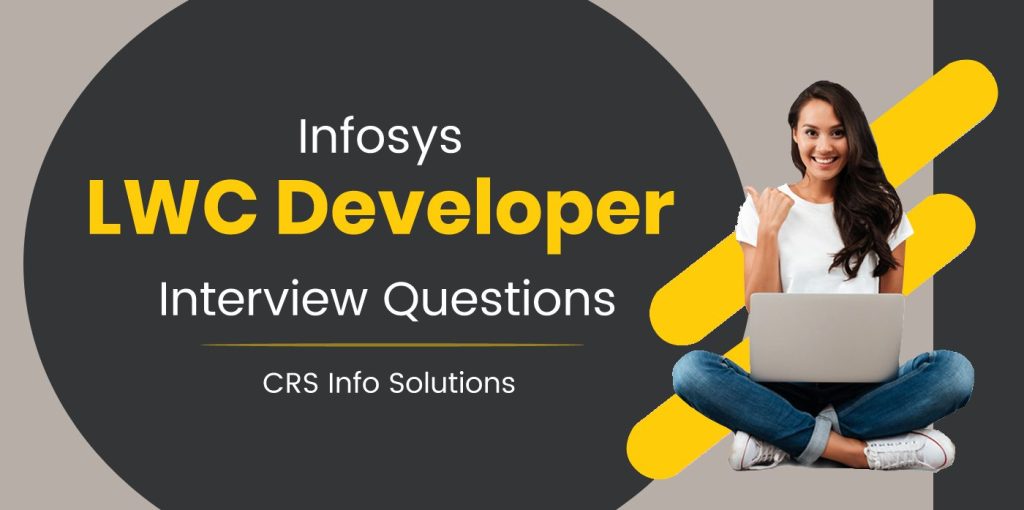
Table Of Contents
- What is SLDS
- Data Binding in LWC?
- How to automatically update the UI based on user input in LWC?
- How can you render multiple templates in LWC?
- What is a decorator, and what are the decorators available in LWC?
- What is connectedCallback, and how is it used?
- What is the difference between render and renderedCallback?
- What is the difference between wire and imperative methods in LWC?
As I prepare for my upcoming Infosys LWC Developer Interview, I realize how crucial it is to have a solid grasp of Lightning Web Components (LWC) and the related technologies. The interview process is known for its focus on practical scenarios, where I’ll be asked to tackle real-world problems using LWC. I expect questions that delve into LWC architecture, component lifecycle, and the intricacies of JavaScript, as well as how I can effectively integrate Apex, HTML, and CSS into my solutions. Understanding best practices and design patterns will be essential, and I’m committed to mastering these areas to stand out in a competitive field.
This guide on Infosys LWC Developer Interview Questions is my secret weapon for preparation. It offers invaluable insights into the specific topics I need to focus on to showcase my expertise. Knowing that LWC developers at Infosys can earn an average salary between $80,000 and $120,000 depending on experience only adds to my motivation. I’m determined to not only answer questions confidently but also to demonstrate my problem-solving skills effectively. With the right preparation, I can elevate my chances of landing this role and kickstarting a successful career with Infosys.
Kickstart your Salesforce journey with our FREE demo at CRS Info Solutions. Our Salesforce course for beginners covers Admin, Developer, and LWC modules through live, interactive sessions, focused on interview preparation and certification. Enhance your skills and career prospects with Salesforce training in Pune, and get ready for a successful career!
1. What is SLDS?
In my experience, SLDS, or Salesforce Lightning Design System, is a comprehensive CSS framework that provides a consistent look and feel for Lightning applications. It helps developers like me create applications that align with Salesforce’s design guidelines. SLDS encompasses a variety of styles and components, such as buttons, input fields, and navigation elements, ensuring that our applications are not only functional but also visually appealing. By utilizing SLDS, I can create user interfaces that are intuitive and easy to navigate, enhancing the overall user experience.
One of the key advantages of SLDS is its responsiveness. This means that the designs adapt seamlessly to various screen sizes, which is essential for modern web applications. As I work on my Lightning Web Components (LWC), I find that integrating SLDS classes into my HTML markup allows me to maintain design consistency throughout the application. This integration simplifies the styling process, as I can focus on functionality while relying on SLDS to handle the aesthetics. Overall, leveraging SLDS is a best practice that I prioritize in my development projects.
2. Explain Data Binding in LWC?
Data Binding in LWC refers to the way we synchronize data between the component’s JavaScript class and its HTML template. This two-way binding enables my application to reflect changes in the underlying data model instantly. In practice, this means that whenever I update a property in the JavaScript file, the UI updates automatically to reflect that change, and vice versa. This feature streamlines development by reducing the need for manual DOM manipulation, allowing me to focus on building functional components rather than worrying about keeping the UI in sync with the data.
In LWC, I utilize two primary types of data binding: one-way and two-way binding. One-way binding allows data to flow in a single direction, from the component’s state to the UI. For example, if I have a property in my JavaScript class, I can bind it to an HTML element using curly braces, like this: {propertyName}. In contrast, two-way binding involves two components where changes in one automatically update the other. This is particularly useful in forms where user inputs need to be reflected in the component’s state. Overall, mastering data binding is essential for creating responsive and efficient LWC applications.
3. How does one-way data binding work in LWC?
One-way data binding in LWC is a straightforward yet powerful concept that allows data to flow in a single direction—from the component’s JavaScript to the HTML template. When I declare a property in my JavaScript class, I can bind it to an HTML element using curly braces, ensuring that any changes in the property automatically update the UI. For instance, if I have a property called userName, I can display it in my template like this: <p>{userName}</p>. This makes my UI dynamic, as it reacts instantly to any changes in the underlying data.
However, it’s important to note that one-way data binding does not work in reverse; any changes made directly to the UI will not affect the underlying data property. This design principle ensures a clear flow of data, reducing potential side effects that can arise from bidirectional data manipulation. By utilizing one-way data binding effectively, I can create components that are easier to understand and maintain. It also helps in debugging, as I can trace the data flow in my application more easily.
See also: Salesforce DevOps Interview Questions
4. How to automatically update the UI based on user input in LWC?
To automatically update the UI based on user input in LWC, I typically use two-way data binding alongside event handling. For example, if I have an input field where users can enter their names, I can set up a property in my JavaScript class to hold that value. I would use the onchange event to capture any changes made in the input field. Here’s a simple code snippet that illustrates this:
import { LightningElement, track } from 'lwc';
export default class UserInput extends LightningElement {
@track userName = '';
handleInputChange(event) {
this.userName = event.target.value;
}
}In this example, as the user types into the input field, the handleInputChange method updates the userName property. Consequently, I can bind this property to a display element in my template like so:
<template>
<input type="text" onchange={handleInputChange} />
<p>Hello, {userName}!</p>
</template>This setup ensures that the paragraph displaying the greeting updates in real-time as the user types their name.
In addition to onchange, I often use other event types like input for instant feedback. This means that the UI can respond to changes without waiting for the user to leave the input field. By effectively combining data binding and event handling, I can create a seamless and interactive user experience that keeps the UI in sync with user input.
5. What is Conditional Rendering?
Conditional rendering in LWC is a powerful feature that allows me to display or hide elements in the DOM based on specific conditions. This is particularly useful when I want to create a dynamic UI that responds to user actions or application state. In my projects, I frequently use conditional rendering to show error messages, loading indicators, or different components based on user input or application data. By leveraging this feature, I can ensure that my users only see relevant information, enhancing their experience.
To implement conditional rendering, I use the if:true and if:false directives in my HTML template. For instance, if I want to show a success message only when a form submission is successful, I can create a boolean property in my JavaScript file to control the visibility of that message. Here’s a brief example:
<template>
<lightning-button label="Submit" onclick={handleSubmit}></lightning-button>
<template if:true={isSubmitted}>
<p>Form submitted successfully!</p>
</template>
</template>In this snippet, the success message appears only if the isSubmitted property is true. By using conditional rendering, I can effectively manage the UI state, presenting users with information that is contextually relevant to their actions.
6. How to iterate over multiple items in LWC?
Iterating over multiple items in LWC is essential for displaying lists or collections of data, and I can achieve this by using the for:each directive in my HTML template. This allows me to dynamically render a set of elements based on an array of items in my JavaScript class. For instance, if I have an array of user names, I can easily loop through them and display each name in a list format. Here’s a simple example to illustrate this:
import { LightningElement, track } from 'lwc';
export default class UserList extends LightningElement {
@track userNames = ['Alice', 'Bob', 'Charlie'];
}In the template, I can use the for:each directive to render the list:
<template>
<ul>
<template for:each={userNames} for:item="user">
<li key={user}>{user}</li>
</template>
</ul>
</template>In this example, each user’s name is displayed as a list item. The for:item directive allows me to define a variable (in this case, user) that represents each element during the iteration. The key attribute is crucial for optimizing rendering performance, as it helps React identify which items have changed, been added, or been removed.
Iterating over multiple items not only helps in displaying data effectively but also enhances user experience by providing a structured and organized view of information. By mastering this technique, I can create dynamic applications that adapt to the data they handle, making my components more flexible and powerful.
7. How can you render multiple templates in LWC?
Rendering multiple templates in LWC is a great way to provide users with various views or states of an application, depending on the context. I can achieve this using the template directive, which allows me to conditionally render different sections of my UI based on specific conditions or data states. For instance, I might want to show a loading spinner while data is being fetched, a success message once the data is loaded, or an error message if something goes wrong. This capability significantly enhances user engagement by keeping them informed about the application’s status.
Here’s a basic example to illustrate how I render multiple templates based on application state. First, I set up my JavaScript class with properties to track loading and error states:
import { LightningElement, track } from 'lwc';
export default class DataLoader extends LightningElement {
@track isLoading = true;
@track isError = false;
connectedCallback() {
// Simulate data loading
setTimeout(() => {
// Mock an error condition
this.isError = Math.random() > 0.5;
this.isLoading = false;
}, 2000);
}
}In my HTML template, I can use conditional rendering to display different messages based on the state of the application:
<template>
<template if:true={isLoading}>
<p>Loading data, please wait...</p>
</template>
<template if:true={isError}>
<p>Error loading data. Please try again later.</p>
</template>
<template if:false={isLoading} if:false={isError}>
<p>Data loaded successfully!</p>
</template>
</template>In this example, while the data is loading, a loading message appears. If an error occurs, the error message is displayed. Once the data loads successfully, the success message is shown. This approach helps me manage different states in my application effectively, creating a more user-friendly experience.
8. Explain Component Communication in LWC.
Component communication in LWC is essential for building scalable and maintainable applications. In my projects, I often work with multiple components that need to interact with each other. There are several ways to facilitate this communication, including parent-to-child, child-to-parent, and pub/sub patterns. Understanding these methods allows me to pass data and trigger actions seamlessly across components, enhancing the overall functionality of my application.
For parent-to-child communication, I can pass data using properties. For example, I can define a property in the child component and set its value from the parent component. Here’s a simple illustration:
// Parent Component
import { LightningElement } from 'lwc';
export default class ParentComponent extends LightningElement {
userName = 'Alice';
}<!-- Parent Template -->
<template>
<c-child-component user-name={userName}></c-child-component>
</template>In the child component, I declare a @api property to receive the data:
// Child Component
import { LightningElement, api } from 'lwc';
export default class ChildComponent extends LightningElement {
@api userName;
}In this scenario, the parent component passes the userName property to the child, enabling data sharing. For child-to-parent communication, I can use events to notify the parent component of actions taken in the child. By mastering these communication patterns, I can create more organized and efficient components that work together cohesively.
See also: Salesforce Admin Exam Guide 2024
9. What is a decorator, and what are the decorators available in LWC?
In LWC, decorators are special annotations that provide additional information about properties and methods in a component’s class. They help define the behavior of these elements and are crucial for ensuring proper data binding and component lifecycle management. The three main decorators I use in LWC are @api, @track, and @wire, each serving distinct purposes.
- @api: This decorator is used to expose properties and methods to parent components, allowing for public access. For instance, if I want to allow a parent component to set a value in the child, I would declare the property with
@api. - @track: This decorator is used to create reactive properties. When I annotate a property with
@track, any changes to its value trigger re-renders of the component. This is essential for maintaining the UI in sync with the data model. - @wire: This decorator is used to connect a component to a data source, like Salesforce data. By using
@wire, I can automatically fetch and display data without needing to manually handle the logic.
Understanding how to use these decorators effectively is vital for building robust LWC applications. By leveraging decorators, I can enhance the functionality and maintainability of my components, ensuring they behave as intended within the larger application context.
10. How to pass data from Parent to Child communication?
To pass data from a parent to a child component in LWC, I typically use properties. By defining an @api property in the child component, I can allow the parent to set its value. This approach enables seamless data sharing and ensures that the child component receives the necessary data to render correctly.
Here’s a practical example to illustrate this process. In my parent component, I might have a property representing a user’s name that I want to pass down to a child component:
// Parent Component
import { LightningElement } from 'lwc';
export default class ParentComponent extends LightningElement {
userName = 'Alice';
}In the parent template, I use the child component and bind the userName property to it:
<template>
<c-child-component user-name={userName}></c-child-component>
</template>In the child component, I define the @api property to receive the data:
// Child Component
import { LightningElement, api } from 'lwc';
export default class ChildComponent extends LightningElement {
@api userName;
}Now, the child component can use the userName property in its template or methods. This clear and structured approach to communication ensures that the parent can control the data flow, allowing for a more organized and efficient component architecture. By mastering parent-to-child communication, I can build robust and interactive applications that effectively manage data across multiple components.
11. What are lifecycle hooks in Lightning Web Component?
Lifecycle hooks in Lightning Web Components (LWC) are special methods that allow developers to run custom logic at specific points in a component’s lifecycle. They help manage a component’s behavior from its creation to its destruction. By using lifecycle hooks, I can perform initialization, cleanup, and other operations based on the state of the component. Understanding these hooks is crucial for building efficient and responsive LWC applications.
LWC provides several lifecycle hooks, including constructor, connectedCallback, render, renderedCallback, disconnectedCallback, and errorCallback. Each of these hooks serves a specific purpose, enabling me to manage data loading, DOM manipulation, and resource cleanup effectively. By mastering these hooks, I can ensure that my components behave as expected throughout their lifecycle.
12. Explain Lifecycle in LWC with each lifecycle step.
The lifecycle of an LWC component consists of several steps, each associated with different lifecycle hooks. Here’s an overview of these steps:
- Constructor: The first method called when the component is created. It’s used to set up initial state or properties.
- Connected Callback: This method runs after the component is inserted into the DOM. It’s the ideal place to perform operations like data fetching and event listening.
- Render: This step involves rendering the component’s template. It can be overridden to control what gets rendered based on specific conditions.
- Rendered Callback: After the component is rendered in the DOM, this method is called. It’s useful for performing operations that need the DOM to be available, like DOM manipulation.
- Disconnected Callback: This method is executed when the component is removed from the DOM. It’s the right place to clean up resources, such as event listeners.
- Error Callback: If an error occurs during rendering, this method is triggered, allowing me to handle the error gracefully.
By understanding each of these lifecycle steps, I can implement my component logic more effectively, ensuring optimal performance and user experience.
13. Explain constructor in LWC and its use.
In LWC, the constructor is the first method invoked when a component instance is created. I use the constructor primarily to initialize properties and set up any state required for the component. It is executed before any other lifecycle hook, making it an essential part of the component’s lifecycle. For example, if I need to define default values for component properties, the constructor is the perfect place to do this.
Here’s a simple example of using the constructor:
import { LightningElement } from 'lwc';
export default class MyComponent extends LightningElement {
greeting;
constructor() {
super(); // Always call super() first
this.greeting = 'Hello, World!';
}
}In this example, I initialize the greeting property to a default value. This allows me to ensure that the component has the necessary state set up before it is rendered. Using the constructor effectively helps in managing the component’s data flow and initialization logic.
14. What is connectedCallback, and how is it used?
The connectedCallback is a lifecycle hook in LWC that executes when a component is inserted into the DOM. This method is crucial for performing operations that need to happen as soon as the component is active. For example, I typically use connectedCallback to fetch data from a server, set up event listeners, or manipulate the component’s state based on its initial configuration.
Here’s an example of how I use connectedCallback:
import { LightningElement, track } from 'lwc';
export default class MyComponent extends LightningElement {
@track data;
connectedCallback() {
this.fetchData();
}
fetchData() {
// Simulate fetching data
this.data = 'Fetched data from server';
}
}In this example, connectedCallback calls the fetchData method as soon as the component is added to the DOM. This ensures that the data is ready for use in the component’s template when it’s rendered. Using connectedCallback effectively allows me to optimize the component’s performance and ensure that necessary actions are performed promptly.
See also: Salesforce OWD Interview Questions and Answers
15. What is the render method in LWC?
The render method in LWC is an optional lifecycle hook that allows me to control the rendering of the component’s template. When I define this method, I can return either a default template or a custom template based on specific conditions. This gives me the flexibility to change what is displayed to the user dynamically.
Here’s an example of how to use the render method:
import { LightningElement } from 'lwc';
export default class MyComponent extends LightningElement {
isVisible = true;
render() {
return this.isVisible ? 'myComponentTemplate.html' : 'myAlternativeTemplate.html';
}
}In this example, the render method checks the isVisible property and returns a different template based on its value. This allows me to control the UI presentation dynamically and tailor the user experience to different scenarios. By leveraging the render method, I can enhance my components’ responsiveness and interactivity.
16. What is renderedCallback in LWC, and what is its purpose?
The renderedCallback is a lifecycle hook that runs after the component’s template has been rendered in the DOM. This method is useful for performing operations that depend on the availability of the DOM elements. For example, I often use renderedCallback to apply custom styles, manipulate DOM elements directly, or perform third-party library initializations.
Here’s an example of using renderedCallback:
import { LightningElement } from 'lwc';
export default class MyComponent extends LightningElement {
renderedCallback() {
const element = this.template.querySelector('.my-element');
element.style.color = 'blue'; // Change color after rendering
}
}In this example, renderedCallback changes the color of an element after the component has been rendered. It’s important to note that renderedCallback may be called multiple times, especially when the component re-renders due to state changes. Therefore, I need to ensure that my code accounts for this to avoid unnecessary operations or performance issues.
17. What is disconnectedCallback in LWC, and how is it used?
The disconnectedCallback is a lifecycle hook that is invoked when a component is removed from the DOM. This method is essential for cleaning up resources, such as removing event listeners or cancelling ongoing operations, to prevent memory leaks. By implementing this hook, I ensure that my component doesn’t leave behind any lingering references or processes that could impact performance.
Here’s an example of how to use disconnectedCallback:
import { LightningElement } from 'lwc';
export default class MyComponent extends LightningElement {
connectedCallback() {
window.addEventListener('resize', this.handleResize);
}
disconnectedCallback() {
window.removeEventListener('resize', this.handleResize);
}
handleResize() {
console.log('Window resized');
}
}In this example, I add an event listener in the connectedCallback and remove it in the disconnectedCallback. This ensures that I don’t have multiple references to the same event listener after the component is removed from the DOM. Using disconnectedCallback effectively contributes to maintaining the overall health of my application by managing resources efficiently.
18. What is errorCallback in LWC?
The errorCallback is a lifecycle hook in LWC that is called when an error occurs during the rendering of the component. This method allows me to catch and handle errors gracefully, providing a better user experience. For example, if an error occurs while fetching data or rendering a component, I can use errorCallback to log the error, display an error message, or take corrective actions.
Here’s an example of using errorCallback:
import { LightningElement } from 'lwc';
export default class MyComponent extends LightningElement {
error;
errorCallback(error) {
this.error = error;
console.error('Error occurred: ', error);
}
}In this example, if an error occurs during the rendering process, the errorCallback method captures it and logs it to the console. This allows me to handle the error appropriately without crashing the application. Implementing errorCallback is essential for building robust applications that can recover from unexpected issues effectively.
19. What is the difference between render and renderedCallback?
The render method and the renderedCallback are both lifecycle hooks in LWC, but they serve different purposes. The render method is used to control what gets rendered in the component’s template. It allows me to define conditions under which specific templates should be displayed, making it ideal for dynamic rendering.
In contrast, the renderedCallback is called after the component has been rendered in the DOM. It is useful for manipulating the DOM or executing code that depends on the rendered elements. While render can return a template, renderedCallback does not have any return value; it is used for side effects.
In summary:
- Render: Controls which template is displayed based on conditions.
- RenderedCallback: Executes code after the component has been rendered, allowing for DOM manipulations or interactions with third-party libraries.
See also: Accenture LWC Interview Questions
20. What is the difference between wire and imperative methods in LWC?
In LWC, wire and imperative methods are two approaches to fetch data from a data source, but they have different usage patterns. The wire service allows me to declaratively bind a data source to a component property. When the data changes, the component automatically re-renders. This makes it easy to set up reactive data fetching without having to manage state explicitly.
Here’s an example of using wire:
import { LightningElement, wire } from 'lwc';
import getData from '@salesforce/apex/MyController.getData';
export default class MyComponent extends LightningElement {
@wire(getData) data;
}On the other hand, imperative methods require me to call a function explicitly in my JavaScript code to fetch data. This provides more control over when the data is retrieved and is useful in scenarios where I need to fetch data based on user interactions or specific events.
Here’s an example of using an imperative method:
import { LightningElement } from 'lwc';
import getData from '@salesforce/apex/MyController.getData';
export default class MyComponent extends LightningElement {
data;
fetchData() {
getData()
.then(result => {
this.data = result;
})
.catch(error => {
console.error('Error fetching data:', error);
});
}
}In summary, the wire service is useful for reactive data binding, while imperative methods give me explicit control over data fetching, allowing for greater flexibility in my component logic.
Conclusion
Excelling in Lightning Web Components (LWC) is crucial for standing out as a developer at Infosys, where innovation and technical prowess are highly valued. By thoroughly understanding essential concepts like lifecycle hooks, data binding, and component communication, you not only prepare for the rigorous interview process but also empower yourself to build dynamic and efficient applications. The knowledge gained from mastering these topics is not just theoretical; it translates into practical skills that enhance your problem-solving capabilities in real-world scenarios.
Moreover, being well-versed in the common interview questions associated with LWC will give you a distinct advantage, allowing you to showcase your technical acumen with confidence. This preparation demonstrates not just your expertise but also your commitment to growth and excellence in the Salesforce ecosystem. As you advance in your learning journey, remember that staying updated with the latest trends and best practices in LWC will keep you at the forefront of this ever-evolving field. Your dedication to mastering LWC will position you as a valuable asset to Infosys, ready to tackle any challenge and contribute meaningfully to your team’s success.
Why Salesforce is a Must-Learn Skill in Pune?
Pune has secured its place as a major player in India’s IT sector, attracting multinational corporations and creating a continuous need for skilled professionals. Salesforce CRM, being one of the most popular platforms, is central to this growing demand. Salesforce training in Pune provides a unique opportunity to tap into the city’s thriving job market. Leading companies such as Deloitte, Accenture, Infosys, TCS, and Capgemini are consistently in search of certified Salesforce experts. These organizations rely on professionals skilled in Admin, Developer (Apex), Lightning, Salesforce Marketing Cloud, CPQ, and Integration to efficiently manage and optimize their Salesforce environments.
The demand for certified Salesforce professionals is growing rapidly, and they enjoy highly competitive salaries in Pune. Salesforce developers and administrators in the city benefit from some of the best pay packages in the tech industry, making Salesforce a valuable and promising skill. Earning your Salesforce certification from a reputable training institute will significantly improve your chances of landing high-paying roles and boosting your career trajectory.
Why Choose CRS Info Solutions in Pune?
CRS Info Solutions is one of the premier institutes offering Salesforce training in Pune. We provide a comprehensive curriculum that covers Salesforce Admin, Developer, Integration, Marketing Cloud, CPQ, and Lightning Web Components (LWC). Our expert instructors offer not just theoretical lessons, but also practical, hands-on experience to prepare you for real-world challenges. At CRS Info Solutions, we are dedicated to helping you become a certified Salesforce professional, ready to embark on a rewarding career. Our well-rounded approach ensures that you meet the requirements of top companies in Pune. Begin your journey today and become a certified Salesforce expert.
Enroll now for a free demo at CRS Info Solutions Learn Salesforce Pune.

