
Angular Material and UI Components: Elevating Your App’s Design
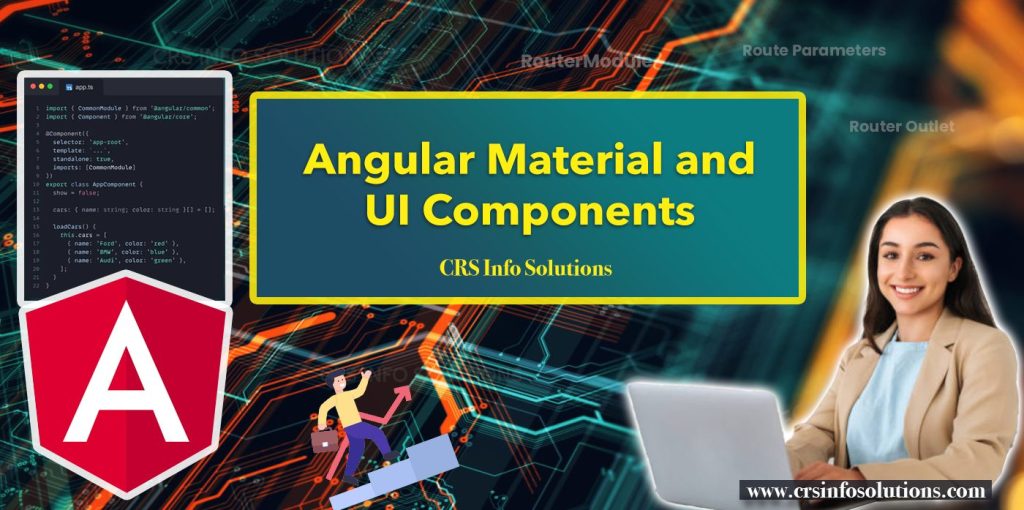
Table of contents
- What is Angular Material?
- Advantages
- Key Features
- Customizing Angular Material Components
- Best Practices
- Common Mistakes to Avoid
- FAQs
- Conclusion
Introduction
In the competitive world of web development, delivering an exceptional user experience is more crucial than ever. The design and functionality of your app can make or break its success. This is where Angular Material, a UI component library built by the Angular team, becomes a game-changer. Angular Material not only simplifies the development process but also helps create aesthetically pleasing, responsive, and accessible applications. By adhering to Google’s Material Design principles, Angular Material provides a set of pre-designed UI components that ensure your app maintains a professional, modern look across all platforms.
See also: Infosys AngularJS Interview Questions
Whether you’re building a small project or scaling a large application, Angular Material’s robust components will enhance your workflow and improve the end-user experience. From input forms and navigation menus to dialogs and data tables, the library offers a wealth of tools that allow developers to focus on core functionality without worrying about building basic UI elements from scratch. In this blog, we will dive into what Angular Material is, its advantages, best practices for its usage, and common mistakes to avoid.
We are here to help you with Angular Js learning and real-time project based training. Join our Angular JS training in Hyderabad demo and start learning angular course by highly experienced faculty and fully hands-on experience.
What is Angular Material?
Angular Material is an open-source library specifically created for Angular developers. It provides pre-built, reusable UI components based on Google’s Material Design guidelines. These components help developers build responsive, accessible, and visually consistent applications quickly. Whether you’re designing simple forms or complex dashboards, Angular Material offers a variety of ready-to-use components such as:
- Buttons and Icons: Highly customizable buttons, icons, and interactive elements.
- Navigation: Menus, tabs, toolbars, and side navigation drawers.
- Forms: Input fields, checkboxes, radio buttons, and date pickers.
- Layouts: Grid systems and responsive layouts for any screen size.
- Dialogs and Alerts: Popups, modals, and alerts for user interaction.
Read more about Introduction to Angular: A Beginner’s Guide
Advantages of Using Angular Material
Angular Material offers a number of advantages that can help elevate your app’s design and functionality:
- Consistent Design: By following Material Design guidelines, Angular Material provides a consistent look and feel across your application. This improves usability and user experience by maintaining visual harmony.
- Pre-built Components: Developers no longer need to build common UI elements from scratch. With Angular Material, they can quickly integrate buttons, form controls, menus, and data tables into their applications.
- Customization Flexibility: While Angular Material adheres to Material Design, it is highly customizable. Developers can modify components, create custom themes, and adjust layouts to meet their specific project needs.
- Accessibility and Performance: Angular Material components are optimized for performance and come with built-in support for accessibility. This ensures that your application runs efficiently while being inclusive of users with disabilities.
- Easy Integration with Angular Ecosystem: Since it is built specifically for Angular, developers can leverage Angular Material alongside other Angular features such as reactive forms, lazy loading, and dependency injection without hassle.
See also: Beginner AI Interview Questions and Answers
Disadvantages to Keep in Mind
Although Angular Material is a powerful tool, it’s essential to be aware of some potential drawbacks:
- Learning Curve: For beginners or developers new to Angular, mastering Angular Material’s wide range of features can be overwhelming.
- Customization Limitations: While Angular Material is customizable, some very specific or unique design requirements might be difficult to achieve without extensive tweaking.
- Performance Overhead: When used excessively or without proper optimization, Angular Material components can contribute to performance bottlenecks, especially in larger applications.
Find interesting facts about Components and Modules in Angular
Why Use Angular Material?
- Consistency: Follows Material Design guidelines, ensuring a consistent look and feel.
- Productivity: Pre-built components save development time and effort.
- Responsiveness: Components are responsive, making your app look great on any device.
- Accessibility: Designed with accessibility in mind, making your app usable by as many people as possible.
- Customization: Offers extensive theming capabilities to tailor the components to your app’s design needs.
See also: Data Science Interview Questions
Key Features of Angular Material
- Responsive Design: All components are designed to adapt smoothly to various screen sizes, ensuring your app looks great on any device.
- Cross-browser Compatibility: Angular Material components work seamlessly across modern browsers.
- Accessibility (a11y): Built-in support for accessibility features such as ARIA labels ensures your app is usable by people with disabilities.
- Customizable Themes: Angular Material allows you to create custom themes that match your branding.
- Active Community Support: As an official Angular library, Angular Material benefits from frequent updates and active community contributions.
See also: Accenture Angular JS interview Questions
Getting Started with Angular Material
To start using Angular Material in your project:
- Install Angular Material: Add Angular Material to your project using the Angular CLI command:
ng add @angular/material. - Import Modules: Import the Angular Material modules for the components you want to use in your app.
- Use the Components: Start using the components in your application templates.
See also: How to Set up the Development Environment for Angular Application?
Example of Using an Angular Material Component
Here’s a simple example of using a button component from Angular Material:
In your module (e.g., app.module.ts):
import { MatButtonModule } from '@angular/material/button';
@NgModule({
imports: [
MatButtonModule,
],
})
export class AppModule { }In your component’s template (e.g., app.component.html):
<button mat-button>Click me</button>See also: TCS AngularJS Developer Interview Questions
Customizing Angular Material Components
One of the strengths of Angular Material is its theming system. You can customize the color, typography, and overall look of the components to match your app’s branding. Angular Material uses Sass for its theming, which allows for extensive customization.
Read more about Angular forms with code examples.
Integrating Angular Material with Your App’s Design
While Angular Material provides a consistent design out of the box, integrating it seamlessly into your unique app design may require some adjustments. This can involve custom theming, overriding default styles, or even creating custom components for specific use cases.
See also: Infosys React JS Interview Questions
Best Practices for Using Angular Material
To maximize the benefits of Angular Material, it’s important to follow best practices. Below are some key tips to help you effectively use Angular Material in your projects.
1. Lazy Load Angular Material Modules
To improve the performance of your application, load Angular Material components only when they are needed. By using lazy loading, you can prevent unnecessary modules from being loaded at the initial launch of your application.
const routes: Routes = [
{ path: 'dashboard', loadChildren: () => import('./dashboard.module').then(m => m.DashboardModule) }
];Read more about Data Binding in Angular: Simplifying UI and Logic Interaction
2. Create and Use Custom Themes
Angular Material’s theming system allows you to create custom color schemes that align with your brand. By using custom themes, you can ensure that the components match your application’s design while maintaining consistency throughout the app.
scssCopy code@import '~@angular/material/theming';
$custom-primary: mat-palette($mat-indigo);
$custom-accent: mat-palette($mat-pink, A200, A100, A400);
$custom-theme: mat-light-theme($custom-primary, $custom-accent);3. Minimize Module Imports for Performance
Avoid importing the entire Angular Material library into your app. Instead, only import the components and modules that you need. This keeps the bundle size smaller, resulting in better performance.
import { MatButtonModule } from '@angular/material/button';
import { MatInputModule } from '@angular/material/input';
@NgModule({
imports: [MatButtonModule, MatInputModule]
})4. Prioritize Accessibility
Accessibility should always be a priority in modern web applications. Use Angular Material’s built-in ARIA labels and ensure keyboard navigation is supported across all interactive elements.
<button mat-button aria-label="Submit Form">Submit</button>Common Mistakes to Avoid
Even with a robust library like Angular Material, developers can make mistakes that reduce the efficiency or performance of their application. Here are some common pitfalls to watch out for:
- Overloading the Application: Using too many Angular Material components on a single page without considering performance optimizations can lead to a sluggish user experience.
- Ignoring Customization: Relying solely on Angular Material’s default styles can make your app look generic. Take advantage of the customization options available to create a more personalized and unique interface.
- Neglecting Mobile Optimization: Even though Angular Material components are responsive, developers should still test their apps thoroughly on mobile devices to ensure a smooth and intuitive experience.
- Overusing Default Themes: Sticking with the default theme for your entire application can make it look too similar to other apps using Angular Material. Customizing the theme will make your app stand out while maintaining the benefits of Material Design.
Read more about Understanding Components and Modules in Angular
FAQs
1. How do I install and configure Angular Material for my Angular project?
To start using Angular Material, you can install it using Angular CLI. The ng add command automatically configures the project with all necessary dependencies. This will also guide you through choosing a Material Design theme and setting up animations.
ng add @angular/materialOnce installed, you can begin importing individual Angular Material components into your project.
Read more: Services and Dependency Injection in Angular
2. What are the steps to create a custom theme in Angular Material?
Angular Material allows you to create custom themes by defining palettes and applying them globally. Start by importing the Material theming utilities, and then define your primary and accent palettes. You can also modify typography and other UI elements.
@import '~@angular/material/theming';
// Define your custom palettes
$custom-primary: mat-palette($mat-blue-grey);
$custom-accent: mat-palette($mat-orange);
// Apply your custom theme
$custom-theme: mat-light-theme($custom-primary, $custom-accent);
@include angular-material-theme($custom-theme);Custom themes allow you to align the design of your app with your brand’s colors and styles.
Read more about Directives in Angular
3. How do I optimize performance by lazy loading Angular Material modules?
To improve the performance of your Angular application, load Angular Material components only when they are required. You can use lazy loading to load feature modules on-demand instead of at the initial application load.
const routes: Routes = [
{ path: 'home', component: HomeComponent },
{ path: 'admin', loadChildren: () => import('./admin/admin.module').then(m => m.AdminModule) }
];This ensures that large components and modules do not slow down the initial load of your app, enhancing overall performance.
4. How can I ensure accessibility in my Angular Material app using ARIA attributes?
Angular Material components are designed with accessibility in mind, but you can further enhance accessibility by adding ARIA attributes. These attributes assist screen readers in providing a better experience for users with disabilities.
<button mat-button aria-label="Submit the form">Submit</button>By including ARIA labels and ensuring proper keyboard navigation, you can make your application more inclusive for all users.
Read more about routing and navigation in Angular
5. How can I create responsive layouts using Angular Material’s grid system?
Angular Material provides a powerful layout and grid system using Angular Flex Layout. This helps you design fully responsive layouts that adapt to different screen sizes.
<div fxLayout="row" fxLayoutAlign="space-around center">
<div fxFlex="25">Item 1</div>
<div fxFlex="25">Item 2</div>
<div fxFlex="25">Item 3</div>
</div>The fxLayout directive controls the flow of content, while fxFlex adjusts the size of the grid items. This makes it easier to create layouts that look great on both mobile and desktop devices.
Read more about: Forms in Angular: Streamlining User Input and Validation
Conclusion
Angular Material is a powerful and flexible UI component library that can significantly elevate the design and usability of your Angular applications. With its pre-built, responsive, and accessible components, it allows developers to focus on building functional, high-performance apps without worrying about basic UI elements. By following best practices and avoiding common mistakes, you can ensure that your app not only looks great but also performs efficiently. Whether you’re a seasoned developer or new to Angular, integrating Angular Material into your project will enhance your workflow and improve the user experience across platforms.
| Angular JS training in Bangalore | Angular JS training in Pune | Angular JS training in Delhi |
| Angular JS training in India | Angular JS training in Chennai | Angular JS training in UK |
| Angular JS training in Australia | Angular JS training in Ahmedabad | Angular JS training in Noida |

