
Pipes in Angular: Transforming Data with Simplicity and Power
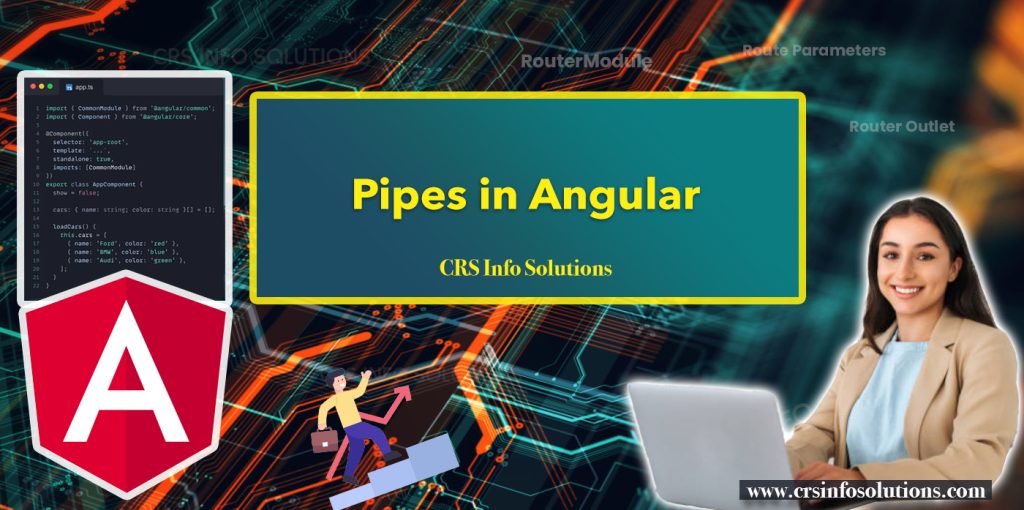
Table of Contents
- What are Pipes
- Why are Pipes Useful?
- Types of Pipes
- Using Built-in
- Creating Custom
- Example of a Custom
- Conclusion
In Angular, one of the lesser sung, yet incredibly powerful features are ‘Pipes’. Pipes are simple and effective tools used for transforming data right within your templates. This article will dive into what pipes are in Angular, their types, and how they can be used to simplify data transformations in your application.
What are Pipes in Angular?
Pipes can also be custom-built to handle specific transformations unique to your application’s needs. For instance, if you wanted to create a pipe that capitalizes the first letter of a string, you could create a custom pipe and use it just like Angular’s built-in pipes. This modular approach allows for clean, readable templates and keeps your business logic separated from your view logic, promoting better maintainability and reusability of your code.
We’re committed to guiding you through AngularJS course with practical, project-oriented training. Join our AngularJS training demo and start learning with our experienced instructors for a fully immersive experience.
In Angular, pipes are a powerful feature that allows you to transform data directly within your templates. They act as simple functions that take input data and return a transformed output, making it easier to display data in a user-friendly format. Pipes are especially useful for formatting dates, numbers, strings, or other data types without having to manipulate the data directly in your component logic.
For example, consider a scenario where you want to format a date in your template. Instead of writing custom code in your component to handle the formatting, you can use Angular’s built-in date pipe directly in your template:
<p>The current date is: {{ today | date:'fullDate' }}</p>In this example, the date pipe transforms the today variable into a human-readable date string, formatted as a full date (e.g., “Friday, August 24, 2024”). The pipe is applied using the | symbol, which pipes the today value through the date pipe, modifying its output before rendering it in the template.
Read Capgemini Angular Interview Questions and answers
Why are Pipes Useful?
1. Data Transformation
Efficient Data Formatting: Pipes allow for seamless transformation of data directly within Angular templates, making it easy to display data in a more readable or required format. For example, you can easily convert a date object to a human-readable string or format a number as currency. This eliminates the need for complex data manipulation within the component itself, streamlining the code and enhancing maintainability. By applying pipes in the template, you ensure that the data is presented consistently across the application.
2. Cleaner Templates
Readable and Maintainable: Pipes contribute to cleaner and more maintainable templates by reducing the need for lengthy or complex expressions. Instead of embedding formatting logic within your template, you can apply a pipe to handle it, resulting in simpler and more readable code. This separation of concerns allows developers to focus on the business logic in the components while keeping the presentation logic within the templates. The result is a codebase that is easier to understand, debug, and extend over time.
Read more about Angular forms with code examples.
3. Reusable Logic
Modular Code: Pipes encapsulate transformation logic, making it reusable across different parts of your application. Once a pipe is defined, it can be applied to any template where the same transformation is needed, ensuring consistency and reducing code duplication. This modular approach aligns with best practices in software development, promoting reuse and maintainability. By using pipes, you can centralize and standardize your data transformation logic, making your application more cohesive and easier to manage.
4. Built-In Functionality
Out-of-the-Box Solutions: Angular provides a robust set of built-in pipes, such as date, currency, decimal, and uppercase, which cover many common formatting needs. These built-in pipes are optimized and thoroughly tested, saving development time and ensuring reliable performance. Developers can quickly apply these pipes without writing custom logic, allowing them to focus on more complex application features. This built-in functionality helps streamline development workflows and contributes to faster project delivery.
Learn more about Angular Material and UI Components
5. Custom Pipes
Tailored Transformations: While Angular’s built-in pipes cover many scenarios, custom pipes allow you to handle specific transformations unique to your application. Creating a custom pipe is straightforward and provides the flexibility to implement specialized logic that fits your exact requirements. This enables you to address use cases that are not covered by the default pipes, ensuring that your application can meet any data formatting or transformation need. Custom pipes enhance the adaptability and versatility of your Angular applications.
6. Optimized Performance
Pure Pipes for Efficiency: Most Angular pipes are pure by default, meaning they do not cause re-evaluation unless their input values change. This leads to better performance, as Angular avoids unnecessary recalculations and re-renders, making your application faster and more responsive. By leveraging pure pipes, you can ensure that your application efficiently handles data transformations, even in complex and dynamic user interfaces. This optimization is particularly beneficial in large applications with many data-bound elements.
7. Dynamic Data Handling
Flexibility with AsyncPipe: The AsyncPipe in Angular is a powerful tool for handling asynchronous data, such as data from observables or promises. It automatically subscribes to the observable and updates the template whenever the data changes, simplifying the process of working with asynchronous streams. This reduces boilerplate code for managing subscriptions and unsubscriptions, leading to cleaner and more efficient code. The AsyncPipe enhances the flexibility of Angular applications, especially when dealing with real-time data or complex asynchronous workflows.
Read more about Angular Material and UI Components
Types of Pipes in Angular
Angular comes with a variety of built-in pipes, and you can also create custom pipes to suit your specific needs.
1. Built-In Pipes
Predefined Pipes for Common Use Cases: Angular comes with a collection of built-in pipes that cover many standard data transformation needs. These pipes include commonly used transformations such as DatePipe for formatting dates, CurrencyPipe for displaying numbers as currency, DecimalPipe for number formatting, PercentPipe for percentages, and UpperCasePipe or LowerCasePipe for changing text case. These pipes are readily available and optimized for performance, making them a go-to solution for many developers. Using built-in pipes helps to quickly implement data formatting without the need for custom logic, ensuring consistency and reducing the chances of errors.
<!-- Using DatePipe to format a date -->
<p>Today is: {{ today | date:'fullDate' }}</p>
<!-- Using UpperCasePipe to convert text to uppercase -->
<p>Welcome, {{ userName | uppercase }}</p>
In this example, today would be a Date object in your component, and userName would be a string. The DatePipe formats the date, and the UpperCasePipe transforms the text to uppercase.
2. Custom Pipes
Tailored Data Transformation: When built-in pipes do not meet the specific needs of your application, Angular allows you to create custom pipes. Custom pipes enable you to implement unique data transformations that are specific to your business requirements. For example, you might create a pipe to format a user’s name according to company standards, or to apply custom logic to filter or sort a list of items. Custom pipes are simple to implement and can be reused across multiple components, providing flexibility and control over how data is presented within your application.
Example: A Custom Pipe to Capitalize the First Letter of Each Word
import { Pipe, PipeTransform } from '@angular/core';
@Pipe({
name: 'capitalize'
})
export class CapitalizePipe implements PipeTransform {
transform(value: string): string {
return value.replace(/\b\w/g, char => char.toUpperCase());
}
}Usage in Template:
<p>{{ 'angular custom pipes' | capitalize }}</p>This custom pipe transforms the input string 'angular custom pipes' into 'Angular Custom Pipes'.
3. Pure Pipes
Efficient and Optimized: Pure pipes are those that Angular only re-evaluates when their input values change. This makes them highly efficient, as they avoid unnecessary recalculations. Angular pipes are pure by default, ensuring that they contribute to the performance of your application by minimizing the amount of work Angular has to do during change detection cycles. Pure pipes are ideal for scenarios where the transformation logic is straightforward and the input data doesn’t change frequently.
Boost your Angular expertise by learning interesting facts about State Management in Angular through this comprehensive guide.
Example: A Pure Pipe to Convert Kilometers to Miles
import { Pipe, PipeTransform } from '@angular/core';
@Pipe({
name: 'kmToMiles',
pure: true
})
export class KmToMilesPipe implements PipeTransform {
transform(value: number): number {
return value * 0.621371;
}
}Usage in Template:
<p>{{ 10 | kmToMiles }} miles</p>This pure pipe converts 10 kilometers to miles, displaying 6.21371 miles.
4. Impure Pipes
Handling Complex Data Scenarios: Unlike pure pipes, impure pipes are re-evaluated every time a change detection cycle runs, regardless of whether their input values have changed. This makes them useful for situations where the pipe’s output depends on factors other than its input values, such as when dealing with complex data structures like arrays or objects that may be mutated rather than replaced. While impure pipes offer more flexibility, they can also have a negative impact on performance if not used carefully, so they should be applied only when necessary.
Example: An Impure Pipe to Filter an Array
import { Pipe, PipeTransform } from '@angular/core';
@Pipe({
name: 'filterArray',
pure: false
})
export class FilterArrayPipe implements PipeTransform {
transform(items: any[], searchTerm: string): any[] {
return items.filter(item => item.includes(searchTerm));
}
}Usage in Template:
<ul>
<li *ngFor="let item of items | filterArray: 'searchTerm'">{{ item }}</li>
</ul>This impure pipe filters an array of items based on a search term. It re-evaluates the filtering logic on every change detection cycle.
5. AsyncPipe
Simplifying Asynchronous Operations: The AsyncPipe is a special type of pipe in Angular designed to work with asynchronous data streams, such as those from observables or promises. It automatically subscribes to the observable, fetches the latest value, and updates the template whenever the data changes. Additionally, the AsyncPipe handles unsubscribing from the observable when the component is destroyed, reducing the risk of memory leaks. This pipe is particularly useful for simplifying the handling of asynchronous data in templates, allowing developers to avoid manual subscription management and focus on other aspects of their application.
Example: Using AsyncPipe with an Observable
// Component
import { Component } from '@angular/core';
import { Observable, of } from 'rxjs';
@Component({
selector: 'app-async-example',
template: `<p>Data: {{ data$ | async }}</p>`
})
export class AsyncExampleComponent {
data$: Observable<string> = of('Hello, AsyncPipe!');
}Usage in Template:
<p>Data: {{ data$ | async }}</p>The AsyncPipe automatically subscribes to the data$ observable, rendering Hello, AsyncPipe! in the template once the data is emitted. It also manages the subscription lifecycle, avoiding manual management of subscriptions.
Using Built-in Pipes
Angular’s built-in pipes provide a convenient way to perform common data transformations directly within your templates. These pipes, such as DatePipe, CurrencyPipe, UpperCasePipe, and DecimalPipe, allow you to format dates, numbers, currencies, and text without writing additional code in your component. By leveraging these pipes, you can quickly and efficiently format and display data in a user-friendly manner, ensuring consistency and reducing the complexity of your templates. Built-in pipes are a powerful feature that enhances the readability and maintainability of your Angular applications.
For example:
<p>{{ today | date }}</p> <p>{{ message | uppercase }}</p> <p>{{ amount | currency:'USD' }}</p>
In these examples, today, message, and amount are component properties that are being transformed by the date, uppercase, and currency pipes, respectively.
Creating Custom Pipes
Custom pipes in Angular allow you to define unique data transformation logic tailored to the specific needs of your application. While Angular’s built-in pipes cover many common use cases, custom pipes are invaluable when you need to implement specialized behavior that isn’t provided out of the box. Creating a custom pipe involves defining a new class that implements the PipeTransform interface and annotating it with the @Pipe decorator. This decorator includes a name property, which specifies how the pipe will be referenced in your templates.
How to Set up the Development Environment for Angular Application?
For example, if you want to create a pipe that capitalizes the first letter of each word in a string, you would start by creating a new TypeScript class, implementing the transform method, and applying the transformation logic. Once the pipe is created and registered in your module, you can use it in any template by referencing it with the pipe’s name. This approach promotes reusability, as the same pipe can be applied across different parts of your application wherever the transformation is needed. Custom pipes make your Angular applications more modular and maintainable by encapsulating transformation logic in a single, reusable component.
Steps to Create a Custom Pipe:
- Generate the Pipe: Use Angular CLI or manually create a TypeScript file to define your custom pipe.
- Implement
PipeTransform: In your pipe class, implement thePipeTransforminterface and itstransformmethod, where you’ll add your custom transformation logic. - Annotate with
@Pipe: Decorate the class with@Pipe, providing a unique name that will be used in templates. - Register the Pipe: Add the custom pipe to the
declarationsarray of your Angular module. - Use the Pipe: Apply the custom pipe in your templates by using the pipe’s name, transforming data as needed.
By following these steps, you can create powerful and reusable custom pipes that enhance the functionality and readability of your Angular applications.
Example of a Custom Pipe
Here’s an example of a custom pipe in Angular that capitalizes the first letter of each word in a string:
Step 1: Create the Pipe
First, generate a new pipe using the Angular CLI or manually create a file for the pipe.
If using Angular CLI:
ng generate pipe capitalize
This command creates a new pipe file, capitalize.pipe.ts, with a basic structure.
Step 2: Implement the Pipe Logic
Next, implement the logic in the pipe class to capitalize the first letter of each word.
import { Pipe, PipeTransform } from '@angular/core';
@Pipe({
name: 'capitalize'
})
export class CapitalizePipe implements PipeTransform {
transform(value: string): string {
if (!value) return value;
return value.replace(/\b\w/g, char => char.toUpperCase());
}
}
In this example:
- The
CapitalizePipeclass implements thePipeTransforminterface. - The
transformmethod takes a string and uses a regular expression to capitalize the first letter of each word.
Read this awesome blog on Introduction to Angular to enhance your understanding and skills.
Step 3: Register the Pipe in a Module
Add the custom pipe to the declarations array of your Angular module, typically in app.module.ts.
import { NgModule } from '@angular/core';
import { BrowserModule } from '@angular/platform-browser';
import { AppComponent } from './app.component';
import { CapitalizePipe } from './capitalize.pipe'; // Import the pipe
@NgModule({
declarations: [
AppComponent,
CapitalizePipe // Declare the pipe
],
imports: [
BrowserModule
],
providers: [],
bootstrap: [AppComponent]
})
export class AppModule { }Step 4: Use the Custom Pipe in a Template
Finally, you can use the capitalize pipe in your Angular templates to capitalize text.
<p>{{ 'hello world from angular' | capitalize }}</p>This will render the text as “Hello World From Angular”.
This example demonstrates how to create a simple custom pipe in Angular that can be reused throughout your application, providing a clean and efficient way to apply custom transformations to data in your templates.
Read more about Angular Material and UI Components
Conclusion
Pipes in Angular are a powerful yet simple way to transform data for display purposes. They enhance the readability and maintainability of your templates by keeping data transformations clean and separated from the logic. Whether using Angular’s built-in pipes or creating your own, pipes offer a versatile toolset for handling a wide array of data transformation needs in your Angular applications. Understanding and utilizing pipes is a key skill for any Angular developer looking to create clean, efficient, and user-friendly web applications.
We’re committed to guiding you through AngularJS course with practical, project-oriented training. Join our AngularJS training demo and start learning with our experienced instructors for a fully immersive experience.

