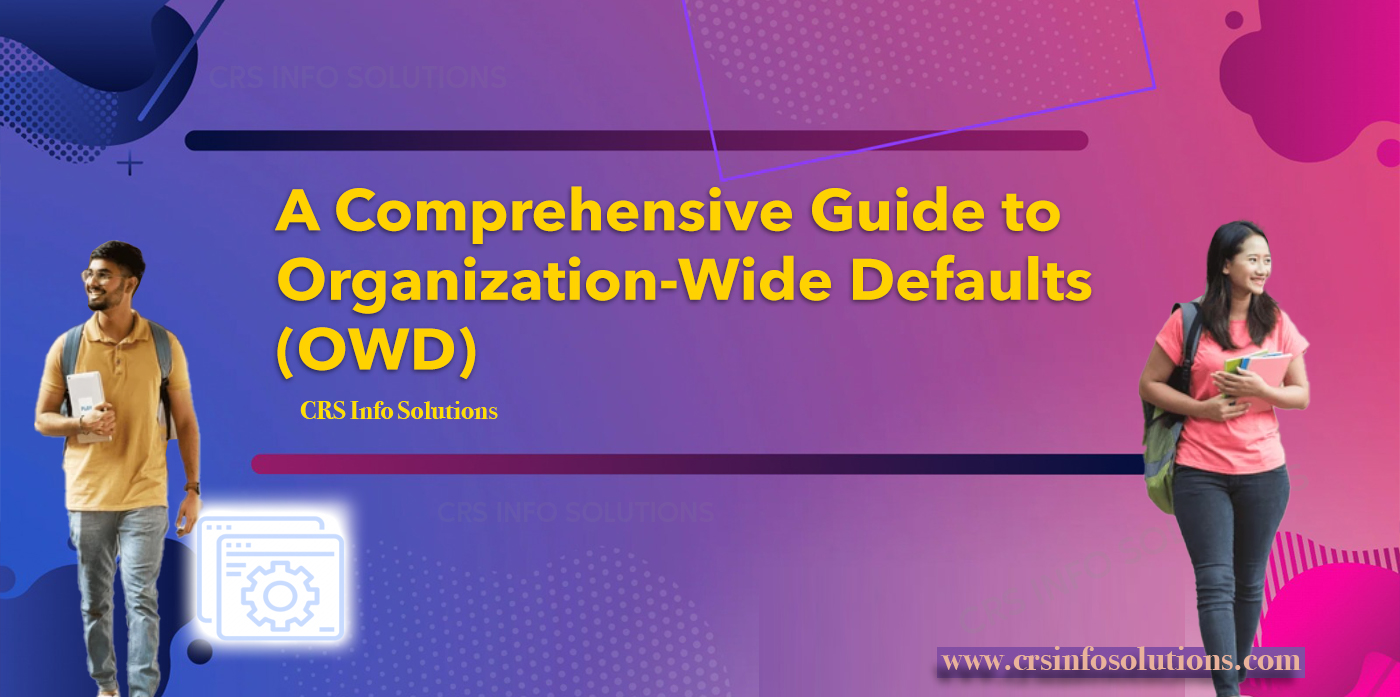
Organization-Wide Defaults (OWD) in Salesforce
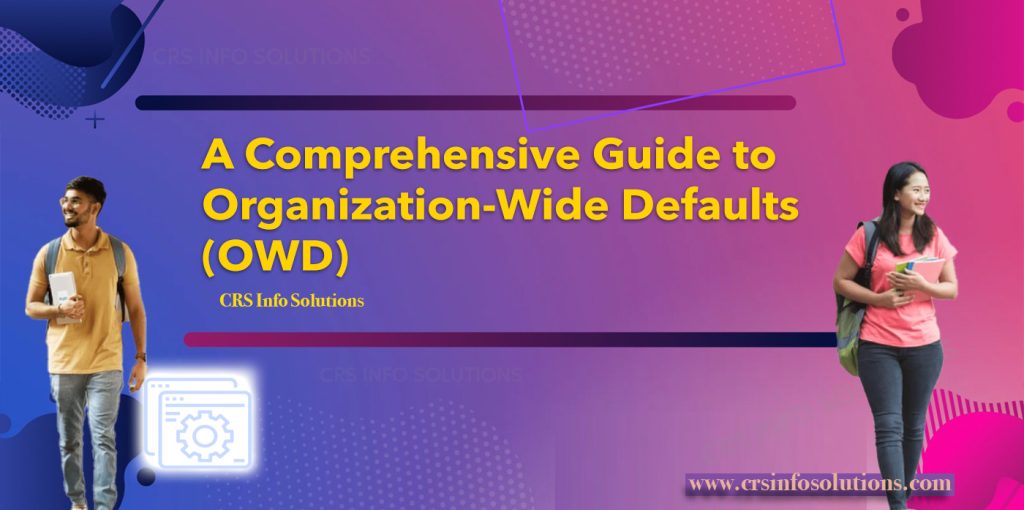
Table of Contents
- What is OWD in Salesforce?
- Types of OWDs
- Implementing OWD Settings
- OWD and Data Security
- Impact of OWD Sharing Settings
- Best Practices
- Steps to Configure OWD
- Enhancing Data Security
- Fostering a Sales Environment
- Can sharing rules override OWD?
- What happens when OWD is private?
- Difference between profile and OWD?
- What is external access in OWD?
- FAQs (Frequently Asked Questions)
OWD, or Organization-Wide Defaults, in Salesforce is a crucial concept for managing data access and security. It forms the baseline level of access a user has to records in the Salesforce environment. OWD settings are a part of Salesforce’s sharing model, a comprehensive framework to ensure that the right users have the appropriate level of access to the right data.
What is OWD in Salesforce?
Organization-Wide Defaults (OWD) in Salesforce are a fundamental aspect of the platform’s sharing model, setting the baseline level of data access for all users. OWD determines the default visibility and editability of records for users who don’t have additional permissions or sharing rules applied.
For example, if the OWD for the Contact object is set to “Private,” only the record owner and users above them in the role hierarchy can access those contacts by default. This ensures data security by restricting access to sensitive information and allows for customized sharing settings to meet specific business requirements.
Looking to ace Salesforce job interviews? These Utimate Salesforce Interview Questions will guide you to success!
Types of Organization-Wide Defaults (OWD) in Salesforce
Salesforce’s Organization-Wide Defaults (OWD) serve as a critical foundation for the platform’s data security framework. They establish the baseline for record-level security, dictating the initial access permissions users have to various records within the organization. The OWD settings are instrumental in defining who can view, edit, and report on records, thereby shaping the overall data access structure. Here’s a closer look at the various OWD configurations available:
Private Setting:
The Private setting provides the highest degree of data security, where users can only access records they own. This ensures a strict separation of data, crucial in environments where confidentiality is paramount.
Use Case: In healthcare organizations, patient records are highly sensitive. Setting OWD to Private ensures that each user can only access their assigned patient records, preserving privacy and complying with regulations.
Public Read-Only Setting:
Under the Public Read-Only setting, all users can view records created by others but are restricted from making edits. This setting is ideal when transparency is needed, but control over modifications is essential.
Use Case: In an educational setting, students can access course materials and syllabi created by instructors but are unable to alter them, maintaining the integrity of the academic content.
Public Read/Write Setting:
The Public Read/Write setting allows all users to view, edit, and report on records created by others. This promotes collaboration but may necessitate additional sharing rules to safeguard specific data.
Use Case: In a collaborative business environment like a marketing agency, team members can access, edit, and report on campaign records to ensure seamless coordination and execution of projects.
Controlled by Parent Setting:
This setting is used in hierarchical data models, where access to child records is governed by the OWD of the parent record. It ensures that data access aligns with the organizational hierarchy.
Use Case: In a sales organization, access to contact records (child) is determined by the access level set for the associated account records (parent), ensuring that sales representatives have appropriate access to client information based on their account assignments.
Implementing OWD Settings for Optimal Data Security
Data Access and Security Model in Salesforce
Salesforce’s robust security model is designed to ensure that users have access only to the data they need. A foundational element of this model is the Organization-Wide Default (OWD), which sets the default access level for objects like Accounts, Contacts, Opportunities, etc., in the absence of any other sharing rules or permissions.
Function of OWD Settings
OWD settings can be set to Private, Public Read Only, or Public Read/Write, each offering different levels of access:
- Private: Only the record owner and users above them in the role hierarchy can view or edit the record.
- Public Read Only: All users can view the records, but only the owner and those above them in the role hierarchy can edit them.
- Public Read/Write: All users can view and edit the records.
Role in Sharing Model
OWD serves as the baseline level of access for each object, which can then be opened up through the use of sharing rules, role hierarchies, manual sharing, and team sharing. This allows for a granular and flexible approach to data access.
Impact on Data Security
By carefully setting OWD, administrators can ensure that the organization’s data is secure and only accessible to authorized personnel. This is especially important in organizations with sensitive data and multiple users with different roles.
Register for our Free demo on Salesforce training for beginners.
Understanding Organization-Wide Defaults (OWD) and their role in data security is crucial for effectively managing a Salesforce environment.
Here’s a detailed look at how OWDs contribute to data security:
OWD and Data Security
- First Line of Defense: OWD settings are the first line of defense in protecting sensitive data. By defaulting to the most restrictive setting that business processes permit, you minimize unnecessary exposure of data.
- Compliance with Data Policies: In many industries, there are stringent regulations governing data access. OWD settings help in complying with these regulations by restricting access to sensitive data.
- Preventing Data Leaks: By controlling who can view and edit data at the organizational level, OWD settings play a crucial role in preventing accidental or unauthorized data leaks.
- Flexibility and Security: While OWD provides a baseline security level, Salesforce’s sharing model allows for flexibility. Additional access can be granted using sharing rules, permission sets, and roles without compromising overall data security.
- Audit and Review: Regularly reviewing and auditing OWD settings is a best practice. This ensures that as your organization evolves, your data security posture remains robust and aligned with current needs.
Organization-Wide Defaults (OWD) sharing settings in Salesforce are a critical component of the platform’s security and sharing model. They establish the baseline level of access that users have to records, and are essential for maintaining data privacy and security.
Read more: Important and updated list of Salesforce interview questions.
Here’s an overview of OWD sharing settings in Salesforce:
Impact of OWD Sharing Settings on Data Security
Salesforce’s Organization-Wide Default (OWD) sharing settings play an absolutely crucial role in maintaining robust data security measures within organizations. By meticulously configuring these settings appropriately, organizations can effectively protect sensitive information, ensure stringent adherence to regulatory requirements, and significantly mitigate the substantial risk of inadvertent data exposure.
Ensuring Data Privacy
Designating an object as Private represents a fundamental and proactive strategy in safeguarding data privacy and confidentiality. In this meticulously configured state, access to view or modify records is restricted solely to the record owner and individuals explicitly granted explicit access permissions. This granular level of control proves especially critical for safeguarding highly sensitive data, where unauthorized access could potentially lead to severe financial, legal, or reputational repercussions.
Maintaining Regulatory Compliance
In sectors governed by stringent data access regulations, such as healthcare or finance, the configuration of OWD settings assumes paramount importance for maintaining unwavering regulatory compliance. By tightly managing who can access specific data sets and records, organizations can effectively meet and exceed regulatory mandates, thereby proactively averting potential legal and financial penalties while enhancing organizational data governance practices.
Minimizing Data Exposure Risks
Adopting conservative OWD settings, such as Private or Public Read Only, serves as a proactive and strategic measure to mitigate and manage risks associated with inadvertent data exposure, unauthorized alterations, or malicious data manipulation. By rigorously restricting data access and permissions based on defined organizational policies and roles, organizations can effectively prevent and mitigate accidental or malicious data breaches, thereby fortifying the integrity, confidentiality, and reliability of their critical information assets.
Steps to Configure OWD in Salesforce
- Log in to Salesforce: As an administrator, log in to your Salesforce account.
- Access Setup: Click on the gear icon in the upper right corner and select ‘Setup’. This takes you to the Salesforce Setup area.
- Navigate to Sharing Settings:
- In the Setup menu, use the Quick Find box to search for ‘Sharing Settings’.
- Click on ‘Sharing Settings’ under the ‘Security Controls’ section.
- View and Edit OWD Settings:
- Once in the Sharing Settings page, you’ll see a list of your standard and custom objects.
- Scroll to the ‘Organization-Wide Defaults’ section.
- This section displays the current OWD settings for each object in your Salesforce org.
- Edit OWD Settings:
- Click the ‘Edit’ button near the top of the page to modify the OWD settings.
- For each object you want to modify, select the desired default access level from the drop-down menu. You can choose from:
- Private
- Public Read Only
- Public Read/Write
- Considerations for Certain Objects:
- For some objects like Leads or Cases, you might also have the option to set the OWD as ‘Controlled by Parent’, which is relevant in scenarios where the access to a child record (like a Case) is controlled by the parent record (like an Account).
- Save Your Changes:
- After making the necessary changes, click ‘Save’ at the bottom of the page.
- Keep in mind that changing OWD settings can significantly impact data visibility in your org and should be done cautiously.
- Review and Test Your Changes:
- After saving the changes, it’s essential to review and ensure that the new settings align with your organization’s data security policies and requirements.
- Conduct tests by logging in as a user with different roles and profiles to verify that the access levels are as expected.
Organization-Wide Defaults (OWD) in Salesforce CRM play a vital role in determining the baseline level of access users have to records. These settings are pivotal for ensuring data security and proper data management.
Read more: Important and updated list of Salesforce interview questions.
Let’s explore some real-world OWD use cases in Salesforce CRM to understand how they can be effectively utilized:
Enhancing Data Security for Sensitive Customer Information
Scenario Overview: A financial services company is entrusted with managing sensitive customer information, encompassing both personal and financial details. Given the nature of this data, it’s imperative to ensure its confidentiality and security.
Organization-Wide Default (OWD) Configuration: To safeguard this sensitive information, the company sets the OWD for critical objects such as Accounts and Contacts to Private. This configuration restricts access to the data, ensuring that only the record owners and individuals with explicit permissions can view or modify the information. This step is crucial in creating a secure foundation for data access within the Salesforce environment.
Additional Security Measures:
- Field-Level Security Implementation: Recognizing that some data fields are more sensitive than others, the company employs field-level security measures. This allows them to control access to specific fields within records, ensuring that sensitive details like Social Security numbers or bank account information are accessible only to authorized personnel.
- Utilization of Record Types and Page Layouts: To further refine data access, the company leverages record types and page layouts. This approach enables them to customize the presentation of data based on the user’s role within the organization. By doing so, they ensure that sensitive information is displayed only to those who require it for their work, enhancing data privacy and security.
Outcome: By implementing these measures, the company significantly enhances the security of its customer data. This not only ensures compliance with financial regulations concerning data privacy but also fosters trust among its clientele, knowing that their personal and financial information is well-protected.
Fostering a Collaborative Sales Environment
Scenario Overview: A sales organization is keen on cultivating a collaborative atmosphere where sales representatives have the ability to view each other’s opportunities. This initiative is designed to enhance learning opportunities among the team and facilitate input sharing, ultimately aiming to improve sales strategies and outcomes.
Organization-Wide Default (OWD) Configuration: To support this collaborative vision, the organization sets the OWD for the Opportunity object to Public Read Only. This configuration allows all sales representatives to view the details of opportunities across the team. However, editing rights are reserved exclusively for the opportunity owners or those who have been granted specific permissions. This ensures that while information is freely accessible for learning and collaboration, the integrity and control of the sales data are maintained.
Additional Collaborative Measures:
- Role-Based Access Controls: The organization might also implement role-based access controls to fine-tune the visibility and editing rights for different categories of users within the sales team. This ensures that the collaboration is structured and respects the workflow within the team.
- Sharing Rules and Teams: Additionally, the organization can use sharing rules and team settings to facilitate a more targeted approach to collaboration. This allows for creating groups or teams within the sales department that can work closely on specific opportunities, enhancing teamwork without compromising data security.
Outcome: The adoption of a Public Read Only setting for opportunities, complemented by strategic use of role-based access and sharing rules, significantly promotes a transparent and cooperative sales culture. It allows sales representatives to benefit from shared knowledge and collective insights while ensuring that the control over editing and managing opportunity records remains with the rightful owners or designated personnel. This balanced approach encourages collaboration, learning, and improvement within the sales team, leading to more effective sales strategies and outcomes.
CRS Info Solutions provides an unparalleled educational journey with our extensive course content, lifelong access, exceptional mentoring, and a commitment to support you until you successfully pass your exam.
We encourage you to invest in your professional development by enrolling in our Salesforce online training program.
Congratulations on reaching this point! At CRS Info Solutions, a comprehensive array of Salesforce training and resources is available to you. Our educational materials are crafted to assist you in becoming a proficient Salesforce expert and advancing your career. We invite you to join CRS Info Solutions today and explore the dynamic realm of Salesforce with our expert guidance.
Register for our Free demo on Salesforce training in Hyderabad for beginners.
5 Best Practices
1. Define Clear Business Requirements
Before configuring OWD settings, I ensure that I have a thorough understanding of the business requirements. This means engaging with stakeholders to determine what data needs to be protected and what can be more openly shared. By clarifying these requirements upfront, I can set the most appropriate default access levels for each object. For instance, sensitive data such as financial records might require “Private” access, while less sensitive information can be set to “Public Read-Only.”
Example Document Structure:
| Object | OWD Setting | Reason |
|---|---|---|
| Account | Private | Sensitive customer information |
| Opportunity | Public Read/Write | Collaboration between sales teams |
| Case | Public Read-Only | General visibility for support teams |
2. Start with the Most Restrictive Settings
It’s essential that I begin by setting OWD to the most restrictive option suitable for my organization. Typically, this means choosing “Private” or “Public Read-Only” as the default setting. This approach minimizes the risk of unauthorized access and ensures that sensitive information is protected. I can then gradually open access through role hierarchies and sharing rules as needed. By starting with restrictions, I maintain a strong security posture while allowing for flexibility later on.
Code Snippet Using Metadata API:
<CustomObject>
<fullName>Opportunity</fullName>
<sharingModel>Private</sharingModel>
</CustomObject>This snippet sets the OWD for the Opportunity object to “Private,” ensuring that only the record owner can access the records by default. I would include similar XML for other objects as needed, based on the requirements I’ve gathered.
3. Utilize Role Hierarchies Effectively
Once I have established my OWD settings, I make sure to leverage role hierarchies to grant necessary access to users based on their position within the organization. By configuring the role hierarchy properly, higher-level roles can access records owned by their subordinates. This not only enhances visibility for managerial roles but also maintains data security at the same time. For example, if the OWD for Opportunities is set to “Private,” I can still allow sales managers to view their team’s Opportunities through role hierarchies.
Example Role Hierarchy Structure:
1. CEO
- Sales VP
- Sales Manager
- Sales RepIn this hierarchy, the Sales VP can access records owned by Sales Managers, and Sales Managers can access records owned by Sales Reps. This setup allows for visibility while maintaining the OWD restrictions.
4. Implement Sharing Rules Strategically
In addition to OWD and role hierarchies, I can create sharing rules to provide access to specific groups of users who may not fall under the established hierarchy. This allows for flexibility in data sharing without compromising the integrity of OWD settings. For instance, if I need to share all high-priority Cases with the Support team, I can create a sharing rule to allow those users to view and edit those records, even if the OWD is set to “Private.”
Code Snippet Using Metadata API:
<SharingRules>
<sharingRule>
<fullName>High_Priority_Case_Sharing</fullName>
<ruleType>CriteriaBased</ruleType>
<object>Case</object>
<criteria>
<field>Priority</field>
<operation>equals</operation>
<value>High</value>
</criteria>
<sharedTo>
<userGroup>Support_Team</userGroup>
</sharedTo>
<accessLevel>Read/Write</accessLevel>
</sharingRule>
</SharingRules>This XML snippet sets up a sharing rule that grants the Support Team Read/Write access to all high-priority Cases. By implementing such rules, I can ensure that users have access to critical information as needed, even if the OWD is set to “Private.”
5. Regularly Review and Audit OWD Settings
Finally, I make it a point to regularly review and audit OWD settings along with sharing rules and role hierarchies. As my organization evolves, the initial access configurations might need adjustments to align with current business needs. By conducting periodic audits, I can identify any potential overexposure of data and make necessary adjustments to keep sensitive information secure. This proactive approach helps ensure that the sharing model remains effective and compliant with organizational policies.
Example SOQL Query:
SELECT SObjectType, SharingModel FROM ObjectPermissionsThis SOQL query retrieves the OWD settings for all objects in my Salesforce org. I can run this query periodically to review and ensure that the access levels are appropriate. After reviewing the data, I can document any changes needed to align with current business requirements.
Frequently Asked Questions (FAQs)
1. How to navigate to OWD in Salesforce?
To navigate to Organization-Wide Defaults (OWD) settings in Salesforce, follow these steps:
- Setup: Click on your profile icon at the top right corner of the Salesforce interface and select “Setup” from the dropdown menu.
- Object Manager: In the Quick Find box on the left sidebar of the Setup page, type “Object Manager” and select it.
- Select Object: Choose the Salesforce object for which you want to configure OWD settings (e.g., Account, Contact).
- Sharing Settings: Once on the object’s management page, click on “Sharing Settings” in the left sidebar under the Security heading.
- Configure OWD: You can now view and adjust the Organization-Wide Defaults (OWD) for that specific object, defining the default level of access for all records within your organization.
Code Snippet (Apex):
// Example of how to fetch OWD settings in Apex
List<ObjectPermissions> owdSettings = [SELECT SObjectType, SharingModel FROM ObjectPermissions];2. Can sharing rules override OWD?
Yes, sharing rules can override Organization-Wide Defaults (OWD) in Salesforce. While OWD sets the baseline level of access to records, sharing rules enable you to extend access to records beyond what is granted by default. Sharing rules can be defined based on criteria and can grant read or edit access to particular groups of users, roles, or territories. This flexibility allows administrators to ensure that users have appropriate access to records based on specific business needs, even if the OWD settings are restrictive.
Code Snippet Using Metadata API:
<SharingRules>
<sharingRule>
<fullName>Public_Sharing_Rule</fullName>
<ruleType>OwnerBased</ruleType>
<object>Account</object>
<sharedTo>
<userGroup>Sales_Team</userGroup>
</sharedTo>
<accessLevel>Read/Write</accessLevel>
</sharingRule>
</SharingRules>This XML snippet creates a sharing rule that gives the Sales Team Read/Write access to Accounts, regardless of the OWD setting (e.g., Private). This flexibility helps me share important data with specific users or groups.
3. Is OWD record level or object level security?
OWD (Organization-Wide Defaults) in Salesforce is primarily object-level security. It defines the default level of access for all records of a particular object throughout the organization. For example, setting OWD to Private means that by default, only the record owner, system administrators, and users with the “View All” permission can view and edit records of that object. OWD does not differentiate access at the individual record level; rather, it sets a blanket rule for all records of the specified object type.
Code Snippet (Apex):
// Fetching OWD settings to determine object-level security
List<ObjectPermissions> owdSettings = [SELECT SObjectType, SharingModel FROM ObjectPermissions];
for (ObjectPermissions obj : owdSettings) {
System.debug('Object: ' + obj.SObjectType + ', OWD: ' + obj.SharingModel);
}4. What is OWD in Salesforce in simple words?
In Salesforce, OWD (Organization-Wide Default) refers to the baseline level of access granted to records of a specific object across the entire organization. It sets the default sharing model for records, determining who can view and edit them by default. OWD simplifies access management by providing standard settings that apply uniformly to all records of a particular object type.
Code Snippet (Apex):
// Fetching OWD settings
List<ObjectPermissions> owdSettings = [SELECT SObjectType, SharingModel FROM ObjectPermissions];
System.debug(owdSettings);5. What happens when OWD is private?
When OWD is set to Private for an object in Salesforce, it restricts access to records of that object. Only the record owner, system administrators, and users with the “View All” permission can view and edit these records. Other users can only access records they own or records explicitly shared with them through manual sharing or sharing rules. This setting is crucial for protecting sensitive data and ensuring that only authorized personnel can access and modify critical information.
Code Snippet Using Metadata API:
<CustomObject>
<fullName>Opportunity</fullName>
<sharingModel>Private</sharingModel>
</CustomObject>6. Can we deploy OWD in Salesforce?
Yes, OWD settings can be deployed as part of a Salesforce deployment process. Administrators can configure OWD settings in a Salesforce sandbox environment and then deploy these configurations to production using tools such as change sets or Salesforce DX. This ensures that consistent security measures are applied across different Salesforce environments, maintaining data integrity and access controls according to organizational policies and regulatory requirements.
Code Snippet Using Metadata API:
<Organization>
<sharingModel>Private</sharingModel>
</Organization>The above snippet is an example of how to set the OWD for the organization through a deployment. I would include this in a change set to ensure that the same OWD settings are applied in another Salesforce environment.
7. What is the difference between profile and OWD?
In Salesforce, profiles and OWD (Organization-Wide Default) settings serve distinct roles in managing access to data:
- Profile: A profile in Salesforce controls object-level and field-level permissions for users. It defines what users can do with records, such as create, read, edit, and delete permissions. Profiles are assigned to users and dictate their baseline access levels across all objects.
- OWD: OWD settings, on the other hand, define the default level of access to records for all users in the organization. They specify whether records are private, public read-only, public read/write, or controlled by criteria-based sharing rules. OWD settings apply uniformly to all records of a specific object type.
Code Snippet (Apex):
// Fetching profiles
List<Profile> profiles = [SELECT Id, Name FROM Profile];
// Fetching OWD settings
List<ObjectPermissions> owdSettings = [SELECT SObjectType, SharingModel FROM ObjectPermissions];
// Debugging results
System.debug(profiles);
System.debug(owdSettings);8. Can we change OWD in Salesforce?
Yes, administrators can change Organization-Wide Default (OWD) settings in Salesforce. To modify OWD settings:
- Navigate to Setup > Object Manager > Select Object > Click on “Sharing Settings” in the left sidebar.
- Here, you can adjust the OWD settings for the selected object by choosing one of the available options: Private, Public Read Only, Public Read/Write, or Controlled by Parent.
It’s important to carefully plan and communicate changes to OWD settings as they impact the visibility and accessibility of records across the organization.
Code Snippet Using Metadata API:
<CustomObject>
<fullName>Case</fullName>
<sharingModel>Public_Read_Only</sharingModel>
</CustomObject>9. What is the difference between OWD and permission set in Salesforce?
OWD (Organization-Wide Default) and permission sets in Salesforce are both mechanisms for managing access to data, but they operate differently:
- OWD: OWD settings determine the default level of access to records for all users in the organization based on their role and ownership of records. OWD applies to all records of a specific object type and sets the baseline access level.
- Permission Set: A permission set extends users’ permissions beyond what is granted by their profile. It allows administrators to grant additional permissions and access settings, such as read, edit, or delete access to specific objects, fields, or Apex classes. Permission sets are assigned to users or assigned dynamically based on criteria.
Code Snippet (Apex):
// Fetching permission sets
List<PermissionSet> permissionSets = [SELECT Id, Name FROM PermissionSet];
// Fetching OWD settings
List<ObjectPermissions> owdSettings = [SELECT SObjectType, SharingModel FROM ObjectPermissions];
// Debugging results
System.debug(permissionSets);
System.debug(owdSettings);10. What is external access in OWD?
External access in OWD refers to how Salesforce manages access to records shared with users outside the organization, such as customers, partners, or external stakeholders. OWD settings define whether external users have read or edit access to records shared with them. Organizations can configure sharing rules and criteria-based sharing to selectively extend access to external users based on specific conditions or relationships, ensuring that data is shared securely and compliantly with external parties.
Code Snippet Using Metadata API:
<SharingRules>
<sharingRule>
<fullName>Community_User_Access</fullName>
<ruleType>CriteriaBased</ruleType>
<object>Account</object>
<criteria>
<field>Type</field>
<operation>equals</operation>
<value>Partner</value>
</criteria>
<sharedTo>
<userGroup>Community_Users</userGroup>
</sharedTo>
<accessLevel>Read/Write</accessLevel>
</sharingRule>
</SharingRules>Conclusion
In conclusion, understanding and effectively managing Organization-Wide Defaults (OWD) in Salesforce is crucial for ensuring data security and proper access control within my organization. By starting with clear business requirements, setting restrictive OWD settings, and utilizing role hierarchies and sharing rules, I can create a robust data-sharing model that aligns with our organizational goals. Regular audits and reviews further enhance our security posture, allowing us to adapt to any changes in business needs or compliance requirements.
As I navigate the complexities of Salesforce, I recognize that OWD is not just a technical configuration; it’s a vital component of our overall data governance strategy. By prioritizing thoughtful OWD management, I can empower my users to collaborate effectively while safeguarding sensitive information, ultimately driving productivity and trust within our organization.

