
Top Salesforce Apex Interview Questions [2025]

Salesforce Apex Interview Questions
Table of Contents
- What is Apex?
- Key advantages
- Trigger Vs Class
- Governor limits
- SOQL query
- What are DML
- Handle exceptions in Apex
- What is a trigger context variable
- Different types of collections in Apex
- What is Queueable Apex
- How to use SOQL and SOSL in Apex
- Workflow Rule and a Process Builder.
When I was preparing for my Salesforce Apex interview, I found myself looking for the right kind of questions to practice. Apex is a core part of Salesforce development, and it’s used to build custom business logic. Since it’s similar to Java, it can be easy to pick up, but there are a few concepts that can be tricky at first. I realized that having a strong understanding of key topics would really help me feel more confident during the interview.
In this blog, I’ll walk you through some common Salesforce Apex interview questions that I came across in my own preparation. These questions are designed to test not just your knowledge of the language but also how you apply it in real-world situations. I’ll break everything down into simple, easy-to-understand answers, so that you’ll feel prepared no matter your experience level. Let’s get started!!
Join our FREE demo at CRS Info Solutions to kickstart your journey with our Salesforce online course for beginners. Learn from expert instructors covering Admin, Developer, and LWC modules in live, interactive sessions. Our training focuses on interview preparation and certification, ensuring you’re ready for a successful career in Salesforce. Don’t miss this opportunity to elevate your skills and career prospects!
1. What is Apex in Salesforce, and how is it different from other programming languages?
Apex is a proprietary programming language developed by Salesforce specifically for building applications on its platform. It’s designed to handle business logic that can’t be achieved using Salesforce’s declarative tools. Apex allows me to interact with Salesforce objects, perform database operations, and automate tasks. The syntax of Apex is very similar to Java, so if you have Java experience, transitioning to Apex feels natural.
What makes Apex different from other programming languages is that it operates within the confines of Salesforce’s governor limits, which restrict how many resources a single transaction can consume. This is crucial because Salesforce is a multi-tenant platform, meaning many organizations share the same server resources. Apex is built with these limits in mind, ensuring that your code doesn’t overconsume resources or slow down the system for others.
Read more: Roles and Profiles in Salesforce
2. What are the key advantages of using Apex in Salesforce development?
One of the biggest advantages of using Apex is that it allows me to build custom functionality on top of Salesforce’s core features. With Apex, I can create triggers to perform actions automatically when data changes, and I can write batch jobs to handle large data volumes efficiently. Apex also integrates seamlessly with Salesforce’s declarative features, meaning I can combine code-based solutions with point-and-click tools to create more powerful applications.
Another advantage is that Apex is scalable and secure. Since it runs entirely in Salesforce’s cloud infrastructure, I don’t have to worry about managing servers, scaling the application, or securing the environment. Salesforce takes care of all that. The language is tightly integrated with Salesforce’s security model, so it respects data-sharing rules and permissions automatically. This helps me ensure that my code doesn’t inadvertently expose sensitive data.
Read more: String methods in Salesforce apex
3. Explain the difference between a trigger and a class in Apex.
In Apex, a trigger is a piece of code that automatically executes when a specific event occurs on an object, like when a record is inserted, updated, or deleted. Triggers are great for automating workflows at the database level. For example, if I need to update related records when a certain field changes, I can use a trigger to handle that without any manual intervention. A trigger listens for these events and then performs whatever logic I’ve defined.
A class, on the other hand, is a more general-purpose building block in Apex. It defines variables, methods, and behaviors that I can reuse throughout my code. While triggers are tied to specific object events, classes allow me to structure my code in a more modular and organized way. For instance, I often create utility classes to handle common operations like formatting data or calculating values. This helps me avoid repeating the same code across different triggers or other classes. Here’s a simple example of a utility class:
public class StringUtils {
public static String capitalize(String input) {
return input != null ? input.toUpperCase() : '';
}
}I can call this method from multiple places in my Apex code, making it a reusable piece of logic. Triggers are specific, event-driven, and tied to Salesforce objects, whereas classes give me the flexibility to organize and structure my Apex code.
Checkout: Variables in Salesforce Apex
4. What are governor limits in Salesforce, and why are they important in Apex development?
Governor limits are a critical part of developing in Apex because they ensure that the Salesforce platform remains scalable and reliable. These limits control how many resources—like CPU time, memory, and database queries—my Apex code can use. The reason Salesforce enforces these limits is because it operates in a multi-tenant environment, where multiple organizations share the same physical infrastructure. If one organization’s code consumes too many resources, it could negatively impact others.
Governor limits apply to a variety of operations, such as the number of SOQL queries, DML statements, and records processed in a single transaction. For example, there’s a limit of 100 SOQL queries per transaction. If I exceed this, my code will fail with an exception. Understanding these limits forces me to write more efficient, bulkified code that handles multiple records at once. By designing my code to stay within these limits, I can ensure that my applications scale well and don’t encounter performance issues or runtime failures.
5. How can you avoid hitting governor limits in your Apex code?
To avoid hitting governor limits, the key is to write bulkified and efficient code. Instead of performing actions on a single record inside a loop, I always try to process multiple records in one go using collections like Lists or Maps. For example, rather than querying or updating a single record at a time, I can batch my operations:
List<Account> accountsToUpdate = [SELECT Id, Name FROM Account WHERE Active__c = true];
for (Account acc : accountsToUpdate) {
acc.Name = 'Updated Name';
}
update accountsToUpdate;This code handles all the account records in a single query and a single update statement, ensuring I stay within the SOQL and DML limits. Another strategy I use is to move complex logic that doesn’t need to run immediately into asynchronous Apex (like @future methods or batch jobs). Asynchronous methods run in separate transactions, which allows me to avoid limits that apply to synchronous operations. Monitoring limits using tools like Limits.getQueries() and Limits.getDMLRows() can also help me keep track of how close I am to hitting a governor limit during code execution.
Read more: Triggers in Salesforce interview Questions
6. What is a SOQL query, and how is it used in Apex?
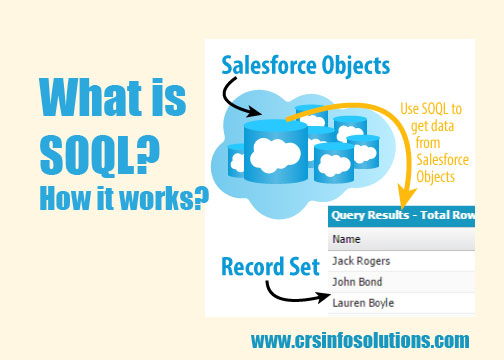
A SOQL (Salesforce Object Query Language) query is used to retrieve data from Salesforce objects. It’s similar to SQL in structure but designed specifically for Salesforce’s data model. SOQL allows me to query Salesforce records based on conditions and return fields from objects like Accounts, Contacts, or Custom Objects. It’s an essential tool in Apex development because almost every operation that interacts with Salesforce data involves querying records in some way.
In Apex, I use SOQL within the code to fetch data that can be processed further. For example, if I need to retrieve all active accounts, I would write a SOQL query like this:
List<Account> activeAccounts = [SELECT Id, Name FROM Account WHERE IsActive__c = true];This query fetches all active accounts and stores them in a list for further processing. I can then loop through this list or perform other actions like updating or deleting records. SOQL is critical when building dynamic applications because it lets me pull in exactly the data I need, which I can then manipulate in my Apex code.
Read More: Data types in Salesforce Apex
7. Explain the difference between SOQL (Salesforce Object Query Language) and SOSL (Salesforce Object Search Language).
The main difference between SOQL and SOSL is how and what they search for in Salesforce data. SOQL is used to query data from one or more specific Salesforce objects, and I can retrieve specific fields by applying filters like WHERE clauses. SOQL is perfect when I need structured queries and when I know exactly which object I’m querying and what fields I need.
On the other hand, SOSL is used to search across multiple objects at once, but it’s less structured than SOQL. SOSL is more like a global search; it looks through all text fields in multiple objects based on a keyword. For example, if I want to search for a keyword in Contacts, Leads, and Accounts all at once, I’d use SOSL. It’s useful when I don’t know exactly which object or field the data is in but need to search for a common term across records.
A simple SOSL query would look like this:
List<List<SObject>> searchResults = [FIND 'John' IN ALL FIELDS RETURNING Account(Name), Contact(FirstName, LastName)];This SOSL query searches for the name ‘John’ across Account and Contact objects and returns matching fields. SOQL is for specific object queries, while SOSL is best for broad, keyword-based searches across multiple objects.
8. What are DML (Data Manipulation Language) operations in Apex, and how are they used?
In Salesforce, DML (Data Manipulation Language) operations allow me to perform actions like insert, update, delete, and undelete on Salesforce records. DML statements are how I modify data programmatically in Apex. For example, if I want to create new records, I can use an insert DML statement, while an update DML statement is used to modify existing records.
DML operations are essential for working with Salesforce data because they provide the ability to interact directly with the platform’s database. Here’s a simple example where I update a set of account records:
List<Account> accountsToUpdate = [SELECT Id, Name FROM Account WHERE IsActive__c = true];
for (Account acc : accountsToUpdate) {
acc.Name = 'Updated Account Name';
}
update accountsToUpdate;In this example, I fetch active accounts and update their names using the update DML statement. DML is crucial because it allows me to write changes to Salesforce records and perform CRUD (Create, Read, Update, Delete) operations programmatically. Additionally, Salesforce provides Database methods (e.g., Database.insert()) that let me handle partial successes and failures more gracefully, offering more control over error handling.
Read more: Salesforce apex programming examples
9. What is a bulkified Apex trigger, and why is bulkification important?
Bulkification in Apex is crucial to ensure that my code can handle large volumes of data efficiently while staying within Salesforce’s governor limits. A bulkified trigger is written to process multiple records at once, instead of operating on a single record at a time. Bulkification is essential because triggers in Salesforce are fired in bulk when records are inserted, updated, or deleted, which means my code needs to handle a list of records rather than just one.
If I don’t bulkify my triggers, I risk hitting governor limits because operations like SOQL queries or DML statements could be executed repeatedly in loops, causing resource exhaustion. Here’s an example of a bulkified trigger:
trigger AccountTrigger on Account (before insert, before update) {
List<Contact> contactsToUpdate = new List<Contact>();
for (Account acc : Trigger.new) {
if (acc.Industry == 'Technology') {
Contact con = new Contact();
con.AccountId = acc.Id;
con.Description = 'Technology industry';
contactsToUpdate.add(con);
}
}
if (contactsToUpdate.size() > 0) {
update contactsToUpdate;
}
}In this example, the trigger processes multiple Account records at once and updates related Contacts in bulk. Bulkification ensures that my triggers are scalable and don’t exceed governor limits, making them essential for efficient Apex development.
10. Can you explain the difference between synchronous and asynchronous Apex?
Synchronous Apex means that the code is executed in real-time, and the user must wait for the operation to complete before doing anything else. In synchronous execution, everything happens in a single transaction, which is great when I need immediate results but can be limiting if the operation is time-consuming or resource-heavy.
Asynchronous Apex, on the other hand, allows me to run code in the background. This is useful for processes that can take a long time, like handling large data sets or making callouts to external web services. Asynchronous Apex runs in a separate transaction, which means the user doesn’t have to wait for it to finish. There are different types of asynchronous Apex, including @future methods, batch Apex, and queueable Apex. Each of these has its own use cases, depending on the complexity and size of the task.
For example, here’s a simple @future method:
This @future method allows me to perform updates on Account records asynchronously, so the user can continue with other tasks while this operation runs in the background. Asynchronous Apex is essential when dealing with long-running processes or external integrations, as it helps keep the system responsive and ensures better resource management.
@future
public static void updateAccounts(List<Id> accountIds) {
List<Account> accountsToUpdate = [SELECT Id, Name FROM Account WHERE Id IN :accountIds];
for (Account acc : accountsToUpdate) {
acc.Name = 'Future Updated Name';
}
update accountsToUpdate;
}Collection is one of the important concept, checkout: Collections in Salesforce Apex
11. What is the @future annotation, and when should it be used in Apex?
The @future annotation in Apex is a way to declare a method as asynchronous, which allows it to run in the background, separate from the main transaction. This is particularly useful for operations that are time-consuming or involve external calls, like updating records or making HTTP callouts. When I mark a method with the @future annotation, it executes at a later time, allowing the user to continue their work without waiting for the method to complete.
I typically use the @future annotation when I need to offload tasks that don’t need to be executed immediately. For instance, if I need to send out notifications after a record has been created, I can call a future method to handle that. Here’s a simple example:
@future
public static void sendNotification(Id recordId) {
// Logic to send a notification
}In this example, I could call sendNotification() after creating a record, allowing the notification to be sent without delaying the record creation process. However, it’s important to remember that future methods cannot return values and have limits on the number of calls that can be made in a single transaction, so I need to use them judiciously to ensure I stay within Salesforce’s governor limits.
Read More: Array methods in Salesforce Apex
12. How do you handle exceptions in Apex, and what are the common exception types?
Handling exceptions in Apex is crucial for creating robust applications that can gracefully manage errors. I typically use a try-catch block to catch exceptions and handle them appropriately. If an error occurs within the try block, the catch block allows me to respond to the error instead of letting the transaction fail entirely. For example:
try {
// Some DML operation
insert newAccount;
} catch (DmlException e) {
System.debug('An error occurred: ' + e.getMessage());
}In this example, if there’s an issue with the DML operation (like a validation rule failing), the code catches the DmlException and logs the error message. This way, I can ensure that my application continues to run smoothly, and I can inform the user about the issue without crashing the entire process.
Some common exception types I encounter in Apex include:
- DmlException: Occurs during DML operations.
- QueryException: Occurs during SOQL queries.
- NullPointerException: Occurs when trying to access an object that is null.
- LimitException: Happens when I exceed governor limits.
Understanding these exceptions helps me write better error handling in my code, improving the overall user experience by managing issues proactively.
Read more: Loops in Salesforce Apex
13. What is the purpose of a Test class in Apex, and why is unit testing important in Salesforce?
A Test class in Apex is used to create unit tests for my code. The main purpose of these tests is to verify that my Apex code behaves as expected under various conditions. Salesforce requires at least 75% code coverage from tests for deployment, which means I need to ensure my critical functionalities are well-tested. Test classes allow me to simulate different scenarios, including successful and failure cases, and check whether my code handles them correctly.
Unit testing is important for several reasons. First, it helps me catch bugs early in the development process. By running my tests after writing new code, I can ensure that my changes haven’t broken any existing functionality. Second, it provides documentation for my code. When I write tests, I essentially create examples of how to use my classes and methods, which can be helpful for other developers. Lastly, well-written tests increase my confidence in deploying code to production, knowing that I have tested my logic against a variety of scenarios.
Here’s an example of a simple test class:
@isTest
private class AccountHandlerTest {
@isTest static void testInsertAccount() {
Account acc = new Account(Name = 'Test Account');
Test.startTest();
insert acc;
Test.stopTest();
System.assertNotEquals(null, acc.Id, 'Account ID should not be null');
}
}In this test, I create a new account and insert it, then assert that the account ID is not null, indicating that the insert operation was successful. This type of testing ensures that my Apex code is reliable and functions as intended.
Read more: Salesforce Data Loader Interview Questions and Answers
14. What is a trigger context variable, and how is it used in Apex triggers?
Trigger context variables are special variables available within Apex triggers that provide information about the context in which the trigger is executing. They help me understand what records are being processed, the operation being performed (insert, update, delete), and whether the trigger is running before or after the operation. These context variables are crucial for writing effective and efficient triggers.
For example, the Trigger.new variable holds the list of records being processed in the current trigger context. If I am writing an after insert trigger, I can access the new records like this:
trigger AccountTrigger on Account (after insert) {
for (Account acc : Trigger.new) {
System.debug('Inserted Account Name: ' + acc.Name);
}
}In this case, Trigger.new contains all the accounts that have just been inserted, and I can loop through them to perform additional logic, such as logging or updating related records.
Other useful context variables include:
- Trigger.old: Holds the records before the operation (used in update and delete triggers).
- Trigger.isInsert: Indicates if the trigger is firing due to an insert operation.
- Trigger.isUpdate: Indicates if the trigger is firing due to an update operation.
- Trigger.isDelete: Indicates if the trigger is firing due to a delete operation.
Using these context variables effectively helps me tailor my triggers to respond appropriately to the changes happening in Salesforce records.
Read more: Accenture Salesforce Developer Interview Questions
15. Explain how sharing rules work in Salesforce, and how to implement them using Apex.
Sharing rules in Salesforce define how records are shared among users in an organization. They determine the visibility and access that users have to specific records based on criteria like roles or groups. This is especially important in organizations where data privacy and security are paramount. By creating sharing rules, I can ensure that users only see the data they are authorized to access.
In Apex, I can control record visibility using sharing settings in my classes. When I declare a class with the with sharing keyword, it respects the sharing rules defined in Salesforce, ensuring that the code only accesses records that the user has permission to see. For example:
public with sharing class AccountService {
public List<Account> getAccounts() {
return [SELECT Id, Name FROM Account];
}
}In this example, the getAccounts() method will only return accounts that the current user has access to, adhering to the organization’s sharing rules. If I want to bypass sharing rules (though I should be cautious doing this), I can use the without sharing keyword.
Additionally, I can implement custom sharing logic using the Share object. For example, if I have a custom object called Project__c, I can create a sharing rule that programmatically grants access:
Project__Share shareRecord = new Project__Share();
shareRecord.ParentId = projectId; // ID of the Project
shareRecord.UserOrGroupId = userId; // ID of the User or Group
shareRecord.AccessLevel = 'Edit'; // Define access level
insert shareRecord;This allows me to define custom sharing logic based on specific business requirements, ensuring that my application adheres to the desired security model.
Read more: Salesforce Data Architect Interview Questions with Answers
16. What are the different types of collections in Apex, and when should they be used?
In Apex, there are three main types of collections: Lists, Sets, and Maps. Each type serves a different purpose and can be used based on the requirements of the operation I’m performing.
1.Lists: A list is an ordered collection that allows me to store elements in a sequence. Lists are useful when I need to maintain the order of items and access elements by their index. For example, if I want to retrieve a list of all contacts for a specific account, I would use a list.
Here’s a simple example:
List<Contact> contacts = [SELECT Id, FirstName, LastName FROM Contact WHERE AccountId = :accountId];2.Sets: A set is an unordered collection of unique elements. This means that a set does not allow duplicate values. Sets are particularly useful when I want to ensure that the values I store are unique, such as when collecting user IDs or record IDs to prevent processing duplicates.
For example:
Set<Id> contactIds = new Set<Id>();
contactIds.add(contactId1);
contactIds.add(contactId2);3.Maps: A map is a collection of key-value pairs. It allows me to store values associated with unique keys, making it easy to retrieve values based on a key. Maps are helpful for quickly looking up related data.
For example, I can use a map to associate contact IDs with contact records:
Map<Id, Contact> contactMap = new Map<Id, Contact>([SELECT Id, FirstName, LastName FROM Contact]);In this example, the contact map allows me to retrieve any contact’s details quickly by using the contact ID as a key. Choosing the right collection type is essential for ensuring that my code is efficient and easy to understand.
Read more: Roles and Profiles in Salesforce Interview Questions
17. What are Batch Apex and its use cases in Salesforce?
Batch Apex is a special type of asynchronous Apex that allows me to process large volumes of records in smaller, manageable chunks. This is essential because Salesforce has governor limits on how many records I can process in a single transaction. Batch Apex breaks down the processing into batches, allowing me to handle more records without hitting these limits.
Batch Apex is defined by implementing the Database.Batchable interface, which requires me to define three methods: start, execute, and finish. Here’s a simple outline of what each method does:
- start: This method is called at the beginning of the batch job and is used to collect the records to be processed. It returns a query locator or a list of records.
- execute: This method is called for each batch of records and contains the logic for processing those records. It runs asynchronously, so I can handle large amounts of data.
- finish: This method is called after all the batches have been processed, allowing me to perform any final actions, such as sending an email notification.
Here’s a simple example of a Batch Apex class:
global class AccountBatch implements Database.Batchable<SObject> {
global Database.QueryLocator start(Database.BatchableContext BC) {
return Database.getQueryLocator('SELECT Id FROM Account');
}
global void execute(Database.BatchableContext BC, List<SObject> scope) {
// Process the accounts
for (Account acc : (List<Account>) scope) {
acc.Name += ' - Processed';
}
update scope; // Update the records
}
global void finish(Database.BatchableContext BC) {
// Logic after all batches are processed
System.debug('Batch job completed!');
}
}I would execute this batch job using:
Database.executeBatch(new AccountBatch());Batch Apex is particularly useful for scenarios where I need to update or process thousands of records without running into governor limits, such as data cleansing, scheduled operations, or when working with large datasets that need to be processed incrementally.
Read more: TCS Salesforce Interview Questions
18. How do you perform a callout in Apex, and what are the best practices?
Performing a callout in Apex allows me to connect to external services or APIs from within Salesforce. Callouts can be synchronous or asynchronous. A synchronous callout is when I make a request and wait for the response immediately, while an asynchronous callout allows my code to continue executing without waiting for a response.
To perform a callout, I use the Http and HttpRequest classes. Here’s a simple example of a synchronous callout:
Http http = new Http();
HttpRequest request = new HttpRequest();
request.setEndpoint('https://api.example.com/data');
request.setMethod('GET');
HttpResponse response = http.send(request);
if (response.getStatusCode() == 200) {
System.debug('Response: ' + response.getBody());
} else {
System.debug('Callout failed: ' + response.getStatus());
}In this example, I set up an HTTP GET request to an external API and check the status code of the response. If the status code is 200, I log the response body.
When performing callouts, there are several best practices to follow:
- Use Named Credentials: This allows me to manage authentication and endpoint URLs in a secure and centralized manner.
- Avoid Hardcoding URLs: Use custom settings or custom metadata types to store endpoint URLs instead of hardcoding them in the code.
- Handle Exceptions: Always include error handling to manage exceptions that may occur during callouts.
- Use Asynchronous Callouts: When possible, use
@futuremethods for callouts to avoid holding up user transactions. - Governor Limits: Be mindful of the governor limits related to callouts, such as the limit on the number of callouts in a transaction.
By following these best practices, I can ensure that my callouts are secure, efficient, and effective.
Read more: Salesforce Service Cloud Interview Questions
19. What is Queueable Apex, and how does it differ from Batch Apex?
Queueable Apex is another way to run asynchronous Apex code, similar to Batch Apex but with some key differences. Queueable Apex allows me to queue jobs that run in the background, which makes it ideal for performing long-running tasks without blocking the main transaction.
The main difference between Queueable Apex and Batch Apex is that Queueable Apex jobs are intended for single operations and can be chained together for sequential execution. In contrast, Batch Apex is specifically designed for processing large data volumes in chunks.
To create a Queueable Apex class, I implement the Queueable interface. Here’s a simple example:
public class AccountQueueable implements Queueable {
public void execute(QueueableContext context) {
List<Account> accounts = [SELECT Id, Name FROM Account WHERE IsActive__c = true];
for (Account acc : accounts) {
acc.Name += ' - Processed';
}
update accounts;
}
}I would then enqueue this job like this:
System.enqueueJob(new AccountQueueable());Queueable Apex is particularly useful for tasks that require processing but don’t necessarily need the overhead of batch processing, such as sending notifications, performing callouts, or updating a subset of records based on certain criteria. Additionally, I can chain Queueable jobs to create a sequence of operations, making it a flexible choice for many asynchronous processes.
Read more: Salesforce Senior Business Analyst Interview Questions
20. Explain the use of the Custom Settings and Custom Metadata in Salesforce.
Custom Settings and Custom Metadata are two features in Salesforce that allow me to store configuration data. However, they serve different purposes and have unique characteristics.
Custom Settings are designed to hold application configuration data that can be accessed easily throughout the organization. There are two types of custom settings: List and Hierarchy. List custom settings allow me to store a set of static data, while hierarchy custom settings allow for data that can be customized based on user or profile levels. For example, if I want to store different API keys for different environments, I could use custom settings to manage this data.
Here’s a simple example of accessing a custom setting:
MyCustomSetting__c setting = MyCustomSetting__c.getInstance('MySettingName');
String apiKey = setting.ApiKey__c;On the other hand, Custom Metadata Types are similar to custom settings but are used for application configuration that can be packaged and deployed between environments. Custom metadata records are also more robust, allowing me to create a schema that can include relationships to other objects and fields.
To access custom metadata, I can use SOQL:
List<MyCustomMetadata__mdt> metadataRecords = [SELECT MasterLabel, Field__c FROM MyCustomMetadata__mdt];Custom Metadata is beneficial when I want to deploy configuration data along with my application. It allows me to create more portable and maintainable solutions, especially in multi-environment setups.
In summary, while both Custom Settings and Custom Metadata store configuration data, I would choose Custom Settings for simple application configurations that do not need to be packaged, and Custom Metadata for configurations that need to be deployable and maintainable across environments.
Read more: Methods – Salesforce Apex
21. What is the difference between with sharing and without sharing in Apex?
The keywords with sharing and without sharing determine how an Apex class interacts with Salesforce’s sharing rules. When I declare a class as with sharing, it respects the sharing rules of the current user, ensuring that users can only access records they are permitted to see. This is crucial for maintaining data security and compliance.
On the other hand, a class defined with without sharing bypasses these sharing rules, allowing the code to access all records, regardless of the current user’s permissions. This can be useful in scenarios where I need to perform administrative tasks that require broader access, but I must use it cautiously to avoid unintentional data exposure.
Read More: Salesforce Advanced Admin Interview Questions and Answers
22. Explain how to use SOQL and SOSL in Apex.
SOQL (Salesforce Object Query Language) is used to query records from a single object or related objects in Salesforce. For example, if I want to retrieve all contacts for a specific account, I would write a SOQL query like this:
List<Contact> contacts = [SELECT Id, Name FROM Contact WHERE AccountId = :accountId];In contrast, SOSL (Salesforce Object Search Language) allows me to perform text searches across multiple objects simultaneously. If I want to find accounts, contacts, or leads that contain a specific search term, I could use SOSL as follows:
List<List<SObject>> searchResults = [FIND 'searchTerm' IN ALL FIELDS RETURNING Account(Id, Name), Contact(Id, Name), Lead(Id, Name)];In summary, I use SOQL when I need detailed record retrieval from specific objects, while SOSL is ideal for broad searches across multiple object types.
Read more: Salesforce Experience Cloud Interview Questions
23. What are governor limits in Salesforce Apex, and why are they important?
Governor limits are the restrictions imposed by Salesforce on the resources that Apex code can consume during execution. They are crucial for maintaining the performance and stability of the multi-tenant environment that Salesforce operates in. For instance, there are limits on the number of SOQL queries, DML operations, and CPU time per transaction.
Understanding these limits helps me write efficient code. If my code exceeds these limits, it will throw exceptions, and the transaction will fail. For example, I should aim to minimize the number of SOQL queries within loops, as this can quickly lead to exceeding the limit of 100 SOQL queries per transaction.
24. How do you implement a trigger to prevent duplicate records in Salesforce?
To prevent duplicate records in Salesforce, I can implement a trigger that checks for existing records before inserting or updating new ones. I typically use a combination of SOQL queries and collections to achieve this. Here’s a simple example for an Account trigger:
trigger PreventDuplicateAccounts on Account (before insert) {
Set<String> accountNames = new Set<String>();
for (Account acc : Trigger.new) {
accountNames.add(acc.Name);
}
List<Account> existingAccounts = [SELECT Id FROM Account WHERE Name IN :accountNames];
if (!existingAccounts.isEmpty()) {
for (Account acc : Trigger.new) {
for (Account existing : existingAccounts) {
if (acc.Name == existing.Name) {
acc.addError('Duplicate account name found: ' + acc.Name);
}
}
}
}
}In this example, I collect the account names being inserted and query existing accounts with the same names. If duplicates are found, I add an error message to the new account records, preventing them from being saved.
25. Describe the difference between a Workflow Rule and a Process Builder.
Workflow Rules and Process Builder are both tools in Salesforce used to automate business processes, but they differ in complexity and functionality. Workflow Rules are simpler and can perform basic actions like field updates, email alerts, and task creation when specified criteria are met.
On the other hand, Process Builder is more powerful and allows for complex automations involving multiple criteria and actions. With Process Builder, I can create multiple actions and even call Apex code or invoke other processes. For example, if I need to update multiple fields on a record or create related records based on various conditions, I would choose Process Builder for its flexibility.
Read more: Approval Process in Salesforce.
Conclusion
Preparing for a Salesforce Apex interview is important. I need to understand various concepts. These include governor limits, trigger implementations, and the differences between Workflow Rules and Process Builder. Throughout my journey, I’ve learned that mastering these topics helps me answer interview questions. It also prepares me for real-world challenges in Salesforce development. I must keep improving my skills. Staying updated with the latest Salesforce features is essential. This industry is always changing.
As I think about my learning, I see how each concept connects. A strong grasp of Apex helps me create efficient solutions. It allows me to work better within the Salesforce ecosystem. I am excited to continue this journey. I want to apply what I’ve learned. I am ready to tackle future challenges in Salesforce development. I can do this through coding, joining community forums, or working with other professionals. The knowledge I gain today will help me succeed tomorrow.
These Salesforce interview questions are more than just practice – they are the foundation you need to build confidence and achieve success in your interviews..
Why Learn Salesforce?
In today’s competitive job market, acquiring Salesforce skills can be a game-changer for your career. As one of the leading CRM platforms, Salesforce is used by businesses across the globe to manage their customer interactions, sales processes, and marketing strategies. By deciding to learn Salesforce, you position yourself for diverse job opportunities in roles like Salesforce Developer, Administrator, or Consultant. Whether you are new to technology or looking to upskill, a Salesforce course offers the foundation needed to become proficient in this dynamic platform.
Learning Salesforce provides a chance to explore various features, from automating workflows to building custom applications. It’s an adaptable platform that caters to different career paths, making it ideal for beginners and experienced professionals alike. A structured Salesforce course for beginners helps you gradually progress from basic concepts to more advanced functionalities, ensuring you build a strong foundation for a thriving career.
Why Get Salesforce Certified?
Earning a Salesforce certification significantly boosts your career prospects by showcasing your knowledge and expertise in the platform. It’s a formal recognition of your skills and sets you apart in the job market, making you more attractive to employers. Being Salesforce certified not only validates your capabilities but also demonstrates your dedication to mastering Salesforce, whether you aim to become an Administrator, Developer, or Consultant.
Certification opens doors to better job opportunities and higher earning potential, as employers often prioritize certified professionals. Additionally, it gives you the confidence to apply Salesforce knowledge effectively, ensuring that you can handle real-world challenges with ease. By getting certified, you prove that you’ve invested time to thoroughly learn Salesforce, increasing your chances of securing rewarding roles in the industry.
Learn Salesforce Course at CRS Info Solutions
For those who want to dive into the world of Salesforce, CRS Info Solutions offers a comprehensive Salesforce course designed to guide beginners through every step of the learning process. Their real-time Salesforce training is tailored to provide practical skills, hands-on experience, and in-depth understanding of Salesforce concepts. As part of this Salesforce course for beginners, you’ll have access to daily notes, video recordings, interview preparation, and real-world scenarios to help you succeed.
By choosing to learn Salesforce with CRS Info Solutions, you gain the advantage of expert trainers who guide you through the entire course, ensuring you’re well-prepared for Salesforce certification. This training not only equips you with essential skills but also helps you build confidence for your job search. If you want to excel in Salesforce and advance your career, enrolling in a Salesforce course at CRS Info Solutions is the perfect starting point.

