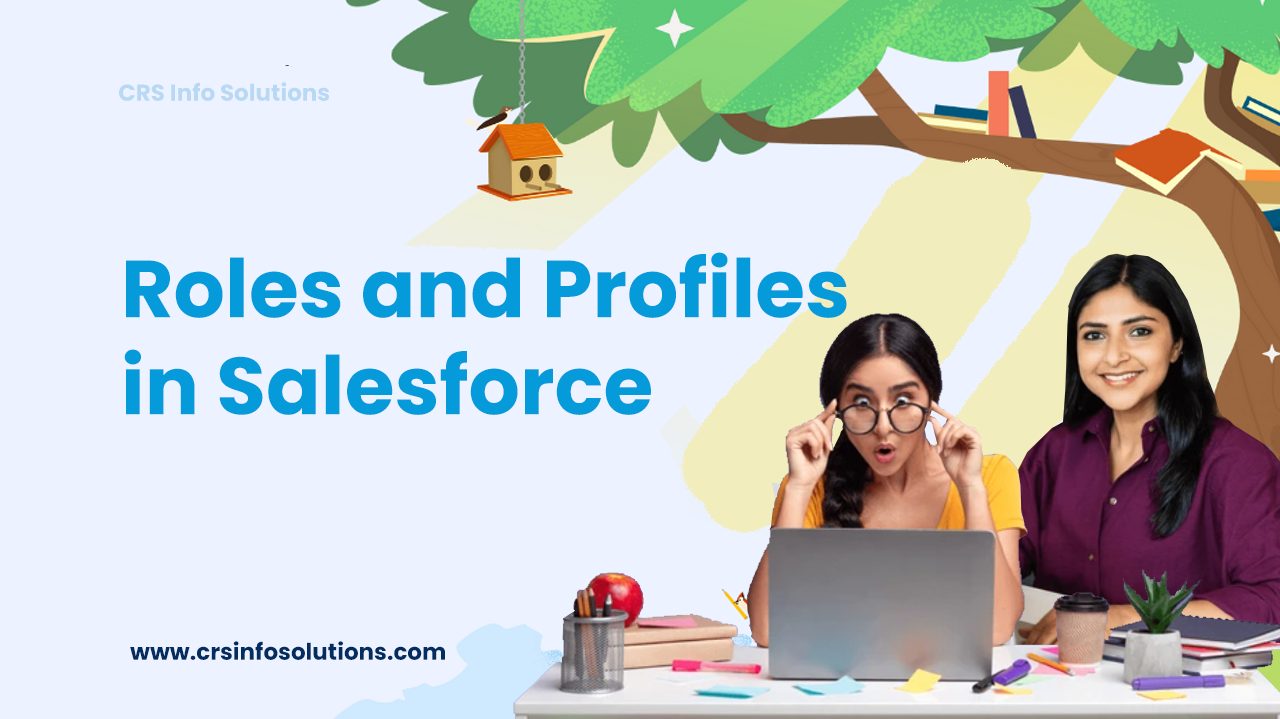
Understanding Roles and Profiles in Salesforce
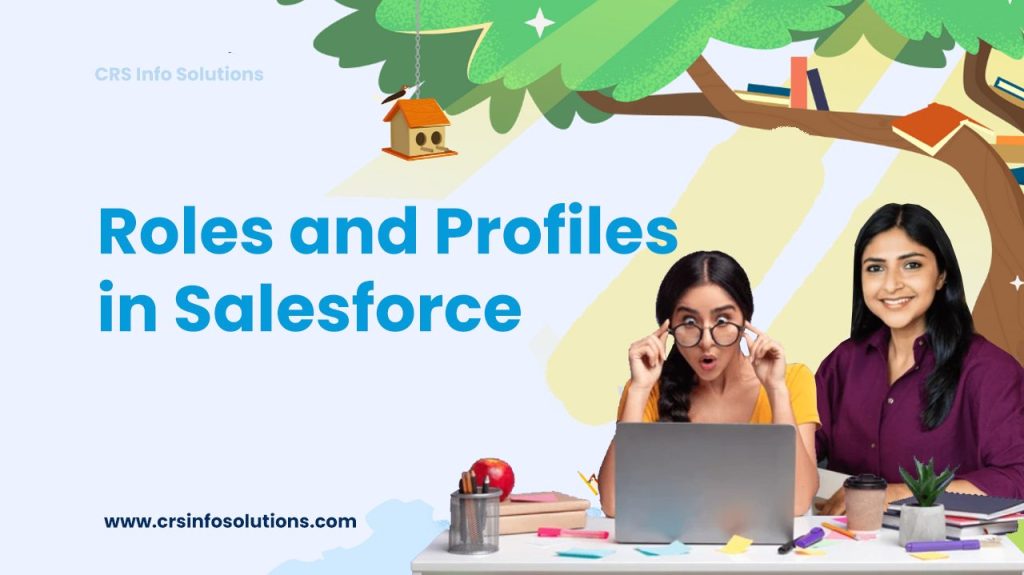
Table of Contents
- What are Roles?
- Profiles in Salesforce
- Roles and Profiles
- Best Practices
- Use Cases and Examples
- Setting Up Roles
- Best Practices
- Top 10 Interview questions?
Salesforce, the world-renowned Customer Relationship Management (CRM) platform, offers a wide array of features designed to improve business processes and customer relations. Two critical components of Salesforce’s security model are Roles and Profiles. Understanding these elements is essential for effectively managing access and permissions within the system. In this blog post, we’ll explore the roles and profiles in Salesforce, highlighting their functions, differences, and how they contribute to a more streamlined and secure Salesforce experience.
Read more: Types of relationships in Salesforce
What are Roles in Salesforce?
Roles in Salesforce are used to define the level of visibility a user has over data within the organization. They are organized in a hierarchical structure that mirrors the organizational hierarchy, ensuring that users at higher levels have access to records owned by or shared with users in roles below them.
For example, in a sales organization, a Sales Manager role would be higher in the hierarchy than a Sales Representative role. This means that a user assigned to the Sales Manager role can view and edit opportunities, leads, and other records owned by users in the Sales Representative role, but not vice versa. This structure helps maintain data security and ensures that users have access to the information they need to perform their roles effectively.
Understanding Profiles in Salesforce
Profiles in Salesforce are crucial for defining a user’s access and permissions within the platform. They determine the actions users can perform by setting access levels to objects, fields, and specific functionalities. For instance, a profile can dictate whether a user has the ability to read, create, edit, or delete records for a particular object, access certain tabs, or execute specific tasks. Each user in Salesforce is required to have a profile, which establishes a baseline level of access and permissions aligned with their role and responsibilities in the organization.
Roles, in contrast, focus on controlling what users can see, specifically in terms of record visibility. The role hierarchy in Salesforce is designed to reflect the organizational structure, allowing higher-level users to access records owned by or shared with lower-level users. Unlike profiles, roles are not mandatory for every user and are employed to further refine data access based on the user’s position within the organization’s hierarchy. While profiles provide broad access control, roles enable a more detailed approach to data visibility, ensuring that users only have access to records that are pertinent to their organizational role.
Read more: Workflow rules in Salesforce.
Differences Between Roles and Profiles
While both roles and profiles are integral to Salesforce’s security and access models, they serve different purposes.
| Aspect | Roles | Profiles |
|---|---|---|
| Purpose | Determines what users can see by controlling record visibility. | Determines what users can do by defining access to objects and fields. |
| Hierarchy | Organized in a hierarchy that reflects the organizational structure. | Not hierarchical; applied directly to users. |
| Record Access | Controls access to records based on the user’s position in the hierarchy. | Does not control record access directly. |
| Mandatory | Optional for users, depending on the need for record-level security. | Mandatory for every user. |
| Functionality Access | Does not define access to specific functionalities or permissions. | Defines user permissions and access to functionalities. |
Best Practices for Managing Roles and Profiles
Managing roles and profiles effectively in Salesforce is crucial for maintaining data security and ensuring users have the appropriate access to perform their tasks. One best practice is to regularly review and update roles and profiles to align with changes in the organization’s structure and responsibilities. This ensures that access levels remain relevant and prevents outdated permissions that could lead to security risks.
Another important practice is to adhere to the principle of least privilege, granting users only the permissions necessary for their job functions. This minimizes the risk of unauthorized access to sensitive data. Profiles should be designed to provide access to essential objects and fields, while roles should be structured to reflect the current hierarchy accurately.
Finally, it’s advisable to use permission sets in conjunction with profiles to grant additional permissions to users without modifying their base profiles. This allows for more granular control over access and simplifies the management of user permissions, especially in complex organizational setups.
Read more: Roles in Salesforce
Use Cases and Examples:
Understanding the use cases and examples for roles and profiles in Salesforce can greatly help in grasping their practical applications. Here’s a closer look at how these features are commonly utilized in various scenarios:
1. Use Cases for Roles in Salesforce
Example 1: Sales Team Hierarchy
In the scenario of a company with a national sales team structured into regional managers and local sales representatives, implementing a role hierarchy in Salesforce is essential for efficient data management and reporting. At the top of the hierarchy, the national sales managers are positioned, providing them with an overview of the sales data across all regions. Below them are the regional managers, each responsible for a specific geographic area.
By setting up the role hierarchy in this manner, regional managers are empowered to view and report on the data from all the sales representatives within their region. This ensures that they have the necessary insights to make informed decisions and effectively manage their teams. Meanwhile, the national sales managers have the ability to access data from all regions, giving them a comprehensive understanding of the company’s overall sales performance. This structured approach to roles in Salesforce enables a clear and organized flow of information, aligning with the company’s sales hierarchy and operational needs.
Read more: What are Page layouts in Salesforce and how to create Page layouts?
Example 2: Customer Support Team
In a scenario involving a support team tasked with handling customer cases of varying sensitivity levels, it is crucial to implement a role-based access control system in Salesforce. By defining roles according to the sensitivity of the cases, higher-level support staff, such as senior support analysts or team leads, are granted access to more sensitive or complex cases. In contrast, junior staff members, such as entry-level support agents, are restricted to viewing and handling less sensitive cases.
This role implementation ensures that sensitive customer issues are only managed by qualified personnel who have the experience and expertise to address them effectively. It also helps in maintaining customer confidentiality and trust, as sensitive information is not exposed to all support team members. Moreover, this structured approach to role assignment facilitates a clear escalation path for cases, enabling a more organized and efficient resolution process within the support team.
Previous article, Permission Sets in Salesforce, explains about Permission Sets.
2. Use Cases for Profiles in Salesforce
Example 1: Restricting Data Access for Interns
In a scenario where interns require access to Salesforce but need to have limited capabilities, implementing a custom profile tailored to their needs is essential. This custom profile should be configured to grant interns permissions that enable them to view specific data relevant to their tasks and perform basic functions such as creating or updating records. However, it is crucial to restrict their abilities to delete records or access confidential information to ensure data integrity and security.
By creating a distinct profile for interns, the organization can maintain control over what the interns can see and do within Salesforce, preventing any unintentional data breaches or errors. This approach not only helps in safeguarding sensitive information but also provides interns with a structured and safe environment to learn and contribute to the organization’s objectives without compromising on data security.
Read more: Is it possible to learn Salesforce without coding knowledge?
Example 2: Customizing Access for Marketing Team
In a scenario where the marketing team requires access to leads, campaigns, and reports but should not have access to other financial data, it is essential to develop a tailored profile for them in Salesforce. This profile should be carefully configured to grant access to necessary objects such as Leads and Campaigns, which are crucial for their marketing activities. Additionally, the profile should provide access to specific reports that are relevant to their tasks, allowing them to analyze data and measure the effectiveness of their campaigns.
At the same time, it is important to restrict access to objects like Opportunities or Financials, which contain sensitive financial data that is not relevant to the marketing team’s responsibilities. This ensures that the marketing team has the tools and information they need to perform their duties effectively, while maintaining data security and integrity by limiting access to unrelated or sensitive information.
Read more: record types in Salesforce.
3. Combining Roles and Profiles
Example: Sales Organization with Sensitive Data
In a scenario where a sales organization possesses sensitive client data that should only be accessible to senior sales representatives and managers, a combined implementation of roles and profiles in Salesforce is necessary.
Firstly, a role hierarchy should be established to reflect the organization’s structure, with senior sales representatives and managers positioned at higher levels. This arrangement ensures that only those in these elevated roles have the visibility and access to the sensitive client data, aligning with the principle of data confidentiality and security.
Secondly, custom profiles should be created specifically for senior representatives and managers. These profiles should be configured with permissions that not only allow them to view but also edit sensitive fields on client records. This enables them to perform their duties effectively while maintaining control over who can access and modify critical information. This combined approach of utilizing roles and profiles ensures that sensitive client data is safeguarded and only accessible to authorized personnel within the organization.
Setting Up Roles and a Role Hierarchy in Salesforce
Creating a structured role hierarchy in Salesforce is pivotal for managing data access and ensuring organizational efficiency. In this detailed guide, we will walk through the process of establishing a role hierarchy that includes a Managing Director at the apex, a General Manager in an intermediary role, and Marketing and Sales Managers at the foundational level.
Step 1: Accessing the Setup Interface
Begin by navigating to your Salesforce dashboard. In the upper-right corner, locate and click on the ‘Setup’ option. This action will direct you to the Setup interface. Once there, look for the ‘Users’ option in the menu on the left-hand side and click on it. This expands to reveal a submenu, within which you will find and select the ‘Roles’ option, leading you to the ‘Understanding Roles’ page. Here, choose the ‘Set Up Roles’ option to proceed.
Step 2: Clearing Existing Roles
Upon reaching the ‘Creating Role Hierarchy’ page, you’ll observe any pre-existing role hierarchies. For the purpose of this example, remove all existing roles by clicking on ‘Del’ next to each role’s label. This action will result in only the organization’s name being displayed.
Step 3: Establishing the Top-Tier Role
Now, commence building your new hierarchy. The first role to create is the ‘Managing Director’. Click on ‘Add Role’ located beneath the organization’s name. This will open the ‘New Role’ screen, where you are prompted to input the role’s name and label. Since the ‘Managing Director’ is at the pinnacle of this hierarchy, you will designate the organization itself as the reporting entity for this role. After filling in these details, click ‘Save’ to be directed to the ‘Role Detail’ page.
Step 4: Adding Intermediate and Base Roles
Next, navigate back to the ‘Creating Role Hierarchy’ page to add the ‘General Manager’ role. Click ‘Add Role’ underneath the ‘Managing Director’ and on the subsequent ‘New Role’ page, provide the role’s name and label, selecting the ‘Managing Director’ as the reporting role. Once completed, click ‘Save’.
Continue this process for adding the ‘Sales Manager’ and ‘Marketing Manager’ roles. For each of these, you will again provide a name and label, with both roles reporting to the ‘General Manager’.
Step 5: Understanding Access Levels
In this hierarchical structure, the ‘Managing Director’ possesses the most extensive access level, enabling visibility over all data pertaining to the General Manager, as well as the Sales and Marketing Managers. Inversely, the Sales and Marketing Managers, positioned at the lower tier, will have access confined to their respective data sets.
Important Note on Permissions
It’s crucial to remember that these roles define record-level access. The actual capabilities of each role, such as using Salesforce Reporting data, hinge on the specific permissions assigned to them. Hence, ensure that the permissions are appropriately set to match the responsibilities and needs of each role, like enabling reporting features for Marketing Managers if necessary.
I am sure you’ll crack any job interview if you can practice these Salesforce interview questions. Don’t forget to make small progress everyday.
Best Practices for Optimizing Salesforce Roles and Permissions
To enhance team efficiency and improve customer service, it’s essential to ensure your team members have timely access to the necessary data. In Salesforce, achieving this depends on effectively managing your roles, profiles, and permission sets.
The most effective approach to configure roles in Salesforce involves delineating your role hierarchy. Begin at the top with the most senior roles and gradually work down to individual contributors. Assess the specific data they require for access and usage. It’s important to recognize the distinction between merely viewing data and actively utilizing it within Salesforce, so align this with your operational workflows.
Read more: String methods in Salesforce apex
Additionally, be mindful of the Salesforce AppExchange apps and integrations in use. For instance, your sales representatives might need to adjust data to record their external emails in Salesforce. While this may appear trivial, ensuring they have the correct permissions is vital to prevent disruptions in your workflows.
Also, aim for a straightforward hierarchy. Strive to maintain fewer than 10 levels in your hierarchy to avoid creating overly complicated structures that become increasingly intricate with each added profile or permission set.
Implementing roles in Salesforce is a continuous task, but with careful planning and organization, you can lay a solid foundation for your team’s success.
Top 10 Interview questions on Profiles and Roles in Salesforce?
Can you explain the difference between a Profile and a Role in Salesforce?
In Salesforce, a Profile determines what a user can do by defining access to objects and fields, while a Role determines what a user can see by controlling record visibility. Profiles are mandatory for every user and specify permissions for various functionalities, whereas Roles are optional and establish a hierarchy for data access based on the organizational structure.
Read more: SOQL Query in Salesforce
How do Roles impact data visibility in Salesforce?
Roles impact data visibility in Salesforce by establishing a hierarchical structure that controls which records users can access. Users at higher levels in the hierarchy can view records owned by or shared with users in lower roles, ensuring that sensitive data is only visible to authorized personnel.
What are the limitations of using Profiles for access control in Salesforce?
Using Profiles for access control in Salesforce can be limiting as they provide a broad level of access control and are not designed for granular permissions. Additionally, Profiles cannot control record-level access, making it challenging to manage data visibility for complex organizational structures.
Read more: Approval Process in Salesforce.
How would you set up a Role Hierarchy in Salesforce for a multi-tier organization?
To set up a Role Hierarchy in Salesforce for a multi-tier organization, start by defining the top-level roles, such as executives, and then create sub-roles for each department or team. Assign users to appropriate roles, ensuring that higher-level roles have access to data from lower-level roles.
Read more: SOSL in Salesforce
Describe a scenario where you would use Permission Sets instead of Profiles.
Permission Sets are used instead of Profiles when you need to grant additional permissions to users without altering their base Profile. For example, if a group of users requires temporary access to a specific object for a project, a Permission Set can be created and assigned to those users without modifying their existing Profiles.
Read more: Loops in Salesforce Apex
How can Profiles and Roles be used together to enhance data security in Salesforce?
Profiles and Roles can be used together in Salesforce to enhance data security by defining what users can do and what they can see, respectively. Profiles restrict access to objects and fields, while Roles control record visibility based on the organizational hierarchy, ensuring comprehensive data protection.
Read more: Methods – Salesforce Apex
What are the best practices for managing Profiles in a large Salesforce organization?
In a large Salesforce organization, best practices for managing Profiles include regularly reviewing and updating Profiles to align with changing business needs, using Permission Sets for additional access, and minimizing the number of custom Profiles to simplify management.
Read more: Classes – Salesforce Apex
Can you give an example of how field-level security is managed through Profiles?
Field-level security is managed through Profiles by specifying which fields are visible or editable for users assigned to that Profile. For example, a Profile for junior sales reps might have read-only access to the “Discount” field on opportunities, while senior reps can edit it.
How do you handle changes in user roles and responsibilities in Salesforce?
When user roles and responsibilities change in Salesforce, it’s important to update their Profile and Role assignments to reflect their new access requirements. This ensures that they have the appropriate permissions and data visibility for their updated role.
Read more: Objects – Salesforce Apex
What challenges have you faced while configuring Roles and Profiles, and how did you overcome them?
Challenges in configuring Roles and Profiles include ensuring data security while providing necessary access, managing complex hierarchies, and keeping up with organizational changes. These challenges can be overcome by regularly reviewing access settings, simplifying the role and profile structure, and using tools like Permission Sets for flexibility.
Advance Your Career with Free Salesforce CRM Demo Class! Gain hands-on experience in Salesforce online course Administration and Development through real-time projects and become job-ready.”

