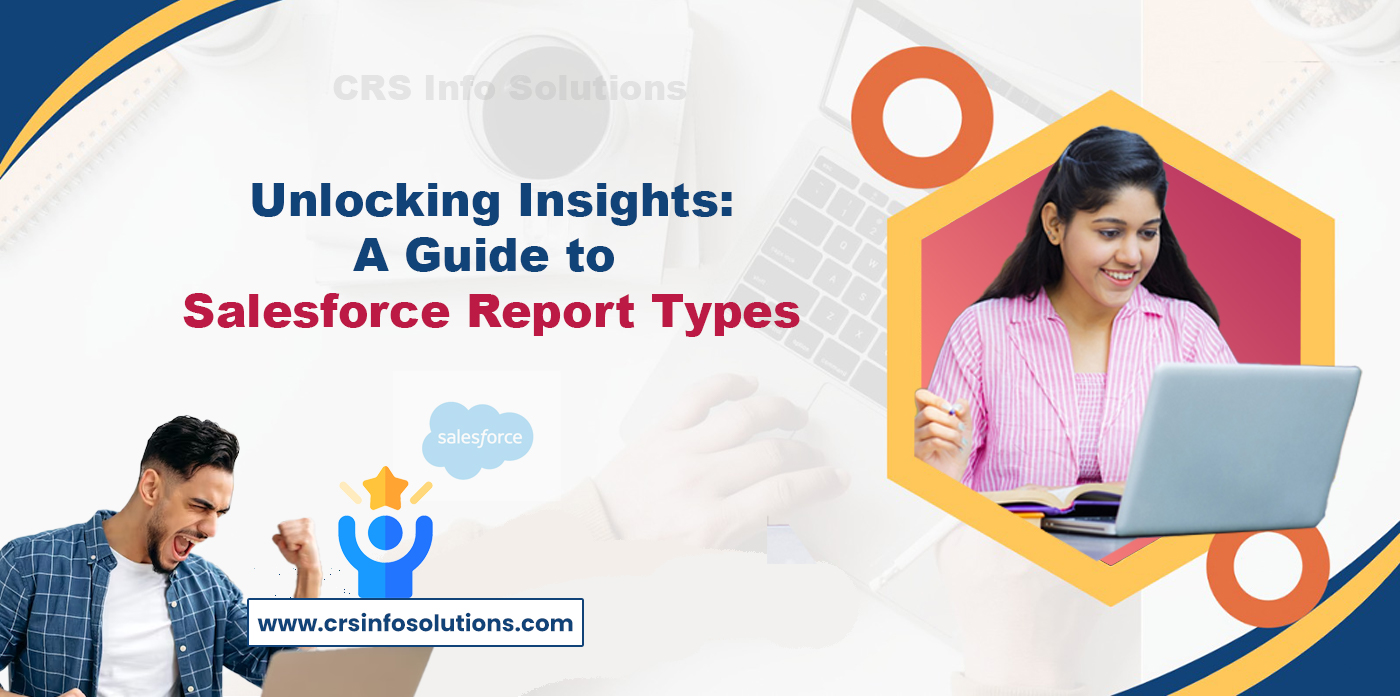
A Guide to Salesforce Report Types
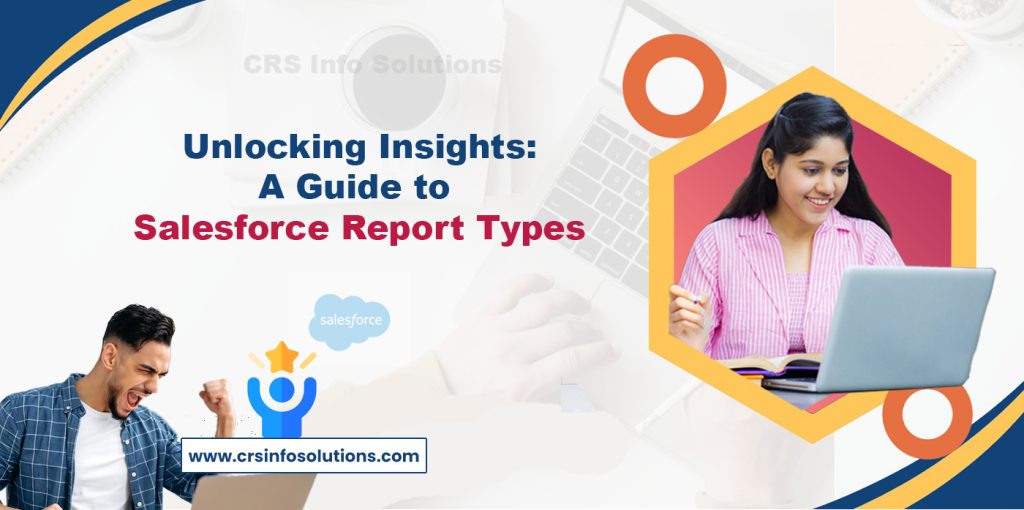
Table Of Contents
- Understanding Salesforce Reports
- Types of Salesforce Reports
- Choosing the Right Report Type
- Folder Access Levels in Salesforce
- Types of Folder Access Levels
- Best Practices for Folder Access Management
- Other Features of Salesforce Reports
- The Salesforce Report Builder
- Top 10 interview questions of Reports in Salesforce?
- Frequently Asked Questions (FAQs)
Introduction
Salesforce is a powerful CRM tool that helps businesses gain valuable insights through reports. One key element of Salesforce reporting is understanding Salesforce report types. With the right report type, users can quickly access relevant data and make informed decisions. However, many new users find it challenging to select the correct report type. This guide simplifies the process by explaining the key Salesforce report types and their impact on data visibility and decision-making.
Choosing the right Salesforce report type improves both performance tracking and operational efficiency. Salesforce offers report types like Tabular, Summary, Matrix, and Joined reports, each with a unique purpose. Knowing when to use each type helps teams analyze data effectively and create actionable insights. This guide breaks down every Salesforce report type with practical examples to help users maximize the potential of Salesforce reports.
Understanding Salesforce Reports
Salesforce reports are more than just tools; they are the compasses that guide businesses through the vast sea of customer data. These reports, known for their user-friendly design, are pivotal in making informed business decisions. They transform raw data into a structured, comprehensible format, offering a clear view of the customer landscape.
Our CRS Info Solutions offers a comprehensive and dynamic Salesforce course career building program for beginners, covering admin, developer, and LWC concepts.
Types of Salesforce Reports
Tabular Report
The simplest form of reporting in Salesforce is the Tabular Report. Reminiscent of a spreadsheet, this report type is perfect for creating straightforward lists. It shines in situations where basic data compilation is needed, such as generating contact lists or tracking event attendees.
Summary Report
Moving to a more detailed perspective, Summary Reports offer a glimpse into data with an added dimension – subtotals. These reports group data, allowing for a more segmented analysis. They are particularly useful in scenarios like evaluating sales performance or segmenting customers, where understanding different categories and subcategories is crucial.
Matrix Report
For a two-dimensional analysis, Matrix Reports are the go-to option. These reports allow data grouping across both rows and columns, offering a multifaceted view of the data. They are ideal for complex comparative analyses, such as scrutinizing product sales across various regions over different time periods.
Joined Report
Lastly, the Joined Report is a powerhouse, capable of combining different data types in a single report. It consists of several report blocks, each offering a unique view of the data, making it possible to conduct advanced analyses like correlating sales data with customer support trends.
Read the complete Salesforce Admin tutorial or watch Salesforce Admin tutorial Video.
Choosing the Right Report Type
Selecting the right report type in Salesforce is a blend of art and science. It requires a deep understanding of the data structure and the specific questions that the report is intended to answer. The choice hinges on the complexity of the analysis required and the level of detail needed.
Best Practices for Salesforce Reports
Creating effective Salesforce reports is not just about selecting the right type; it involves mastering the use of filters, custom fields, and regular updates to reflect the evolving nature of business. The key is to keep the reports relevant, ensuring they continuously provide valuable insights.
How to Create a Report in Salesforce?
Creating a report in Salesforce is a fundamental skill that can provide valuable insights into various aspects of your business operations. This guide will walk you through the steps to create a report in Salesforce, helping you leverage this powerful feature to its fullest potential.
Starting with Report Creation
To begin, navigate to the ‘Reports’ tab in your Salesforce interface. If you can’t see this tab, it may be hidden under the ‘More’ option. Once on the Reports page, click on the ‘New Report’ button. Salesforce will prompt you to select the type of report you wish to create. This selection is crucial as it determines the structure and the kind of data your report will contain. Salesforce offers a wide range of report types, from opportunities and sales to customer interactions, each tailored to specific data sets.
Selecting the Report Type
After choosing the appropriate report type, you will be taken to the report builder interface. This intuitive tool is where you craft your report. The left-hand side of the report builder displays the fields available for your selected report type. Here, you can browse or search for the specific fields you want to include in your report. Think of fields as the building blocks of your report – they define what data your report will display.
Customizing the Report
Drag and drop the fields you want to include from the left-hand pane into the report preview area. This action allows you to customize the columns in your report. You can also set filters to narrow down the data. Filters are essential for focusing your report on specific criteria, like date ranges, geographic locations, or sales stages.
Grouping and Summarizing Data
For more advanced analysis, you can group your data to see it in a summarized form. This feature is particularly useful if you want to observe trends or patterns, such as monthly sales totals or lead sources. In the report builder, you can easily group your data by dragging a field into the grouping area. Summarized data offers a high-level view, making it easier to derive actionable insights.
Running and Refining the Report
Once you are satisfied with the setup, click ‘Run Report’ to view your data. This first run is an excellent opportunity to refine your report. You might find that adding, removing, or rearranging fields can make the report more meaningful. Salesforce allows you to tweak your report until it perfectly matches your needs.
Saving and Sharing the Report
After finalizing the report, don’t forget to save it. Give your report a descriptive name and save it to an appropriate report folder. These folders can be public, private, or shared with specific groups, allowing you to control who has access to the information. Finally, you can schedule your reports to be run and sent automatically to your team, ensuring everyone has the latest data at their fingertips.
Folder Access Levels in Salesforce
Understanding folder access levels in Salesforce is crucial for managing and securing your reports, dashboards, and other documents within the platform. Salesforce folders are used to organize these items and control who can access them. By setting the appropriate access levels, you can ensure that sensitive information is protected while still being accessible to those who need it.
Salesforce Folder Structure
In Salesforce, folders can be used to store reports, dashboards, and other documents. These folders help in organizing your data and content efficiently. You can create a hierarchy of folders to categorize information in a way that reflects your organization’s structure or business processes.
Types of Folder Access Levels
Salesforce provides several access levels for folders. These levels allow for granular control over who can view, edit, or manage the contents. Here are the main access levels you can set for folders:
View Only
This is the most restrictive access level. Users with ‘View Only’ access can see the folder and its contents. However, they cannot make any changes. They can run reports or view dashboards in the folder but cannot modify or delete them.
Editor
Users with ‘Editor’ access can do everything someone with ‘View Only’ access can do. In addition, they can add, edit, and delete reports and dashboards in the folder. This access level is suitable for team members who need to actively manage and update the folder’s contents.
Manager
Manager is the highest level of access. Users with this access level can do everything that the ‘Editor’ level allows. They can also control folder sharing settings. This includes adding or removing other users and setting their access levels. Typically, this level is reserved for administrators or team leads who need full control over the folder and its contents.
Setting Folder Access Levels
To set the access level for a folder in Salesforce, you need to have the appropriate permissions. Once you have these permissions, you can navigate to the folder, access its properties, and set the access levels for different users or groups. It’s important to carefully manage these settings to balance data accessibility with security and compliance needs.
Best Practices for Folder Access Management
- Regularly review and update folder access levels to reflect changes in team structure or roles.
- Limit ‘Manager’ access to only those who truly need it to reduce the risk of accidental or unauthorized changes.
- Use descriptive names for folders and organize them logically to make it easier for users to find what they need.
Other Features of Salesforce Reports
Salesforce reports are a powerful tool for organizations to analyze their data comprehensively. These reports offer many features that help businesses gain deep insights into operations, customer behaviors, and sales trends. Here are some key features of Salesforce reports that make them essential for organizations:
Customizable Formats
Salesforce reports provide various formats, including tabular, summary, matrix, and joined reports. Each format meets different reporting needs. You can choose from simple lists to complex analyses involving multiple data types.
Dynamic Dashboards
Salesforce allows you to create dynamic dashboards. These dashboards display data from reports in visually engaging ways. They can include charts, graphs, gauges, and other graphical elements that make data easier to understand at a glance.
Real-Time Data Analysis
The ability to analyze data in real time is a major feature of Salesforce reports. This ensures decision-makers have the most current information. With real-time data, they can make timely and informed decisions.
Advanced Filtering and Segmentation
Users can apply various filters and segmentation to Salesforce reports. This feature lets you drill down into specifics, such as date ranges, customer demographics, or sales territories. It helps you gain more targeted insights.
Scheduling and Automation
You can schedule reports in Salesforce to run automatically at specific intervals. This saves time and ensures stakeholders receive regular updates without manual intervention.
Historical Data Analysis
Salesforce reports can track and analyze historical data. This capability is crucial for trend analysis and understanding long-term patterns in business metrics.
Cross-Object Reporting
Salesforce offers cross-object reporting. This allows users to create reports that span different objects, like accounts, opportunities, and contacts. This feature gives a more holistic view of the data.
Sharing and Collaboration
You can easily share reports among team members in Salesforce. Access permissions ensure that only authorized personnel can view the data. This facilitates secure collaboration.
Custom Calculations and Formulas
Users can add custom calculations and formulas in reports. This flexibility lets you create tailored metrics specific to your organization’s needs.
Mobile Accessibility
Salesforce reports are accessible on mobile devices. This makes it easy for users to access data and insights on the go. It is especially beneficial for teams that need constant access to real-time data.
Integration with External Data Sources
Salesforce reports can integrate data from external sources. This provides a comprehensive view by combining Salesforce data with other business data.
Interactive Elements
Users can interact with reports through features like drill-downs and hover-over details. This makes it easier to explore and understand complex datasets.
These features collectively make Salesforce an incredibly powerful tool for businesses looking to extract meaningful insights from their data. The flexibility, customization, and depth of analysis offered by Salesforce reports are invaluable in guiding strategic decisions and improving operational efficiencies.
The Salesforce Report Builder
The Salesforce Report Builder is a user-friendly and versatile tool designed to enable users to create customized reports that can provide valuable insights into various aspects of their business operations. Understanding how to effectively use the Report Builder is key to leveraging Salesforce’s powerful reporting capabilities. Here’s an overview of the Salesforce Report Builder and its functionalities:
Accessing the Report Builder
To access the Report Builder, users typically navigate to the “Reports” tab in Salesforce and select “New Report.” This action leads to a selection screen where users can choose the type of report they wish to create based on their data needs.
Report Types and Formats
Once a report type is chosen, the Report Builder interface opens. The Report Builder supports several report formats, including Tabular, Summary, Matrix, and Joined Reports. These formats cater to different reporting needs, from simple lists (Tabular) to complex, multi-dimensional analyses (Matrix and Joined).
Layout and Interface
The interface of the Report Builder is divided into several key areas:
- Fields Pane: On the left side of the Report Builder, the Fields Pane displays all the fields available for the chosen report type. Users can drag and drop these fields into the report preview area to include them in the report.
- Report Preview Area: This is where the report is built and previewed. Users can organize columns, group data, and apply filters here.
- Filters Pane: Located at the top of the Report Builder, this area allows users to refine the report by adding filters. Filters are critical for narrowing down the data in the report to specific criteria, such as date ranges, statuses, or specific segments.
Customizing Reports
- Adding Fields: Users can add fields to the report by dragging them from the Fields Pane into the report preview area.
- Grouping Data: In Summary and Matrix reports, data can be grouped by dragging a field to the grouping area. This is useful for categorizing data for more insightful analysis.
- Applying Filters: Filters help in refining the data. Users can apply standard filters (like date ranges) or create custom filters based on specific criteria.
Analyzing Data
The Report Builder not only helps in creating reports but also in analyzing data:
- Summary Functions: Users can add summary functions like sum, average, min, max, etc., to perform calculations on numerical fields.
- Charting: Users can add charts directly in the Report Builder to visualize the data, making it easier to understand and present.
Saving and Running Reports
After customizing the report, users can run the report to see the results. The report can then be saved for future use or scheduled to run at regular intervals. Users can also decide to share the report with others or keep it private.
Top 10 interview questions of Reports in Salesforce?
When preparing for an interview focused on Salesforce reports, it’s important to anticipate questions that test your understanding of the reporting capabilities and features within Salesforce. Here are ten common interview questions that you might encounter:
1. Can you explain the different types of reports available in Salesforce?
Salesforce offers four main types of reports:
- Tabular Reports: Simple lists of records with selected fields, similar to a spreadsheet.
- Summary Reports: Include grouping of rows and subtotals, allowing for data organization by field.
- Matrix Reports: Allow grouping by rows and columns, providing a two-dimensional view of data with both row and column groupings.
- Joined Reports: Combine multiple report blocks to provide different views of data side by side, enabling complex analysis.
2. How do you create a report in Salesforce?
To create a report in Salesforce:
- Navigate to the Reports tab.
- Click New Report.
- Select the report type based on the data you want to analyze.
- Customize the report by adding filters, grouping data, and selecting fields.
- Click Run Report to view the results.
- Save the report by clicking Save and providing a name and description.
3. What are report filters, and how do you use them?
Report filters in Salesforce are used to narrow down the data displayed in a report based on specific criteria. They help in focusing on relevant data. To use report filters:
- While creating or editing a report, locate the Filters section.
- Add or modify filters by selecting the field, operator (such as equals, contains, etc.), and value.
- Apply multiple filters to refine the data further.
- Click Apply to see the filtered data in the report.
4. Could you explain what a dashboard is and how it is related to reports?
A dashboard in Salesforce is a visual display of key metrics and trends for records in your organization. It provides a snapshot of data through various components such as charts, gauges, tables, and metrics. Dashboards are built using data from reports and can include multiple components to give a comprehensive view. Each component in a dashboard is tied to a report, allowing you to visualize report data in different formats, enabling quick insights and data-driven decisions.
5. How do you ensure that a report delivers accurate and relevant data?
To ensure a report delivers accurate and relevant data in Salesforce:
- Define Clear Objectives: Understand the purpose of the report and the specific questions it needs to answer.
- Select the Correct Report Type: Choose the appropriate report type that aligns with the data you need.
- Use Accurate Filters: Apply relevant filters to include only the necessary data.
- Validate Data Sources: Ensure that the data sources used in the report are accurate and up-to-date.
- Group Data Effectively: Group data logically to make it easier to analyze and interpret.
- Regularly Review and Update: Periodically review and update the report to ensure it remains relevant and accurate as data changes.
6. Can you describe a scenario where you used a joined report, and why?
A joined report can be used when you need to combine different types of data to provide a comprehensive view. For example, in a sales performance analysis, you might want to compare sales metrics across different regions and products. By using a joined report, you can:
- Combine data from different report types such as Opportunities, Accounts, and Activities.
- Create multiple report blocks to display sales by region in one block and sales by product in another block.
- Analyze the relationships and performance trends across these different dimensions within a single report.
This allows you to gain deeper insights and make data-driven decisions based on a holistic view of sales performance.
7. What are bucket fields, and how do you use them in reports?
Bucket fields in Salesforce are custom fields that allow you to categorize records on the fly without creating a formula or custom field. They are used to group related records into ranges or segments. To use bucket fields in reports:
- Edit or Create a Report: Open the report where you want to add a bucket field.
- Add Bucket Field: Click on the Add Bucket Field button in the Fields pane.
- Define Buckets: Provide a name for the bucket field, select the source field, and define the ranges or categories (buckets) you want to group the data into.
- Apply Buckets: Assign values to the defined buckets.
- Use in Report: Once the bucket field is defined, it can be used in the report like any other field to group, filter, or display data.
Bucket fields help in simplifying complex data categorization, making it easier to analyze and interpret data within reports.
8. How do you handle large reports and performance issues in Salesforce?
To handle large reports and performance issues in Salesforce:
- Optimize Filters: Use filters to limit the data being retrieved and processed.
- Use Report Filters: Apply report filters to reduce the amount of data displayed.
- Summary and Matrix Reports: Use summary or matrix reports to group data effectively.
- Scheduled Reports: Schedule reports to run during off-peak hours to minimize the impact on performance.
- Index Fields: Ensure that the fields used in filters are indexed to improve query performance.
- Reduce Number of Columns: Limit the number of columns displayed in the report to reduce data load.
- Run Report Asynchronously: For very large reports, consider running them asynchronously using the Report API.
9. What are the limitations of Salesforce reports?
The limitations of Salesforce reports include:
- Row Limits: Tabular reports can display a maximum of 2,000 rows, while other report types can retrieve up to 100,000 rows.
- Joined Report Limitations: Joined reports cannot be used in dashboards.
- Complex Filters: Limited ability to use complex logical filters.
- Custom Report Types: Newly created fields are not automatically included and must be manually added.
- Cross-Object Reporting: Limited cross-object reporting capabilities.
- Dynamic Dashboards: Limited number of dynamic dashboards allowed per organization.
10. How do you share reports with team members or other stakeholders in Salesforce?
To share reports with team members or other stakeholders in Salesforce:
- Folder Sharing: Place the report in a shared folder. Ensure the folder’s sharing settings are configured to allow access to the intended users or groups.
- Report Subscription: Subscribe users to the report. They will receive the report results via email at specified intervals.
- Export and Email: Export the report as a CSV, Excel, or PDF file and share it via email.
- Chatter: Share the report link or file in a Chatter post for collaboration.
- Dashboard: Add the report to a dashboard and share the dashboard with the team or stakeholders.
These methods ensure that reports are accessible to those who need them while maintaining data security and integrity.
Frequently Asked Questions (FAQs)
1. How many types of reports are in Salesforce?
Salesforce offers four main Salesforce report types: Tabular, Summary, Matrix, and Joined. Each type serves a different purpose and provides unique features. Tabular reports are the simplest form, showing data in rows like a spreadsheet. They don’t have grouping or subtotals, so they work best for simple lists like open opportunities or contact lists.
Summary reports allow you to group rows of data and add subtotals. This helps analyze data by categories. For example, you can group sales opportunities by stage and see the total sales amount for each stage. Matrix reports are more advanced, letting you group data by both rows and columns. This format is perfect for complex comparisons, like showing sales by month across different regions.
Joined reports combine multiple report blocks into a single view. Each block acts as a sub-report, making it useful for comparing different types of information. For instance, you can compare open cases and resolved cases side-by-side. These Salesforce report types give users the flexibility to analyze and present data based on their specific needs.
2. What is the difference between summary and tabular report in Salesforce?
The main difference between Summary reports and Tabular reports in Salesforce is in their structure and functionality. Tabular reports are simple, displaying data in rows without grouping or subtotals. They work best for basic data lists, like a list of current leads or sales transactions. This type of report is easy to create and understand, but it doesn’t offer much depth for complex analysis.
In contrast, Summary reports provide more advanced features. They allow you to group rows of data and show subtotals, making them ideal for analyzing data by categories. For example, you can group sales opportunities by sales rep and see the total sales for each rep, which helps identify top performers. Additionally, Summary reports can include charts and graphs for a visual breakdown of the data. While Tabular reports are great for simple lists, Summary reports are more powerful tools for analyzing and presenting data.
3. What are the 4 valid report formats available in Salesforce Select 4?
Salesforce supports four valid report formats: Tabular, Summary, Matrix, and Joined. Each format addresses different data analysis needs. Tabular Reports are the most basic, showing data in a simple row-and-column layout without grouping. This format is great for creating straightforward lists, like contacts or leads.
Summary Reports are more complex. They let users group rows of data and include subtotals. This makes them ideal for analyzing data by categories, such as sales by region or by sales rep. You can also add charts for visual analysis. Matrix Reports allow for even more complex comparisons. They group data along both rows and columns, which is useful for financial reports or sales performance reports. For example, you might want to see sales by both month and product category.
Joined Reports combine multiple report blocks into a single report. Each block acts as a sub-report with its own fields, filters, and sorting. This format is handy for comparing different sets of data side by side, like customer support cases and customer satisfaction scores. Each of these Salesforce report formats offers different capabilities, enabling users to tailor their reports to meet specific analytical needs.
4. How many types of dashboards are there in Salesforce?
Salesforce dashboards fall into three main types: Operational Dashboards, Analytical Dashboards, and Strategic Dashboards. Operational Dashboards focus on real-time monitoring. They provide insights into daily business operations. Sales managers and customer service teams often use them to track key performance indicators (KPIs), such as the number of open cases or the status of the sales pipeline.
Analytical Dashboards are useful for analyzing data over a longer period. They help identify trends, patterns, and outliers, making them valuable for data analysts and business intelligence professionals. For example, an analytical dashboard might show sales trends over the past year, broken down by region and product.
Strategic Dashboards cater to executives and senior management. They monitor the overall health of the business and provide a high-level view of key metrics. These dashboards may include metrics like total revenue, market share, and customer satisfaction scores. Each type of Salesforce dashboard serves a different purpose, helping users gain insights tailored to their needs.
5. What are the three types of dashboards?
Salesforce provides three main types of dashboards to cater to different reporting needs: standard, dynamic, and scheduled dashboards. Standard dashboards are the most basic type and display data as it was at the last refresh. They provide a static view of the data, useful for getting a snapshot of key metrics and performance indicators at a specific point in time.
6. What is the difference between reports and dashboards in Salesforce?
Reports in Salesforce are data summaries that allow users to analyze, filter, and group data to gain insights into specific metrics. They can be simple lists or complex data summaries like summary, matrix, or joined reports. Dashboards, on the other hand, provide a visual representation of report data using charts, graphs, and gauges. They offer a consolidated view of key metrics, allowing users to monitor performance and trends at a glance. While reports focus on detailed data analysis, dashboards emphasize visual presentation and quick insights.
7. How do I identify a report type in Salesforce?
To identify a report type in Salesforce, navigate to the report’s properties or setup menu. When creating or editing a report, the report type is specified in the initial setup screen, which determines the data fields and objects available for the report. Additionally, you can view the report type in the report builder interface, where it is listed at the top of the page. Understanding the report type helps in selecting the right data sources and fields for accurate reporting.
8. What are custom report types in Salesforce?
Custom report types in Salesforce allow users to define specific data relationships and fields for reports. They are created when standard report types do not meet specific reporting needs. Custom report types enable users to include data from related objects, define primary and secondary objects, and select fields to be available for reporting. For instance, you can create a custom report type to combine data from accounts and custom objects. This flexibility allows for more tailored and comprehensive reports.
9. How many dynamic reports are there in Salesforce?
Salesforce does not limit the number of dynamic reports specifically, but rather focuses on dynamic dashboards. Dynamic dashboards allow each user to see data tailored to their security settings. For reports, the focus is on creating reports that can be used in dynamic dashboards, ensuring personalized data views. The number of dynamic reports a user can create depends on the available permissions and the complexity of the data relationships being reported.
10. How many dashboards can I create in Salesforce?
The number of dashboards you can create in Salesforce depends on the edition and user permissions. In Salesforce Enterprise Edition, users can create up to 200 dashboards. However, in higher editions like Unlimited and Performance Editions, the limit is significantly higher, allowing for more extensive dashboard creation. Additionally, administrators can assign specific permissions to users, enabling them to create, edit, and manage dashboards as needed. This flexibility ensures that organizations can tailor dashboard creation to meet their reporting needs.
11. What is a matrix report in Salesforce?
A matrix report in Salesforce is a powerful reporting format that allows data to be grouped and summarized by both rows and columns. This enables users to compare data across multiple dimensions, such as comparing sales performance across different regions and time periods simultaneously. Matrix reports are particularly useful for complex data analysis and visualization, providing insights that are not easily captured by other report types. For example, a matrix report could display sales revenue by region and by product category, helping identify trends and patterns across different segments.
12. What is summary report vs detailed report?
In Salesforce, a summary report aggregates data and provides subtotals and groupings, making it ideal for summarizing key metrics, such as total sales by region or by product line. A detailed report, on the other hand, provides a granular view of the data without grouping or subtotals, listing individual records in a straightforward manner. Summary reports are used for high-level analysis and overviews, while detailed reports are used for in-depth examination of each record, useful for operational tasks and detailed data review.
13. What are summary reports in Salesforce?
Summary reports in Salesforce are designed to group data rows and provide subtotals, making them ideal for summarizing information and analyzing trends. Users can group data by various fields and create subtotals for each group, providing a concise view of aggregated data. For example, a summary report can group opportunities by stage and display the total value for each stage. This report type is beneficial for identifying patterns, trends, and outliers in data, aiding in decision-making and strategic planning.
14. What is the maximum number of reports in Salesforce?
The maximum number of reports a user can create in Salesforce depends on the edition and the organization’s limits. Generally, Salesforce allows up to 2,000 custom reports per organization in the Enterprise Edition. However, higher editions like Unlimited and Performance Editions offer more extensive limits. Additionally, these limits can sometimes be adjusted by Salesforce support if justified by business needs. It is important to manage and organize reports efficiently to stay within these limits and maintain optimal system performance.
15. What does Sfdc stand for?
SFDC stands for Salesforce.com, often referred to as Salesforce. It is a cloud-based customer relationship management (CRM) platform that provides a suite of enterprise applications focused on customer service, marketing automation, analytics, and application development. Salesforce is widely used by businesses to manage customer relationships, streamline processes, and drive sales growth. The acronym SFDC is commonly used within the Salesforce community and industry to refer to the company and its platform.
For those looking for Salesforce learning, CRS Info Solutions provides an extensive Salesforce training program designed to enhance your skills and career opportunities. Explore our Salesforce training in Pune to gain practical, hands-on experience. Our training covers all essential aspects of Salesforce, ensuring comprehensive learning. With expert instructors and a detailed curriculum, CRS Info Solutions is committed to your success in the Salesforce ecosystem with our Career Building program. Whether you are a beginner or looking to advance your skills, they offer the guidance and resources you need. Enroll for FREE demo today!

