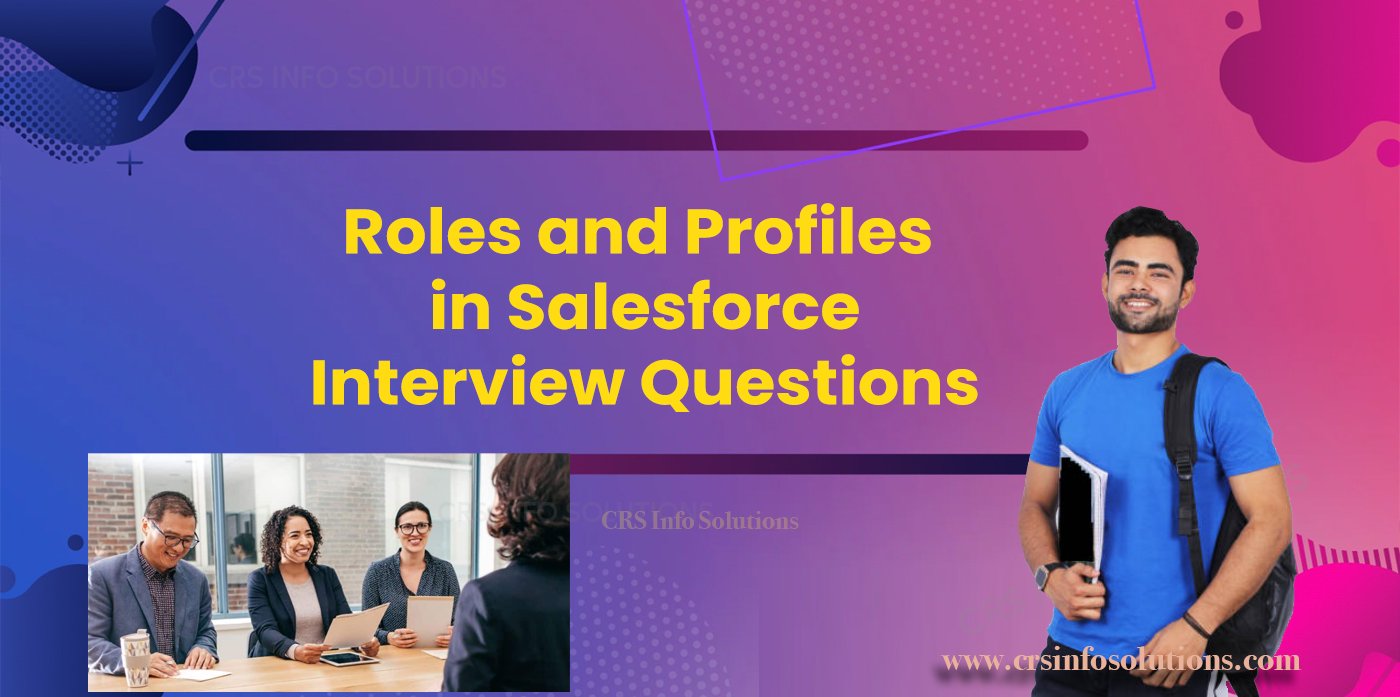
Roles and Profiles in Salesforce Interview Questions
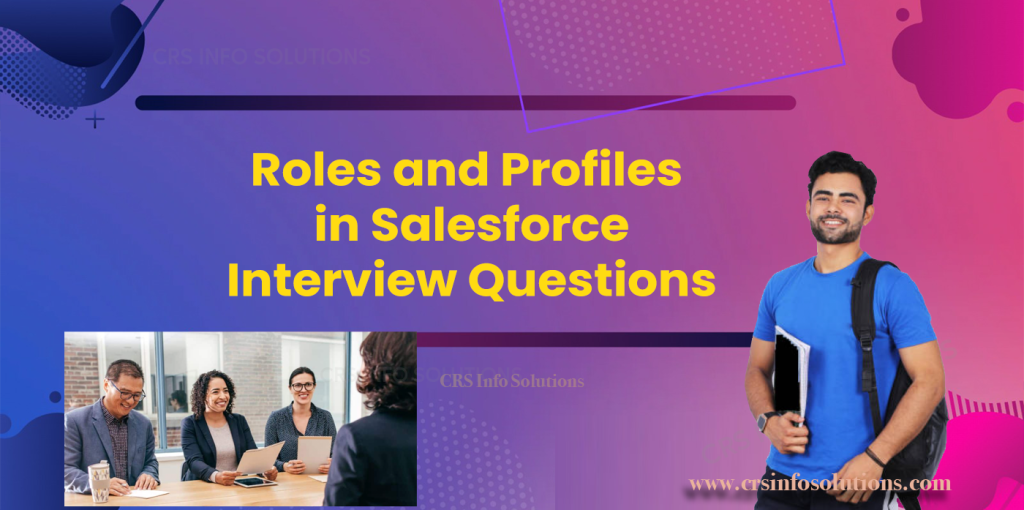
Table of contents
- Understanding Roles
- Understanding Profiles
- Difference between a role and a profile
- How do sharing rules work in conjunction with roles
- How do page layouts differ from profiles
- How do you handle data access for a user
- Purpose of the ‘Profile Setting’
Salesforce is a robust and versatile Customer Relationship Management (CRM) platform that enables businesses to manage their relationships and interactions with customers and prospects. One of the critical aspects of Salesforce is its robust security model, which ensures that users have appropriate access to the data and functionality they need to perform their jobs. Central to this security model are Roles and Profiles.
Understanding Roles in Salesforce
Roles in Salesforce are designed to provide a hierarchical structure for data access. They determine what data users can see in the Salesforce organization based on their position in the hierarchy. Essentially, roles help in defining the record-level access for users. They play a crucial part in the organization’s sharing settings, influencing the visibility of data within the company’s structure.
Check out these Ultimate Salesforce interview questions and answers for extensive knowledge and informative details about Salesforce Admin, Developer, Integration, and LWC modules.
Key Features of Roles:
- Hierarchical Data Access: Roles create a data access hierarchy, where users higher in the hierarchy can access the data of those below them.
- Sharing Rules: Roles work in conjunction with sharing rules to open up or restrict data access beyond what is defined by the roles.
- Ownership-based Access: Roles often determine who can view and edit records based on the ownership of those records.
Join CRS Info Solutions’ cutting-edge Salesforce online training, designed for beginners and covering comprehensive admin, developer, LWC, and integration modules. Benefit from live instructor-led sessions, daily notes, and certification preparation mentorship. Enroll for a demo now and gain hands-on experience with our extensive syllabus.
Example: In a typical sales organization, roles might be structured as follows:
- CEO
- Vice President of Sales
- Sales Manager
- Sales Representative
- Sales Manager
- Vice President of Sales
Here, the CEO has access to all data, the Vice President of Sales can access the data of the Sales Managers and Sales Representatives, and so on.
Read more: Roles and Profiles in Salesforce
Understanding Profiles in Salesforce
Profiles in Salesforce are designed to control what users can do within the Salesforce platform. They determine a user’s permissions and access settings, such as what tabs, apps, and records they can interact with. Profiles are fundamental in ensuring that users have the correct permissions to perform their job functions without exposing sensitive information or critical functions unnecessarily.
Key Features of Profiles:
- Field-level Security: Profiles define field-level permissions, specifying which fields users can view, edit, or delete.
- Object Permissions: Profiles control access to objects, determining which objects users can create, read, edit, or delete.
- User Permissions: Profiles include specific user permissions, such as the ability to run reports, mass email, or manage campaigns.
- App Settings: Profiles define which apps and tabs users can access, tailoring the user interface to their role in the organization.
Readmore: Types of relationships in Salesforce
Example: In a Salesforce organization, profiles might be set up as follows:
- System Administrator: Full access to all settings and data.
- Standard User: Basic access to standard objects like Accounts, Contacts, Opportunities.
- Read-Only User: Can view records but cannot create, edit, or delete them.
By configuring roles and profiles, Salesforce administrators can finely tune the access levels within their organization, ensuring that each user has the necessary permissions to perform their duties efficiently while maintaining data security and integrity.
1. What is the difference between a role and a profile in Salesforce?
Roles and profiles are both essential components of Salesforce’s security model, but they serve different purposes. A profile defines a user’s permissions and access settings, such as what they can view, create, edit, or delete within the Salesforce environment. Profiles are used to control access to objects, fields, and tabs, and they determine what features a user can utilize. Every user is assigned a single profile, which provides a baseline level of permissions.
On the other hand, roles determine what data a user can see within the Salesforce organization. Roles are used to create a hierarchy that mirrors the organization’s structure, allowing for a logical division of data visibility and access based on each user’s position within the company. Unlike profiles, roles do not control what actions a user can perform but rather what records they can view or edit based on their position in the role hierarchy. Users can be assigned to roles, and these roles help to define the user’s data access level within the organization.
Read more: Salesforce Data Loader Interview Questions and Answers
2. How do roles affect data visibility in Salesforce?
Roles play a crucial role in defining data visibility in Salesforce by establishing a hierarchy that dictates access to records. When a user is assigned a role, they gain access to the records owned by users within the same role and those below them in the role hierarchy. This hierarchical structure ensures that managers can see and access the data owned by their subordinates, providing a clear chain of visibility that aligns with the organization’s reporting structure.
For example, if a sales manager is placed above sales representatives in the role hierarchy, the manager will have access to the records owned by the sales representatives. This role-based data access ensures that higher-level users can monitor and manage the activities and records of their team members, while lower-level users cannot access records owned by users higher in the hierarchy unless explicitly shared.
Read more: String methods in Salesforce apex
3. Can a user have multiple roles in Salesforce?
No, a user can only be assigned to one role at a time. However, they can be part of multiple sharing rules and teams that can affect their data access.
4. What are some common permissions that can be controlled through profiles?
Profiles can control permissions such as the ability to create, read, edit, and delete records; access to specific objects and fields; administrative permissions like managing users and customizing applications; and access to specific apps and page layouts.
Read more: Salesforce Experience Cloud Interview Questions
5. How do sharing rules work in conjunction with roles?
Sharing rules in Salesforce work alongside roles to further refine data visibility and access. While roles define a broad hierarchical structure for data access, sharing rules provide a more granular level of control by allowing administrators to grant additional access to specific groups of users based on criteria or ownership. Sharing rules can be set up to share records between roles, public groups, or individual users, enabling more flexible and precise data sharing arrangements.
For instance, if a particular set of records needs to be accessible to users in different roles or departments that do not share a common parent role, sharing rules can be created to facilitate this. Sharing rules can be based on record ownership or certain field values, ensuring that relevant users gain access to the necessary data while maintaining overall security and data integrity.
Read more: Salesforce Service Cloud Interview Questions
6. What is field-level security, and how is it managed in Salesforce?
Field-level security controls whether a user can view or edit a specific field within an object. It is managed through profiles and permission sets, allowing administrators to restrict access to sensitive data fields based on the user’s profile.
7. How can an administrator grant additional permissions to a user without changing their profile?
An administrator can use permission sets to grant additional permissions to a user. Permission sets allow administrators to extend permissions beyond what is defined in the user’s profile without altering the profile itself.
8. Can you explain the concept of a role hierarchy with an example?
A role hierarchy in Salesforce is a structure that mimics an organization’s reporting structure, defining how data access is distributed across different roles. It allows users higher in the hierarchy to access records owned by users lower in the hierarchy, ensuring a clear chain of data visibility.
For example, consider a company with the following role hierarchy:
- CEO
- Sales Director
- Sales Manager
- Sales Representative
In this hierarchy, the CEO is at the top, followed by the Sales Director, Sales Manager, and Sales Representatives at the bottom. The CEO can access all records owned by the Sales Director, Sales Manager, and Sales Representatives. The Sales Director can access records owned by the Sales Manager and Sales Representatives but not those of the CEO. Similarly, the Sales Manager can view records owned by Sales Representatives but not those of the Sales Director or CEO. This hierarchical structure ensures that higher-level roles have visibility into the data and activities of their subordinates, facilitating efficient management and oversight.
Read more: record types in Salesforce.
9. What are the standard profiles available in Salesforce?
Some standard profiles in Salesforce include System Administrator, Standard User, Marketing User, Contract Manager, and Read Only. Each profile comes with a predefined set of permissions suitable for common business needs.
10. How do page layouts differ from profiles?
Page layouts determine the arrangement and organization of fields, related lists, and other elements on a record page. Profiles control which page layouts are assigned to users, defining what they see and interact with on a record.
Understanding roles and profiles is essential for managing user access and permissions in Salesforce. These concepts ensure that users have the necessary access to perform their duties effectively while maintaining the security and integrity of the data.
11. How can you restrict access to specific fields for certain users in Salesforce?
Field-level security can be used to restrict access to specific fields for users. This can be managed through profiles and permission sets by setting fields to read-only or completely hidden based on the user’s profile.
12. What are permission sets, and how do they differ from profiles?
Permission sets in Salesforce are collections of settings and permissions that extend users’ functional access without changing their profiles. While profiles define baseline permissions and access levels for a user, permission sets allow administrators to grant additional permissions on a more granular level. For example, if a user needs temporary access to a specific object or field that their profile does not cover, a permission set can be assigned to provide that access without modifying the user’s profile. This flexibility helps maintain security while meeting varying business needs.
Read more: SOQL Query in Salesforce
13. How do you assign a role to a user in Salesforce?
To assign a role to a user in Salesforce, follow these steps:
- Navigate to Setup.
- In the Quick Find box, type Users and select Users.
- Locate the user you want to assign a role to and click on their name to open their user detail page.
- Click the Edit button.
- In the Role field, select the appropriate role from the dropdown list.
- Click Save to apply the changes.
This process ensures that the user is placed within the appropriate role hierarchy, impacting their data visibility and access within the Salesforce organization.
14. Can a single user have multiple profiles in Salesforce?
No, a single user cannot have multiple profiles in Salesforce. Each user is assigned one profile that defines their baseline permissions and access settings. However, permission sets can be used to extend a user’s access rights beyond what is granted by their profile, allowing for a more flexible and dynamic permission structure.
Salesforce Business Analyst Interview Questions
15. Explain the use of the ‘View All’ and ‘Modify All’ permissions in profiles.
‘View All’ and ‘Modify All’ permissions in profiles provide broad access to all records of an object, regardless of sharing settings. ‘View All’ allows users to view all records, while ‘Modify All’ allows users to edit, delete, transfer, and approve all records for that object.
16. What is the difference between ‘View All Data’ and ‘View All’ permissions?
The “View All Data” permission grants a user the ability to view all records across all objects in Salesforce, regardless of sharing rules and role hierarchy settings. This is a powerful permission typically reserved for administrators or trusted users because it overrides all other data access restrictions.
The “View All” permission is object-specific and allows a user to view all records of a particular object, bypassing sharing rules but only for that object. For example, if a user has the “View All” permission for the Account object, they can view all Account records in the system, regardless of ownership or sharing settings, but they do not have the same access to records of other objects.
17. How can you ensure that users can only see their own records in Salesforce?
Answer: To ensure users can only see their own records, set the organization-wide default sharing settings to ‘Private’ for the relevant objects. This restricts access to records based on ownership, ensuring users can only see the records they own.
18. How do profiles and roles impact report visibility in Salesforce?
Profiles and roles both impact report visibility in Salesforce, but they do so in different ways. Profiles determine a user’s access to the reporting features, including which report folders they can access, what types of reports they can run, and which fields they can see in reports. This is governed by profile settings related to the Reports and Dashboards permissions.
Roles, on the other hand, impact the data that users can see in reports. Since roles define data visibility based on the role hierarchy, a user’s role affects which records they can view and thus include in their reports. For example, a manager with a role higher in the hierarchy can see records owned by their subordinates, which means their reports will include data from those records, whereas a subordinate would only see data for records they own or have been shared with them.
By combining profile permissions and role-based data visibility, Salesforce ensures that users have the necessary access to perform their reporting tasks while maintaining data security and integrity.
19. Can you describe the purpose of the ‘Record Types’ in Salesforce and how they are associated with profiles?
Record types allow organizations to offer different business processes, picklist values, and page layouts to different users. Profiles determine which record types users can access for creating and viewing records, enabling customization of the user experience based on their role or function.
Checkout: Data types in Salesforce Apex
20. How do you handle data access for a user who needs temporary access to additional records?
To handle data access for a user who needs temporary access to additional records in Salesforce, you can use sharing rules, manual sharing, or permission sets. Here’s a real-time example:
Suppose a sales representative needs temporary access to records in a different region because they are covering for a colleague on leave. You can grant this access by creating a temporary sharing rule or manually sharing specific records.
Example:
- Manual Sharing: Navigate to the records the user needs access to, click the sharing button, and manually add the sales representative with the appropriate level of access (Read/Write).
- Sharing Rule: Create a sharing rule that shares records based on criteria such as region or record type. Set the rule to grant access to the sales representative’s role or group for the necessary time period.
- Permission Set: If access involves additional permissions, create a permission set with the necessary access rights and assign it to the user temporarily. Remove the permission set once the access is no longer needed.
Salesforce Advanced Admin Interview Questions and Answers
Advanced Interview Questions and Answers
21. How can you audit user access and permissions in Salesforce?
Auditing user access and permissions in Salesforce involves several steps and tools:
- Setup Audit Trail: This feature tracks changes made to the configuration by users. You can view Setup Audit Trail to see who made changes and what changes were made.
- Login History: This provides a log of all login attempts, including successful and failed logins, and can be filtered by user or date range.
- Permission Set and Profile Assignments: Review user profiles and permission sets to understand the permissions granted to each user. You can export this data for a more detailed analysis.
- Field History Tracking: Enable Field History Tracking on objects to monitor changes to specific fields.
- User Access and Permissions Reports: Create custom reports to audit user access and permissions. Use report types like “Users,” “Profiles,” and “Permission Sets” to build comprehensive access reports.
- Event Monitoring: Salesforce Shield Event Monitoring provides detailed logs of user activity, including what data was accessed and actions taken within Salesforce.
Read more: Important Salesforce Experience Cloud Interview Questions
22. What is the purpose of the ‘Delegated Administration’ feature in Salesforce?
The ‘Delegated Administration’ feature in Salesforce allows you to assign certain administrative tasks to trusted users without giving them full administrative privileges. This helps to distribute administrative responsibilities and enhance security by limiting the scope of administrative access.
Purpose and Benefits:
- Enhanced Security: By limiting the administrative access to specific users and tasks, you reduce the risk of unauthorized changes and data exposure.
- Operational Efficiency: Delegated administrators can manage users, create and manage specific records, and handle other administrative tasks within their delegated scope. This reduces the workload on full administrators.
- Scalability: As organizations grow, the need for decentralized administrative control increases. Delegated administration allows you to manage this growth efficiently by empowering local administrators to handle day-to-day tasks.
- Focused Administration: Delegated administrators can manage specific functions such as resetting passwords, managing custom objects, and creating reports, allowing full administrators to focus on more strategic tasks.
For example, in a large sales organization, regional managers can be delegated administrative control to manage users and data specific to their region without impacting the global configuration and data. This ensures that administrative tasks are handled promptly and appropriately within the defined scope.
23. How do you configure profile-based login hour restrictions in Salesforce?
Configuring profile-based login hour restrictions in Salesforce helps ensure that users can only log in during specified times. Here’s how I would configure these restrictions:
- Navigate to Profiles: From the Setup menu, I would go to the Quick Find box and type “Profiles.” I would then select “Profiles” from the list of options.
- Select the Profile: I would choose the profile for which I want to set login hour restrictions. Clicking on the profile name takes me to the profile detail page.
- Edit Login Hours: On the profile detail page, I would click the “Edit” button. This opens the profile editing interface where various settings can be modified.
- Set Login Hours: In the “Login Hours” section, I would specify the days of the week and the permissible login hours for each day. This setting restricts users associated with this profile from logging in outside the specified hours.
- Save Changes: After configuring the desired login hours, I would click the “Save” button to apply the changes. The users associated with this profile will now be restricted to logging in only during the configured hours.
Read more: Salesforce DML Interview Questions and Answers
24. Can you explain how to set up a role hierarchy in Salesforce?
To set up a role hierarchy, navigate to Setup > Roles. From there, you can create roles and arrange them in a hierarchical structure. Each role should be placed under its parent role to reflect the organization’s reporting structure and data access needs.
25. How does the ‘Grant Access Using Hierarchies’ setting work in Salesforce?
The ‘Grant Access Using Hierarchies’ setting in Salesforce controls whether users in higher roles can access records owned by users in lower roles within the role hierarchy. Here’s how it works:
- Default Behavior: By default, this setting is enabled for all standard objects. This means that users higher up in the role hierarchy automatically gain access to records owned by their subordinates. For example, a manager can access records owned by their direct reports.
- Custom Objects Configuration: For custom objects, I have the option to enable or disable this setting. To do this, I would navigate to the custom object settings in the Setup menu, select the object, and then check or uncheck the ‘Grant Access Using Hierarchies’ checkbox based on the desired behavior.
- Impact on Data Sharing: When enabled, this setting simplifies data sharing as it eliminates the need for additional sharing rules to provide access to higher-level roles. Conversely, disabling this setting allows for more restrictive data access, where even users in higher roles cannot access records owned by subordinates unless explicitly shared.
- Use Cases: Enabling ‘Grant Access Using Hierarchies’ is useful in scenarios where managers need to oversee their team’s records, such as in sales or service environments. Disabling it is beneficial in cases where data confidentiality is critical, and access needs to be tightly controlled.
By understanding and configuring these settings appropriately, I can ensure that Salesforce’s role-based data access aligns with the organization’s data sharing policies and security requirements.
Read more: Salesforce Senior Business Analyst Interview Questions
26. What is a ‘Public Group’ in Salesforce, and how is it used in conjunction with roles and profiles?
A ‘Public Group’ in Salesforce is a defined collection of users that can include individual users, roles, and other public groups. Public groups are primarily used to facilitate sharing and collaboration by simplifying the administration of access rights and permissions. These groups can be created in the Setup menu under “Public Groups,” where administrators can add members by selecting users, roles, roles and subordinates, or other public groups. Public groups are particularly useful for sharing records, reports, or dashboards across specific departments or teams without needing to configure individual sharing settings for each user. While profiles define what users can do within Salesforce by setting their permissions, public groups complement this by determining which records they can access. For instance, even if a user’s profile allows them to view the Account object, they might not have access to certain Account records unless those records are shared with a public group they belong to. Public groups are often used in sharing rules to grant record access, simplifying the management of record visibility and ensuring that changes in the group’s membership automatically reflect in the sharing settings.
27. How do you manage record ownership transfer in Salesforce?
Managing record ownership transfer in Salesforce is essential during changes in team structure or when reassigning responsibilities. This can be done manually via the record detail page by clicking the “Change Owner” button, selecting a new owner, and saving the changes. For mass transfers, Salesforce provides a mass transfer tool accessible from the Setup menu under “Mass Transfer Records.” Here, administrators can filter records by criteria such as the current owner and select a new owner to transfer the records in bulk. This tool is particularly useful for reassigning a large number of records efficiently, ensuring continuity in data management and user responsibilities. Whether transferring ownership manually or using the mass transfer tool, these processes ensure that records are correctly reassigned, maintaining data integrity and operational efficiency.
28. What is the purpose of the ‘Profile Setting’ option in Salesforce user interface settings?
The ‘Profile Setting’ option in Salesforce user interface settings allows administrators to customize and control user permissions and access settings for different profiles. This option is crucial for defining the level of access users have to various Salesforce features, objects, fields, and tabs. By configuring profile settings, administrators can ensure that users only have the necessary permissions required for their roles, thereby enhancing security and preventing unauthorized access to sensitive data. Profile settings can include page layouts, field-level security, and app visibility, enabling a tailored user experience that aligns with organizational policies and user responsibilities.
29. How can you restrict access to specific apps within Salesforce using profiles?
To restrict access to specific apps within Salesforce using profiles, administrators need to configure the app settings within each profile. This can be done by navigating to the profile settings in the Setup menu, selecting the desired profile, and then customizing the ‘Assigned Apps’ section. Here, administrators can control which apps are available to users assigned to the profile by checking or unchecking the boxes next to each app. Additionally, administrators can use tab settings to hide or make tabs read-only for specific profiles, further refining the access users have within each app. This method ensures that users only have access to the applications necessary for their role, maintaining a secure and streamlined user experience.
30. Can you describe the ‘Permission Set Group’ feature and its benefits in Salesforce?
The ‘Permission Set Group’ feature in Salesforce allows administrators to bundle multiple permission sets into a single group, simplifying the assignment and management of permissions for users. This feature is beneficial because it reduces the complexity of managing individual permission sets, especially when users require a combination of permissions from different sets. By creating a permission set group, administrators can assign all the necessary permissions at once, ensuring consistency and reducing the risk of missing critical permissions. This approach also makes it easier to update permissions as changes can be made to the group rather than individually adjusting each permission set. Ultimately, permission set groups enhance efficiency and accuracy in managing user permissions, supporting better compliance and security practices.
Read more: Data Management in Salesforce
Understanding these advanced concepts related to roles and profiles can significantly enhance your ability to manage user access and data security in Salesforce. These interview questions and answers provide a comprehensive overview, preparing you for discussions on this critical aspect of Salesforce administration.

