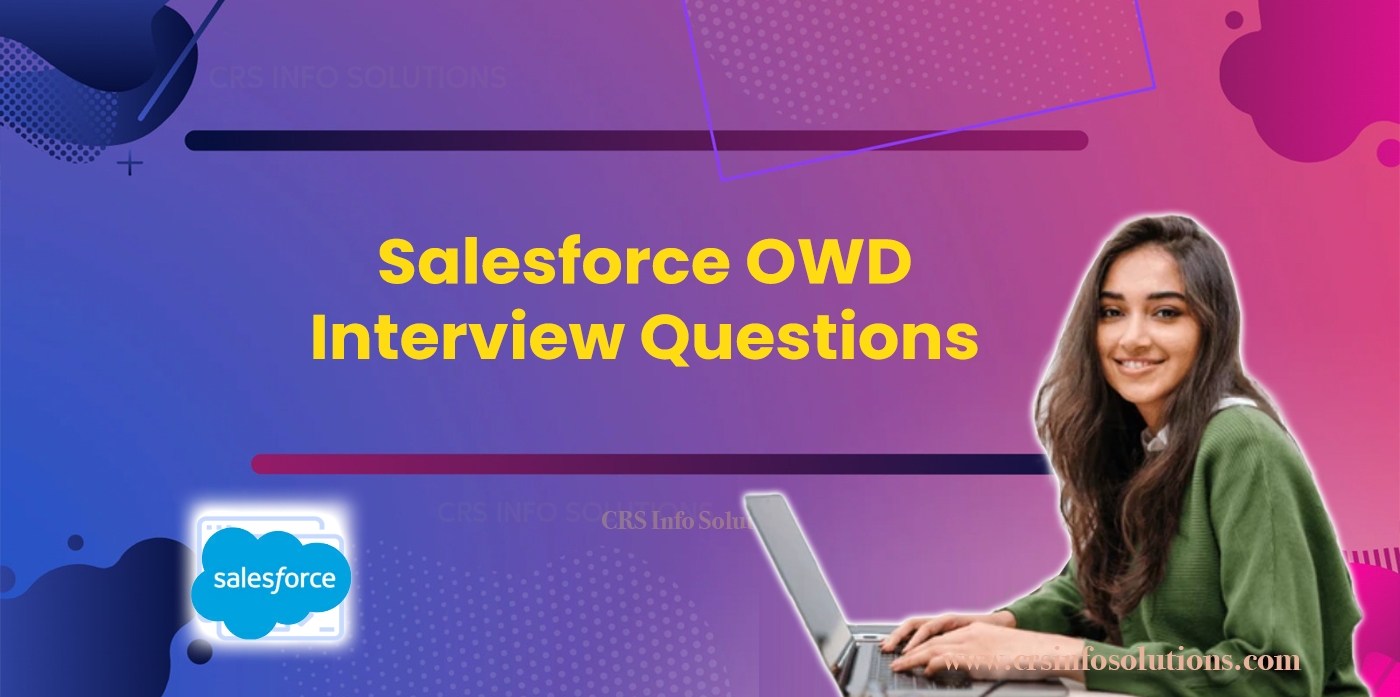
Salesforce OWD Interview Questions and answers
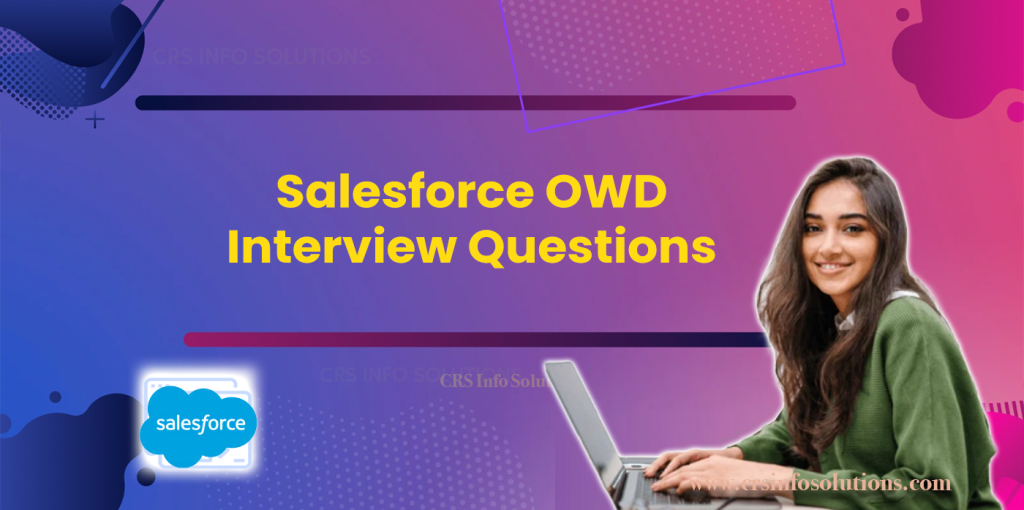
Table of Contents
- What level of access can we provide using OWD?
- Explain how OWD settings
- What is the difference between profile and OWD?
- What is external access in OWD?
- Is OWD public read only?
- Can profile override OWD in Salesforce?
- Can we change OWD in Salesforce?
Navigating the complexities of Salesforce’s Organization-Wide Default (OWD) settings is crucial for ensuring data security and access management within organizations. Understanding OWD settings helps Salesforce administrators and developers maintain data integrity and compliance with regulatory standards. This guide provides essential OWD interview questions and detailed answers to help professionals prepare effectively. Whether you’re new to Salesforce or aiming to deepen your understanding of OWD configurations, these insights will equip you to tackle OWD-related inquiries confidently during interviews, ensuring you’re well-prepared to manage Salesforce data security effectively.
Discover the world of Salesforce with our FREE demo at CRS Info Solutions, offering an realtime Salesforce course tailored for beginners. Learn from industry experts through live, instructor-led classes covering Admin, Developer, and LWC modules. Our program is designed to prepare you for interviews and certifications, setting you up for success. Take the first step towards a rewarding career and join us now!
1. What is OWD in Salesforce interview questions?
In a Salesforce interview, “OWD” usually refers to “Organization-Wide Defaults.” Interviewers might ask about how OWD settings impact record access, how they are configured, or how they interact with other security features in Salesforce.
Read more about: OWD in Salesforce
2. Is OWD record level or object level security?
OWD (Organization-Wide Defaults) is a mechanism for defining record-level security in Salesforce. It sets the baseline access level for records of a specific object for all users in the organization.
Looking to ace Salesforce job interviews? Our Top Salesforce Interview Questions will guide you to success!
3. What level of access can we provide using OWD?
OWD can be set to several levels of access:
- Public Read/Write: All users can view and edit all records of that object.
- Public Read Only: All users can view all records, but they cannot edit them.
- Private: Only the record owner, and users above them in the role hierarchy, can view and edit the records.
- Controlled by Parent: Access to child records is determined by the sharing rules and the parent’s OWD.
4. Can OWD be deployed in Salesforce?
Yes, OWD settings are configurable within Salesforce. They can be adjusted by administrators to manage how data access is controlled across different objects in the organization.
I hope this formatting helps! Let me know if there’s anything else you’d like to know or any other questions you have.
5. Explain how OWD settings should be configured for a highly collaborative project management application within Salesforce.
For a highly collaborative project management application in Salesforce, configuring OWD (Organization-Wide Default) settings appropriately is crucial to balance collaboration and data security. Here’s a strategic approach:
- Objectives: Define the project’s collaboration needs and data sensitivity levels. Identify which users or roles require access to project data and to what extent (read-only or edit).
- OWD Settings: Consider setting OWD to ‘Public Read/Write’ if collaboration across the organization is essential, allowing all users to view, edit, and collaborate on project data. Alternatively, ‘Public Read Only’ provides broader visibility while restricting editing rights to maintain data integrity.
- Manual Sharing: Use manual sharing to selectively extend access beyond OWD settings where necessary. This allows project managers or specific team members to share individual project records with stakeholders outside their default access level.
- Monitoring and Adjustments: Regularly monitor access patterns and user feedback. Adjust OWD settings as project requirements evolve or when new stakeholders join the collaboration, ensuring data security and efficient project management.
6. How does OWD interact with manual sharing in Salesforce?
OWD settings in Salesforce establish baseline access levels for records, such as ‘Private’, ‘Public Read Only’, or ‘Public Read/Write’. Manual sharing allows record owners or administrators to grant additional access to specific records beyond what is defined by OWD. For example, if OWD is set to ‘Private’, only the record owner and users with appropriate permissions can access the record. Manual sharing enables the record owner to extend access to other users, roles, or groups based on specific business needs or project requirements. This flexibility ensures that critical data can be securely shared with stakeholders while adhering to organizational data security policies.
7. In what scenarios would you recommend changing OWD settings from ‘Public Read Only’ to ‘Private’ for a custom object?
Changing OWD settings from ‘Public Read Only’ to ‘Private’ for a custom object in Salesforce is advisable in scenarios where data privacy and restricted access are paramount. Here are a few examples:
- Sensitive Data: If the custom object contains sensitive information such as financial records, personal details, or proprietary data, setting OWD to ‘Private’ ensures that only authorized users with explicit access permissions can view and modify the records.
- Regulatory Compliance: Industries subject to strict data protection regulations, like healthcare or finance, often require stringent access controls. Setting OWD to ‘Private’ helps organizations comply with regulatory requirements by limiting data access to authorized personnel only.
- Confidential Projects: Projects involving confidential client information or strategic initiatives may necessitate heightened security measures. Changing OWD to ‘Private’ ensures that project details are accessible only to team members directly involved, reducing the risk of unauthorized data exposure.
8. What is the difference between profile and OWD?
In Salesforce, the distinction between profiles and OWD (Organization-Wide Default) settings lies in their scope and functionality:
- Profile: A profile defines the baseline permissions and settings for a user within Salesforce. It controls object-level and field-level permissions, determining what actions a user can perform, such as create, read, edit, and delete on specific records. Profiles are assigned to users and dictate their overall access within the organization.
- OWD: OWD settings, on the other hand, establish the default level of access to records for all users in the organization. OWD applies at the object level and sets the initial visibility and sharing settings for records, such as ‘Private’, ‘Public Read Only’, or ‘Public Read/Write’. OWD ensures that all users start with a consistent baseline access level to records of a particular object type, which can then be extended or restricted using additional sharing rules or manual sharing.
9. How to navigate to OWD in Salesforce?
To navigate to OWD settings in Salesforce, follow these steps:
- Log in to your Salesforce account.
- Click on the Setup icon (gear icon) in the upper right corner.
- In the Setup menu, type “Sharing Settings” in the Quick Find box.
- Click on “Sharing Settings” under the Security section.
10. What is the difference between role hierarchy and OWD?
Role hierarchy and OWD are both mechanisms in Salesforce for controlling access to records, but they serve different purposes: Role Hierarchy defines the levels of data access for users in a Salesforce organization. It is used primarily to extend access to records for users higher in the hierarchy to users below them. OWD (Organization-Wide Defaults) sets the baseline level of access to records across the entire organization. It defines the default sharing access for records that are not affected by sharing rules or other sharing settings.
11. What challenges might arise when setting OWD to ‘Public Read/Write/Transfer’ for Cases?
Setting OWD (Organization-Wide Default) to ‘Public Read/Write/Transfer’ for Cases in Salesforce can introduce several challenges:
- Data Integrity: All users can view, edit, and transfer Case records, which may lead to accidental data modifications or deletions if proper precautions and training are not implemented.
- Security Risks: Increased exposure of Case details could compromise sensitive information, especially in scenarios involving confidential customer issues or legal matters.
- Compliance Concerns: Industries governed by strict regulations, such as healthcare or finance, may find it challenging to maintain compliance with data protection laws when adopting such broad access settings.
- Record Ownership Issues: With ‘Transfer’ permissions enabled, users can reassign ownership of Cases. This capability requires careful monitoring to prevent unauthorized changes and ensure accountability.
- User Training: Extensive user training and clear policies are essential to mitigate risks associated with broad access settings. Users must understand their responsibilities regarding data handling and privacy to maintain organizational standards.
12. What is external access in OWD?
External access in OWD refers to the access levels granted to users who are external to the organization, such as community users or partner users. These settings allow you to specify different sharing rules and access levels for external users compared to internal users. This distinction helps in maintaining security and control over data while providing necessary access to external stakeholders. External access can be configured in the Sharing Settings by selecting the desired access levels for each object under the “External Access” column.
13. How do OWD settings differ from role hierarchies and sharing rules in Salesforce?
OWD settings, role hierarchies, and sharing rules serve distinct purposes in managing data access within Salesforce:
- OWD (Organization-Wide Default): Defines the baseline level of access to records for all users in the organization. OWD settings apply uniformly to all records of a specific object type and establish initial visibility and sharing settings.
- Role Hierarchies: Represent the hierarchical structure within an organization. Users higher in the role hierarchy can access records owned by users below them in the hierarchy, subject to OWD and sharing rules. Role hierarchies facilitate data visibility based on reporting structures.
- Sharing Rules: Extend access beyond OWD settings by defining additional criteria-based sharing. Admins can use sharing rules to grant read or edit access to specific records to users, roles, or public groups based on predefined conditions.
While OWD settings set the foundation for data access, role hierarchies and sharing rules provide flexibility to grant additional access based on organizational structure and specific business requirements.
14. How do I check my OWD settings?
To check your OWD settings in Salesforce, follow these steps:
- Navigate to the Setup menu.
- In the Quick Find box, type “Sharing Settings.”
- Click on “Sharing Settings” under the Security section.
- Review the OWD settings for each object listed under the Organization-Wide Defaults section.
This page displays the default access levels for all objects in your organization, allowing you to understand the baseline data visibility and access configurations.
15. What is the purpose of Organization-Wide Defaults (OWD) in Salesforce?
The primary purpose of Organization-Wide Defaults (OWD) in Salesforce is to establish baseline access levels to records of a particular object type across the entire organization. OWD settings determine the initial visibility and sharing settings for records, such as ‘Private’, ‘Public Read Only’, ‘Public Read/Write’, or ‘Controlled by Parent’.
Key objectives of OWD include:
- Data Security: Ensuring that sensitive information is protected by restricting access to authorized users only.
- Compliance: Helping organizations comply with regulatory requirements by implementing appropriate data access controls.
- Efficiency: Streamlining access management by providing consistent default settings that align with organizational policies.
- Collaboration: Balancing data security with the need for collaboration, allowing teams to work efficiently while safeguarding critical information.
16. Is OWD public read only?
No, OWD (Organization-Wide Defaults) in Salesforce refers to the baseline level of access that all users in an organization have to records. It determines the default level of access users have to each other’s records. OWD can be set to different levels such as Public Read/Write, Public Read Only, Private, or Controlled by Parent.
17. How do OWD settings interact with field-level security in Salesforce?
OWD (Organization-Wide Default) settings and field-level security serve complementary roles in managing data access within Salesforce:
- OWD Settings: Determine the baseline level of access to records of a specific object type across the organization. They establish initial visibility and sharing settings, such as ‘Private’, ‘Public Read Only’, or ‘Public Read/Write’, which apply uniformly to all records.
- Field-Level Security: Controls the visibility and editability of specific fields within an object. Even if users have access to a record based on OWD settings, field-level security can further restrict access to certain fields based on user profiles or permission sets.
Together, OWD settings and field-level security ensure that users only see and modify the data they are authorized to access, maintaining data integrity and privacy according to organizational policies.
18. Can profile override OWD in Salesforce?
Profiles cannot directly override OWD settings in Salesforce. OWD settings establish the baseline access for all users, and profiles define the object-level permissions and field-level security for users. However, you can use sharing rules, role hierarchy, and manual sharing to grant additional access beyond what is defined by OWD. Additionally, permission sets can be used to provide more specific access to certain users. These mechanisms collectively help fine-tune data access and sharing within the organization.
19. What is the difference between OWD and permission set?
Organization-Wide Defaults (OWD) and permission sets serve different purposes in Salesforce. OWD settings control the baseline level of access to records for all users within the organization. They determine the default access level for records that users do not own, which can be set to Private, Public Read Only, or Public Read/Write.
On the other hand, permission sets are used to grant additional permissions to individual users or groups of users beyond what is defined by their profiles. Permission sets allow for more granular control and can be used to assign permissions for specific objects, fields, and other features without changing the user’s profile. This flexibility helps in managing access and ensuring security while accommodating unique user requirements.
20. Describe a scenario where you would use a ‘Public Read/Write’ OWD setting.
A ‘Public Read/Write’ OWD setting is suitable for scenarios where extensive collaboration and transparency are essential across the organization. Here’s an example:
In a sales organization using Salesforce, setting the OWD for Opportunities to ‘Public Read/Write’ allows all sales representatives to view, edit, and collaborate on opportunities created by their colleagues. This setting facilitates seamless teamwork and ensures that all sales team members can update opportunity details, share insights, and coordinate efforts effectively.
Such broad access promotes agility in responding to customer needs, aligning strategies, and closing deals faster. However, careful monitoring and periodic reviews are necessary to prevent unauthorized modifications and maintain data accuracy.
21. Can you explain the impact of changing OWD settings from ‘Public Read Only’ to ‘Private’ on data visibility?
Changing OWD settings from ‘Public Read Only’ to ‘Private’ for an object in Salesforce significantly restricts data visibility and access:
- Restricted Access: With ‘Private’ OWD settings, only the record owner, system administrators, and users with the “View All” permission can view and access the records. This setting ensures that sensitive data, such as confidential customer information or proprietary business details, remains protected from unauthorized access.
- Impact on Collaboration: While enhancing data security, ‘Private’ OWD settings can limit collaboration across teams. Users must rely on manual sharing or criteria-based sharing rules to selectively extend access to specific records, which adds complexity to access management but ensures that data confidentiality is maintained.
- Compliance Considerations: Industries with stringent regulatory requirements, like healthcare or finance, often require ‘Private’ OWD settings to comply with data protection laws and regulations. This setting helps organizations mitigate risks associated with unauthorized data exposure and maintain compliance standards.
22. Can we change OWD in Salesforce?
Yes, we can change the Organization-Wide Default (OWD) settings in Salesforce. OWD settings determine the default level of access that users have to records they do not own. To change OWD settings, navigate to the Setup menu, search for “Sharing Settings,” and then modify the settings for each object as needed. It’s important to understand the implications of these changes, as they can significantly affect data visibility and access within your organization.
Related Interview Questions
Read more: Salesforce Business Analyst Interview Questions
Read more: Salesforce Advanced Admin Interview Questions and Answers
Read more: Important Salesforce Experience Cloud Interview Questions
Read more: Salesforce Data Architect Interview Questions with Answers
Read more: Salesforce DML Interview Questions and Answers
Read more: Salesforce Senior Business Analyst Interview Questions
Read more: Salesforce Data Loader Interview Questions and Answers
Read more: TCS Salesforce Interview Questions
Read more: Salesforce Service Cloud Interview Questions
Read more: Roles and Profiles in Salesforce Interview Questions
Read more: Accenture Salesforce Developer Interview Questions

