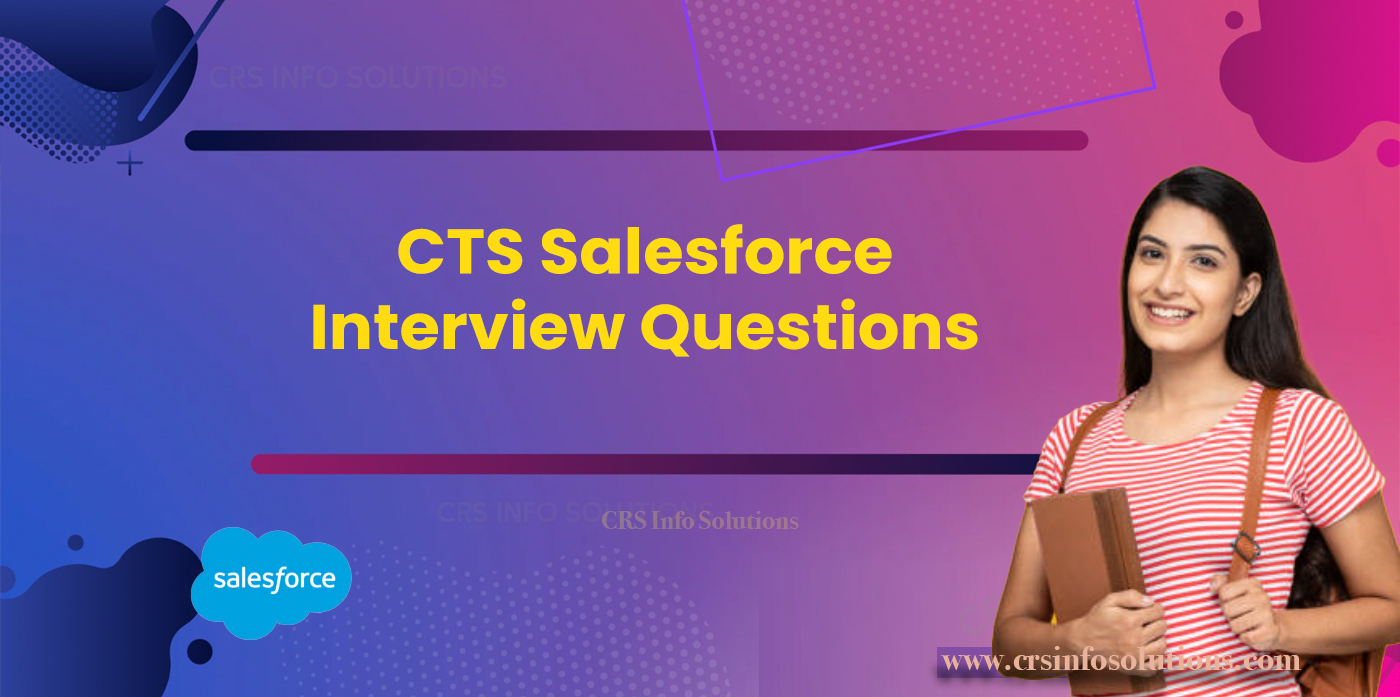
CTS Salesforce Interview Questions
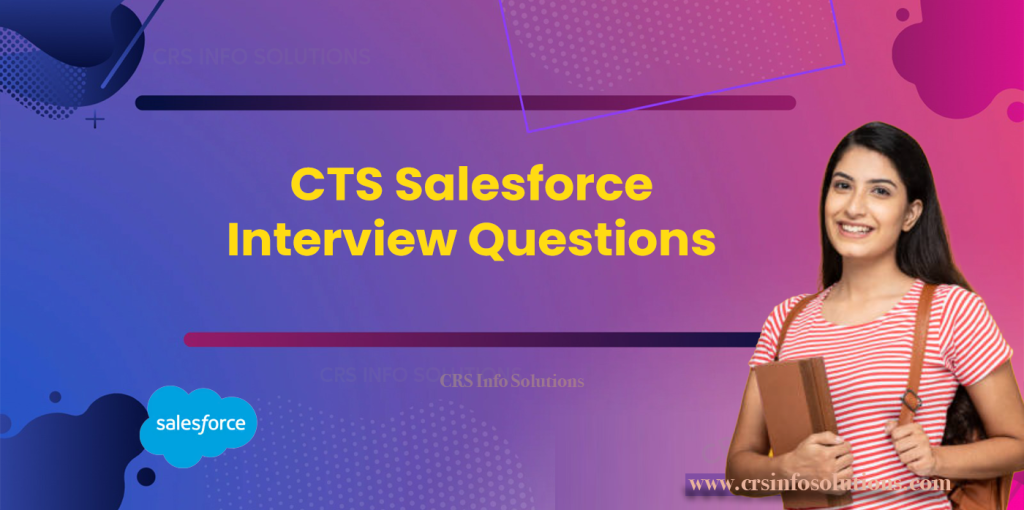
Table of contents
- Explain the difference between a role and a profile in Salesforce
- How do you implement custom validation rules in Salesforce
- Describe the process of creating a custom object in Salesforce
- Explain how you would set up this approval process in Salesforce
- Describe a situation where you had to optimize a Salesforce application
Cognizant Technology Solutions (CTS) is a leading multinational corporation that provides a wide array of IT services, including consulting, digital, technology, and operations services. As the demand for digital transformation continues to surge, CTS is actively hiring for various trending tech roles to meet the evolving needs of their global clientele. Among these roles, Salesforce professionals are particularly sought after due to the platform’s pivotal role in enhancing customer relationship management and streamlining business processes. CTS is committed to attracting top talent by offering competitive salaries, comprehensive training programs, and opportunities to work on cutting-edge projects. This proactive approach not only ensures that their workforce remains at the forefront of technological advancements but also enables CTS to deliver innovative solutions that drive business success.
CTS is focusing on hiring experts in Salesforce to strengthen its capabilities in CRM and enterprise solutions. Salesforce is essential for creating dynamic and responsive business applications that cater to customer needs. By recruiting skilled Salesforce developers, administrators, and consultants, CTS aims to ensure that their clients receive the best possible solutions for managing their customer relationships and business processes. Preparing for Salesforce interviews at CTS involves mastering key concepts, understanding the intricacies of the platform, and demonstrating practical problem-solving skills. Candidates who excel in these areas are well-positioned to secure roles that not only offer professional growth but also contribute to the company’s reputation for excellence in delivering superior digital solutions.
Enroll in our 100% Job placement assistance Salesforce course program today and take advantage of our free demo to learn more. Our Salesforce course integrates Trailhead to ensure comprehensive learning.
CTS Salesforce Interview Questions and Answers
1. What is Salesforce and how does it support businesses in managing customer relationships?
Salesforce is a leading cloud-based customer relationship management (CRM) platform that offers a comprehensive suite of tools for sales, customer service, marketing automation, analytics, and application development. It supports businesses in managing customer relationships by providing a centralized platform where all customer data is stored and easily accessible. This enables teams to collaborate more effectively and make informed decisions based on real-time data. Salesforce’s features, such as customizable dashboards, automated workflows, and advanced analytics, help businesses streamline their processes, enhance customer engagement, and improve overall productivity. Additionally, Salesforce’s scalability and extensive customization options allow businesses to tailor the platform to their specific needs, ensuring they can adapt quickly to changing market conditions and customer expectations.
2. Explain the difference between a role and a profile in Salesforce.
In Salesforce, roles and profiles serve distinct purposes in controlling access to data and functionality within the platform. A profile is primarily used to define a user’s permissions, specifying what actions they can perform on various objects (such as read, create, edit, and delete). Profiles also control other settings such as field-level security, record types, and page layouts. On the other hand, a role defines a user’s position within the organization’s hierarchy and determines the level of access they have to records based on their placement in the role hierarchy. Roles are used to grant access to records through role-based sharing rules and to establish data visibility for users. While profiles determine what a user can do within Salesforce, roles determine what data a user can see.
3. What are Governor Limits in Salesforce and why are they important?
Governor Limits in Salesforce are a set of rules and restrictions that ensure the efficient use of resources on the multi-tenant platform. These limits prevent any single user or piece of code from monopolizing shared resources, ensuring that all users have access to adequate system performance. Governor Limits cover various aspects, such as the number of DML operations, SOQL queries, CPU usage, and heap size. They are important because they help maintain the overall stability and performance of the Salesforce environment, ensuring that no single operation can degrade the experience for other users. Understanding and adhering to Governor Limits is crucial for developers to write efficient and scalable code that complies with Salesforce best practices.
4. Describe the concept of a trigger in Salesforce. Provide an example of a basic trigger.
A trigger in Salesforce is a piece of Apex code that executes before or after specific events occur on a record, such as insertions, updates, or deletions. Triggers are used to automate processes and perform custom actions when certain conditions are met. They can be defined to run before or after DML operations, allowing developers to control and extend the behavior of Salesforce applications.
Here is an example of a basic trigger that updates a custom field on the Account object when a new Contact is inserted:
trigger UpdateAccountOnContactInsert on Contact (after insert) {
Set<Id> accountIds = new Set<Id>();
for (Contact con : Trigger.new) {
if (con.AccountId != null) {
accountIds.add(con.AccountId);
}
}
List<Account> accountsToUpdate = [SELECT Id, CustomField__c FROM Account WHERE Id IN :accountIds];
for (Account acc : accountsToUpdate) {
acc.CustomField__c = 'Updated';
}
update accountsToUpdate;
}
5. How do you implement custom validation rules in Salesforce?
Custom validation rules in Salesforce are used to enforce business logic on data input, ensuring that the data entered by users meets specific criteria before it is saved to the database. These rules are defined using formulas that evaluate to true or false, with an error message displayed when the criteria are not met.
To implement a custom validation rule, follow these steps:
- Navigate to the object manager in Salesforce and select the object you want to add a validation rule to.
- Go to the “Validation Rules” section and click “New.”
- Enter the rule name and description.
- Define the error condition formula. For example, to ensure that a custom field “Discount” does not exceed 20%, the formula might be:plaintextCopy code
Discount__c > 0.20 - Specify the error message and location where it should be displayed (e.g., at the top of the page or next to the field).
- Save the validation rule.
6. What are the different types of reports available in Salesforce?
Salesforce offers several types of reports to help users analyze and visualize their data. The main types of reports are:
- Tabular Reports: Simple lists of records with no groupings or subtotals. They are similar to spreadsheets and are best for tasks like generating contact lists.
- Summary Reports: Allow grouping of data by rows and provide subtotals. They are ideal for showing hierarchical data, such as sales totals by region and salesperson.
- Matrix Reports: Group data by both rows and columns, providing a grid-like view. They are useful for comparing related totals, like comparing sales data across regions and products.
- Joined Reports: Combine multiple reports into a single view, allowing users to see different types of information in one place. They are helpful for complex analyses where multiple datasets need to be compared.
7. Explain the use of SOQL in Salesforce and how it differs from SQL.
SOQL (Salesforce Object Query Language) is a query language used in Salesforce to retrieve data from its database. It is similar to SQL (Structured Query Language) but is specifically designed for querying Salesforce data. While SQL is used to interact with relational databases, SOQL is tailored for Salesforce’s object-oriented database structure.
Key differences between SOQL and SQL include:
- Syntax: SOQL uses object and field names instead of table and column names. For example, a SOQL query might look like this:plaintextCopy code
SELECT Id, Name FROM Account WHERE Industry = 'Technology' - Relationships: SOQL supports querying relationships between objects using dot notation. For example:plaintextCopy code
SELECT Name, Account.Name FROM Contact - Aggregate Functions: SOQL supports a limited set of aggregate functions compared to SQL, focusing on the specific needs of Salesforce data retrieval.
8. Describe the process of creating a custom object in Salesforce.
Creating a custom object in Salesforce involves several steps:
- Navigate to the Object Manager: From the Salesforce Setup, go to the Object Manager.
- Create a New Custom Object: Click on the “Create” button and select “Custom Object.”
- Enter Object Details: Provide the object’s label, plural label, and API name. Optionally, you can specify other settings like allowing reports, activities, and track field history.
- Configure Optional Features: Decide if you want to allow search, sharing settings, and Chatter feeds for the object.
- Save the Object: Click the “Save” button to create the custom object.
- Add Custom Fields: Define the fields needed for your object by navigating to the “Fields & Relationships” section and clicking “New.”
- Set Field-Level Security: Specify which profiles can view or edit the fields.
- Create Page Layouts and Record Types: Customize the page layouts and create record types if needed to tailor the user interface and process flows for the custom object.
9. Write an Apex class to calculate the sum of all opportunities’ amounts for a given account.
Here is an example of an Apex class that calculates the sum of all opportunities’ amounts for a given account:
public class OpportunityCalculator {
public static Decimal calculateTotalOpportunityAmount(Id accountId) {
Decimal totalAmount = 0;
List<Opportunity> opportunities = [SELECT Amount FROM Opportunity WHERE AccountId = :accountId AND IsClosed = false];
for (Opportunity opp : opportunities) {
totalAmount += opp.Amount;
}
return totalAmount;
}
}
10. Develop a trigger that automatically updates the Account’s status to ‘Active’ when all related Contacts have an ‘Active’ status.
Here is an example of a trigger that updates an Account’s status to ‘Active’ when all its related Contacts have an ‘Active’ status:
trigger UpdateAccountStatusOnContact on Contact (after insert, after update) {
Set<Id> accountIds = new Set<Id>();
for (Contact con : Trigger.new) {
if (con.AccountId != null) {
accountIds.add(con.AccountId);
}
}
List<Account> accountsToUpdate = new List<Account>();
for (Id accountId : accountIds) {
Boolean allContactsActive = true;
List<Contact> contacts = [SELECT Status__c FROM Contact WHERE AccountId = :accountId];
for (Contact con : contacts) {
if (con.Status__c != 'Active') {
allContactsActive = false;
break;
}
}
if (allContactsActive) {
Account acc = new Account(Id = accountId, Status__c = 'Active');
accountsToUpdate.add(acc);
}
}
if (!accountsToUpdate.isEmpty()) {
update accountsToUpdate;
}
}
11. Write a test class for the trigger you created in the previous question.
Here is an example of a test class for the trigger that updates an Account’s status to ‘Active’:
@isTest
public class TestUpdateAccountStatusOnContact {
@isTest
static void testAccountStatusUpdate() {
// Create a test account
Account testAccount = new Account(Name = 'Test Account', Status__c = 'Inactive');
insert testAccount;
// Create test contacts
Contact testContact1 = new Contact(FirstName = 'John', LastName = 'Doe', AccountId = testAccount.Id, Status__c = 'Active');
Contact testContact2 = new Contact(FirstName = 'Jane', LastName = 'Doe', AccountId = testAccount.Id, Status__c = 'Active');
insert testContact1;
insert testContact2;
// Verify account status is updated to 'Active'
Account updatedAccount = [SELECT Status__c FROM Account WHERE Id = :testAccount.Id];
System.assertEquals('Active', updatedAccount.Status__c);
}
}
Scenario-Based Questions and Answers
1. You are given a requirement to integrate Salesforce with an external system for real-time data synchronization. Describe the approach you would take and the tools you would use.
To integrate Salesforce with an external system for real-time data synchronization, I would follow these steps:
- Identify the Integration Requirements: Understand the data synchronization needs, including the specific data to be synchronized, the frequency of synchronization, and any transformation or processing required.
- Choose the Integration Method: Based on the requirements, select an appropriate integration method. For real-time synchronization, options include using Salesforce’s REST or SOAP APIs, Outbound Messaging, or platform events.
- Configure Salesforce: Set up the necessary components in Salesforce, such as custom objects, fields, and Apex classes, to facilitate the integration. Create named credentials and external data sources if using Salesforce Connect.
- Develop Integration Logic: Write Apex classes or use tools like Salesforce Flow or MuleSoft to handle the integration logic. For example, use Apex triggers to call external APIs when data changes occur in Salesforce.
- Implement Security: Ensure that data exchange between Salesforce and the external system is secure by using authentication mechanisms like OAuth and encryption for data in transit.
- Test the Integration: Thoroughly test the integration in a sandbox environment to ensure that data is synchronized correctly and that any errors are handled gracefully.
- Monitor and Maintain: After deploying the integration to production, set up monitoring and logging to track the integration’s performance and address any issues that arise.
Tools and technologies that can be used include Salesforce’s REST and SOAP APIs, Apex, Salesforce Connect, MuleSoft, and third-party integration platforms like Dell Boomi or Informatica.
2. A client wants to implement a complex approval process for their sales deals. Explain how you would set up this approval process in Salesforce.
To set up a complex approval process for sales deals in Salesforce, I would follow these steps:
- Define the Approval Process Requirements: Gather detailed requirements from the client, including the stages of the approval process, the criteria for approval, and the individuals or roles involved in each stage.
- Create Custom Fields: Add any custom fields required to track the approval status, such as “Approval Status” and “Approval Stage.”
- Set Up Approval Process: Navigate to the Approval Processes section in Salesforce Setup and create a new approval process for the relevant object (e.g., Opportunity).
- Define Entry Criteria: Specify the criteria that records must meet to enter the approval process, such as deal size or specific fields being populated.
- Configure Approval Steps: Set up the various steps of the approval process, defining the approvers for each step. Approvers can be users, roles, or groups. Specify the actions that should be taken at each step, such as sending email notifications or updating field values.
- Define Final Approval Actions: Specify the actions that should occur when a record is fully approved, such as changing the approval status to “Approved” or triggering a workflow rule.
- Test the Approval Process: Create test records and run them through the approval process to ensure it works as expected. Verify that the correct individuals receive approval requests and that the process flows smoothly.
- Train Users: Provide training to users involved in the approval process, explaining how to submit records for approval and how to approve or reject requests.
- Monitor and Adjust: After deploying the approval process, monitor its performance and make any necessary adjustments based on user feedback or changes in business requirements.
By following these steps, you can set up a robust and efficient approval process in Salesforce that meets the client’s needs.
3. During a data migration project, you encounter duplicate records in Salesforce. How would you handle these duplicates to ensure data integrity?
To handle duplicate records during a data migration project in Salesforce and ensure data integrity, I would take the following approach:
- Identify Duplicates: Use Salesforce’s native duplicate management tools or third-party applications like DemandTools or Data Loader to identify duplicate records based on matching criteria such as email addresses, names, or other unique identifiers.
- Analyze Duplicates: Review the identified duplicates to understand the extent of the issue and the fields that are duplicated. This analysis will help determine the best strategy for merging or deleting duplicates.
- Define a Deduplication Strategy: Based on the analysis, decide whether to merge duplicates, delete them, or flag them for further review. The strategy should consider business rules and the importance of maintaining data accuracy.
- Merge or Delete Duplicates: Use Salesforce’s built-in merge functionality for standard objects like Accounts, Contacts, and Leads. For custom objects or more complex scenarios, use Apex scripts or third-party tools to automate the deduplication process. Ensure that related records are correctly reassociated with the remaining records.
- Update Data Quality Rules: Implement validation rules, duplicate rules, and matching rules in Salesforce to prevent future duplicates from being created. Configure these rules to alert users or block duplicate records from being saved.
- Train Users: Educate users on the importance of data quality and provide guidelines for data entry to minimize the creation of duplicates. Train them on how to use duplicate management tools effectively.
- Monitor and Maintain: Regularly monitor data quality and run periodic deduplication processes to keep the database clean. Use reports and dashboards to track data integrity metrics and identify any emerging issues.
By following these steps, you can effectively handle duplicate records during a data migration project and maintain data integrity in Salesforce.
4. A user reports that they cannot see a specific field on a custom object. Outline the steps you would take to troubleshoot and resolve this issue.
To troubleshoot and resolve the issue of a user not being able to see a specific field on a custom object in Salesforce, I would take the following steps:
- Verify Field-Level Security: Check the field-level security settings for the custom object to ensure that the field is visible to the user’s profile. Navigate to the object manager, select the custom object, and review the field’s security settings.
- Check Page Layouts: Ensure that the field is included in the page layout assigned to the user’s profile. Navigate to the object manager, select the custom object, and review the page layouts. Make sure the field is present and visible on the layout.
- Review Profile Permissions: Verify that the user’s profile has the necessary permissions to view the custom object and its fields. Check the profile settings to ensure that the object is accessible and that the field is not hidden by any profile-specific restrictions.
- Check Record Types: If the custom object uses record types, ensure that the field is included in the correct record type’s page layout. Verify that the user’s profile has access to the appropriate record types.
- Field Visibility Settings: Ensure that the field is not hidden by field visibility settings in the user’s Salesforce Lightning or Classic interface. Sometimes fields can be hidden by individual user preferences or by default visibility settings.
- Sharing Settings: Check the organization-wide sharing settings and sharing rules to ensure that the user has access to the records of the custom object. Insufficient sharing settings might prevent the user from seeing certain fields.
- User Permissions: Verify that the user has the necessary permissions to view and edit the custom object and its fields. This can include permissions granted through permission sets or role hierarchy.
- Refresh and Re-login: Ask the user to refresh their browser or log out and log back in to Salesforce. Sometimes, changes in permissions or layouts require a page refresh to take effect.
By following these steps, you can systematically identify and resolve the issue, ensuring that the user has the necessary access to the field on the custom object.
5. Describe a situation where you had to optimize a Salesforce application for performance. What were the challenges and how did you overcome them?
In a recent project, I had to optimize a Salesforce application that was experiencing performance issues due to high data volume and complex customizations. The application was slow to load, and users reported long response times when running reports and executing workflows.
Challenges:
- High Data Volume: The application managed a large dataset, with millions of records in certain objects, which led to slow query performance and timeouts.
- Complex Customizations: The application had numerous custom fields, triggers, workflows, and Apex classes that contributed to the overall complexity and affected performance.
- Inefficient Code: Some of the custom code was not optimized for performance, leading to excessive CPU time and heap size usage.
Solutions:
- Indexing and Query Optimization: I reviewed the existing queries and optimized them by adding selective filters and indexing critical fields. This reduced the number of records scanned and improved query performance.
- Refactoring Code: I identified inefficient code patterns in Apex classes and triggers and refactored them to use best practices. This included reducing the number of SOQL queries within loops, bulkifying DML operations, and using collections effectively.
- Governor Limit Adherence: Ensured that all custom code adhered to Salesforce governor limits by performing thorough code reviews and testing. This included optimizing CPU time, heap size, and query limits.
- Batch Processing: For operations involving large data volumes, I implemented batch Apex to process records in smaller chunks, reducing the load on the system and preventing timeouts.
- Workflow and Process Builder Optimization: I reviewed existing workflows and Process Builder processes to eliminate redundant or overlapping logic. Where possible, I consolidated processes to reduce the number of triggers and actions executed.
- Monitoring and Alerts: Set up monitoring tools and alerts to track application performance and identify potential bottlenecks. This allowed for proactive performance management and timely resolution of issues.
By implementing these optimizations, the application’s performance improved significantly, resulting in faster load times, more efficient data processing, and a better overall user experience.
Looking for top-notch Salesforce training in Pune? Look no further than CRS Info Solutions. Our job-oriented training, led by experienced mentors with over 15 years in the industry, ensures you receive expert guidance and career-building support. With features like daily notes, certification preparation, and job placement assistance, we equip you with the skills and knowledge to excel in your Salesforce career. Enroll for our Salesforce training in Pune free demo today!

