
Salesforce Field History Tracking
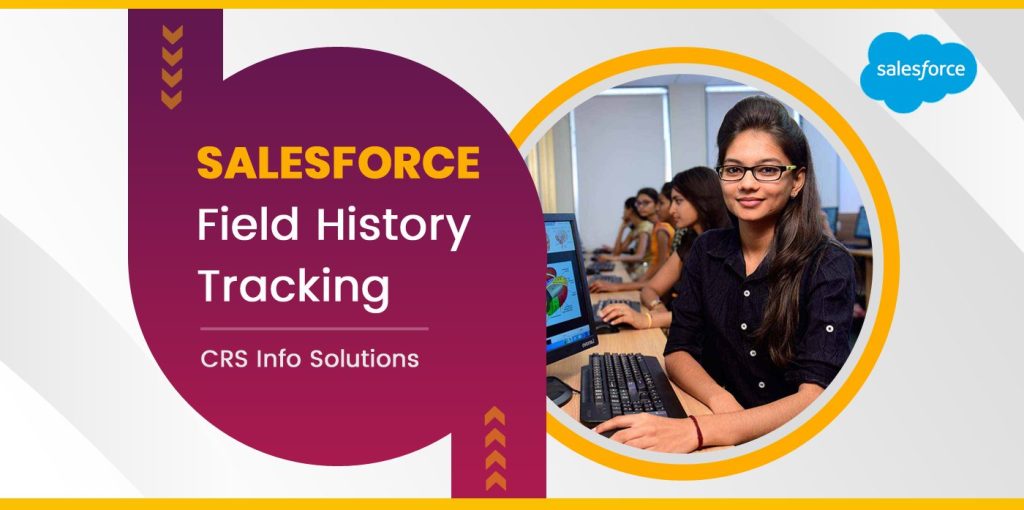
Table Of Contents
- What is Salesforce Field History Tracking, and why is it used?
- How can you enable field history tracking for a Salesforce object?
- Is field history tracking available for custom objects, standard objects, or both?
- What are the limitations of field history tracking in Salesforce?
- How does enabling field history tracking impact system performance or storage?
- A company needs to track changes to the “Status” field on Cases for reporting purposes. How would you implement this in Salesforce?
- During a compliance audit, your team needs to identify who modified a particular field and when. How would you extract this information?
As a Salesforce professional, I’ve often found Salesforce Field History Tracking to be a game-changer for maintaining data integrity and ensuring transparency. This powerful feature allows us to monitor and record changes made to critical fields in our Salesforce records. Whether it’s tracking updates in sales opportunities, customer details, or operational workflows, field history tracking provides an essential layer of visibility. By capturing details like old and new values, timestamps, and the user responsible for changes, it empowers businesses to audit effectively, meet compliance standards, and make informed decisions based on historical data.
When preparing for interviews, I’ve noticed that Salesforce Field History Tracking is a frequent topic, especially for roles requiring strong data management and governance skills. Questions often focus on enabling field history tracking, understanding its limitations, querying historical data, and using reports for insights. Through the content ahead, I’ll walk you through these key areas and more, offering detailed explanations and practical examples. My goal is to help you not only ace your interview but also master this indispensable Salesforce feature for your career growth.
1. What is Salesforce Field History Tracking, and why is it used?
In my experience, Salesforce Field History Tracking is a feature that allows us to monitor changes made to specific fields in Salesforce. It records details like the old value, the new value, the user who made the change, and the timestamp. This feature is incredibly helpful for auditing purposes, ensuring data integrity, and maintaining accountability across teams. For example, if a sales team updates a deal’s status, we can track what changed and when it occurred.
I often use this feature to gain insights into how data evolves over time, especially in critical business processes. For instance, tracking changes to opportunity stages helps analyze the sales pipeline and identify trends. This historical data is not only essential for compliance but also for improving processes and decision-making.
2. How can you enable field history tracking for a Salesforce object?
When enabling field history tracking, I first navigate to the object’s settings in Salesforce Setup. From there, I select the fields I want to track and save the configuration. For example, if I want to track changes in the “Amount” field of the Opportunity object, I go to Object Manager, select Opportunity, and choose “Set Field History Tracking.”
Here’s how I’d do it using code for a custom object:
Object obj = Schema.getGlobalDescribe().get('CustomObject__c');
Schema.SObjectType objType = (Schema.SObjectType) obj;
Schema.DescribeSObjectResult describeResult = objType.getDescribe();
System.debug('Field History Tracking enabled for: ' + describeResult.isFieldHistoryTrackingEnabled());In this code, I first fetch the custom object metadata using Schema.getGlobalDescribe(). Then, I retrieve the object’s type and description. Finally, I confirm if field history tracking is enabled for that object by checking the isFieldHistoryTrackingEnabled flag. This helps verify the setup programmatically.
3. What types of fields can be tracked using field history tracking?
From my experience, we can track most field types, including text, picklist, number, date, and checkbox fields. However, Salesforce does not allow tracking for certain fields like formula fields, roll-up summary fields, and auto-number fields. This limitation exists because these fields derive their values dynamically rather than being directly edited by users.
For example, if I want to track changes to a picklist field like “Lead Status,” I can enable tracking for that field. But if it’s a formula field calculating a value, Salesforce will not track its changes since there’s no user-driven input to monitor. Understanding these exceptions helps set realistic expectations for field history tracking.
4. How many fields can you track per object in Salesforce?
In my experience, Salesforce allows tracking up to 20 fields per object by default. This limit applies to both standard and custom objects. For organizations requiring extensive tracking, Salesforce offers the option to increase the limit with the help of the Salesforce Shield add-on. However, I’d recommend carefully selecting the most critical fields to track to stay within the default limits and optimize system performance.
When I worked on a project with limited tracking slots, I prioritized fields that had a direct impact on business processes. For instance, tracking “Stage” and “Close Date” for Opportunities proved more valuable than tracking minor informational fields.
5. Is field history tracking available for custom objects, standard objects, or both?
Based on my experience, field history tracking is available for both custom and standard objects in Salesforce. For standard objects like Accounts, Opportunities, or Cases, tracking can be enabled directly in their settings. For custom objects, I enable tracking during object creation or by editing the object’s settings later.
For example, if I create a custom object for managing inventory, I ensure to enable field history tracking for critical fields like “Stock Level” or “Reorder Threshold.” Here’s how I’d do this programmatically:
MetadataService.CustomObject customObj = new MetadataService.CustomObject();
customObj.fullName = 'Inventory__c';
customObj.nameField = new MetadataService.CustomField();
customObj.nameField.label = 'Name';
customObj.nameField.type_x = 'Text';
customObj.enableHistory = true;In this snippet, I define a custom object and its fields using the MetadataService.CustomObject class. I set its name and label properties, assign the type for the “Name” field, and enable history tracking using the enableHistory property. This approach ensures the object is created with field tracking enabled from the start.
6. What information does Salesforce capture when field history tracking is enabled?
In my experience, when field history tracking is enabled, Salesforce captures the old value, new value, the user who made the change, and the timestamp of the change. This data allows us to have a clear audit trail of modifications, ensuring transparency and accountability in business processes. For instance, if an Account’s “Industry” field changes from “Technology” to “Healthcare,” Salesforce records both values along with who made the update and when.
This captured information is especially useful for compliance audits and understanding the sequence of updates in critical fields. By maintaining detailed records, I can easily backtrack changes, analyze trends, and improve decision-making in projects.
7. Can field history tracking be enabled for formula fields? Why or why not?
From my experience, field history tracking cannot be enabled for formula fields because their values are dynamically calculated based on other fields or logic. Since users cannot directly edit formula fields, Salesforce does not allow tracking changes to these fields. For example, if a formula field calculates “Total Revenue” based on other fields, Salesforce will not track changes to it directly.
This limitation exists because tracking is intended for user-driven updates, not system-calculated values. When tracking formula-related data, I recommend tracking the underlying fields instead to understand what caused the formula field’s value to change.
8. How do you view field history data for a specific record in Salesforce?
In my experience, I typically view field history data through the related list for a record. After enabling tracking for the desired fields, I add the “Field History” related list to the record page layout. This list displays all tracked changes for that record. For example, on a Case record, the “Case History” related list shows details of all field updates.
If I need detailed or customized views, I use SOQL queries to fetch field history data from the history object associated with the record. For instance, querying the OpportunityFieldHistory object provides a complete log of changes for opportunities.
9. Where is the field history data stored in Salesforce?
In my experience, field history data is stored in special history objects that Salesforce creates for each tracked object. For example, if I enable tracking on the Opportunity object, the data is stored in the OpportunityFieldHistory object. These history objects maintain a log of changes for all tracked fields.
This storage system ensures that historical data is easily accessible for audits and reporting. By querying these history objects, I can retrieve specific changes and analyze patterns over time, such as tracking why certain opportunities were delayed.
10. What are the limitations of field history tracking in Salesforce?
Based on my experience, field history tracking has several limitations. For example, you can track only up to 20 fields per object by default, and certain fields like formula fields, roll-up summary fields, and auto-number fields are not supported. Also, historical data retention is limited to 18 months for reports and queries, unless extended with Salesforce Shield.
To work around these limits, I prioritize critical fields for tracking and use custom logging for additional data needs. Here’s an example of a custom logging approach:
public static void logFieldChange(String objectName, String fieldName, String oldValue, String newValue) {
Custom_Change_Log__c log = new Custom_Change_Log__c();
log.Object_Name__c = objectName;
log.Field_Name__c = fieldName;
log.Old_Value__c = oldValue;
log.New_Value__c = newValue;
insert log;
}This Apex method logs changes to a custom object, bypassing the 20-field limit and extending retention capabilities.
11. How can you retrieve field history data using SOQL queries?
I often use SOQL queries to retrieve field history data from history objects. For example, querying OpportunityFieldHistory retrieves changes to Opportunity fields. Here’s a query I frequently use:
SELECT Field, OldValue, NewValue, CreatedDate FROM OpportunityFieldHistory WHERE OpportunityId = '006XXXXXXXXXXXX'This query fetches field history data for a specific Opportunity record. It provides detailed insights into the evolution of field values, including timestamps and change details, which are useful for audits or reports.
12. Explain the difference between field history tracking and auditing in Salesforce.
In my experience, field history tracking focuses on monitoring changes to specific fields, while auditing involves tracking system-wide actions, such as logins or record access. Field history tracking provides granular details for individual records, while auditing tools like the Setup Audit Trail give a broader view of changes across the org.
For example, auditing can tell me when a user logged into Salesforce or made changes to the system setup, whereas field history tracking shows me how a record’s specific fields changed over time.
13. What are the best practices for enabling field history tracking in large-scale Salesforce implementations?
In large-scale implementations, I prioritize critical fields to stay within the 20-field limit and regularly review tracked fields to remove unnecessary ones. Additionally, I use Salesforce Shield for extended tracking capabilities and archival requirements.
Here’s an example of bulk enabling field tracking programmatically:
MetadataService.CustomObject customObj = new MetadataService.CustomObject();
customObj.fullName = 'CustomObject__c';
customObj.enableHistory = true;
MetadataService.CustomField field = new MetadataService.CustomField();
field.fullName = 'CustomObject__c.CriticalField__c';
field.trackHistory = true;
MetadataService.saveMetadata(customObj);
MetadataService.saveMetadata(field);This code enables history tracking for a custom object and a critical field programmatically, ensuring efficient management of tracking for large implementations.
14. How does enabling field history tracking impact system performance or storage?
In my experience, field history tracking increases storage usage as more historical data accumulates. While the impact on system performance is minimal, querying large volumes of history data may introduce slight delays.
To mitigate this, I recommend tracking only essential fields and periodically archiving older data to external storage systems. This approach ensures a balance between tracking needs and system efficiency.
15. Can field history tracking be used in conjunction with Salesforce Shield? If yes, how?
Yes, in my experience, Salesforce Shield enhances field history tracking by extending data retention and increasing the number of fields that can be tracked. For example, with Shield’s Field Audit Trail, historical data can be retained for up to 10 years.
Here’s a Shield-related configuration:
FieldAuditTrailSettings trailSettings = new FieldAuditTrailSettings();
trailSettings.objectName = 'CustomObject__c';
trailSettings.fieldsToTrack = new List<String>{'CriticalField__c', 'Status__c'};
trailSettings.retentionPeriod = 3650; // 10 years in days
insert trailSettings;This code configures Field Audit Trail for a custom object, ensuring extended retention and robust compliance for auditing needs.
16. A company needs to track changes to the “Status” field on Cases for reporting purposes. How would you implement this in Salesforce?
In my experience, to track changes to the “Status” field on Cases, I would first enable field history tracking for the Case object. In the Object Manager, I navigate to the Case object, click on “Fields & Relationships,” and then enable history tracking for the “Status” field. This ensures that any updates to the status are recorded.
To retrieve and report on these changes, I use SOQL or a custom report. For instance:
List<CaseHistory> historyRecords = [SELECT Field, OldValue, NewValue, CreatedDate FROM CaseHistory WHERE Field = 'Status'];
for (CaseHistory record : historyRecords) {
System.debug('Status changed from ' + record.OldValue + ' to ' + record.NewValue + ' on ' + record.CreatedDate);
}This code fetches all changes to the “Status” field on Case records. It shows when and how the field was updated, which is helpful for audits and compliance reporting.
17. Your client wants to track changes for more than 20 fields on a custom object. How would you approach this scenario?
In my experience, Salesforce limits field history tracking to 20 fields per object. To overcome this, I would create a custom object to log additional changes. A trigger on the custom object can capture changes beyond the 20-field limit and store them in the logging object.
Here’s an example of a trigger:
trigger CustomObjectHistory on CustomObject__c (before update) {
for (CustomObject__c newRecord : Trigger.new) {
CustomObject__c oldRecord = Trigger.oldMap.get(newRecord.Id);
if (newRecord.CriticalField__c != oldRecord.CriticalField__c) {
Custom_Log__c log = new Custom_Log__c();
log.FieldName__c = 'CriticalField__c';
log.OldValue__c = oldRecord.CriticalField__c;
log.NewValue__c = newRecord.CriticalField__c;
log.RecordId__c = newRecord.Id;
insert log;
}
}
}This trigger captures changes to additional fields and logs them in a custom object. It helps track more than 20 fields effectively while ensuring historical data is accessible.
18. How would you configure field history tracking to monitor changes to sensitive data fields while ensuring data privacy?
From my experience, monitoring sensitive data fields requires careful configuration. I enable field history tracking only for the fields that are essential for auditing, such as SSN or Account Balance, and restrict access to the history data using Field-Level Security or Permission Sets. This ensures that only authorized users can view sensitive changes.
For enhanced privacy, I recommend using Salesforce Shield to encrypt sensitive field data. Here’s an example query for tracking encrypted fields:
List<AccountFieldHistory> historyRecords = [SELECT Field, CreatedDate FROM AccountFieldHistory WHERE Field = 'SSN__c'];
for (AccountFieldHistory record : historyRecords) {
System.debug('Sensitive field changed at ' + record.CreatedDate);
}This approach tracks changes to sensitive fields while avoiding direct exposure of their values, ensuring compliance with privacy standards.
19. You need to provide a report showing all changes made to the “Opportunity Stage” field for opportunities closed in the last month. How would you achieve this?
In my experience, I use a custom report or SOQL query to extract field history data for Opportunity Stage changes. I ensure that field history tracking is enabled for the Stage field on Opportunities.
Here’s an example query:
List<OpportunityFieldHistory> historyRecords = [SELECT OldValue, NewValue, CreatedDate FROM OpportunityFieldHistory WHERE Field = 'StageName' AND Opportunity.IsClosed = true AND Opportunity.CloseDate = LAST_MONTH];
for (OpportunityFieldHistory record : historyRecords) {
System.debug('Stage changed from ' + record.OldValue + ' to ' + record.NewValue + ' on ' + record.CreatedDate);
}This query retrieves all stage changes for closed Opportunities from the last month. It provides detailed insights, which can be used to generate compliance or performance reports.
20. During a compliance audit, your team needs to identify who modified a particular field and when. How would you extract this information?
For compliance audits, I use field history tracking and SOQL to retrieve details about the user and timestamp of a specific field change. For instance, to track changes to a Contact’s Phone Number, I query the history object:
List<ContactFieldHistory> historyRecords = [SELECT OldValue, NewValue, CreatedDate, CreatedBy.Name FROM ContactFieldHistory WHERE Field = 'Phone'];
for (ContactFieldHistory record : historyRecords) {
System.debug('Phone changed by ' + record.CreatedBy.Name + ' on ' + record.CreatedDate);
}This snippet fetches the user who modified the field, along with the date and time of the change. It provides precise data for compliance purposes and ensures the organization meets audit requirements.
Conclusion
Salesforce Field History Tracking is a game-changer for organizations that prioritize data accuracy, compliance, and security. By enabling this feature, you can effortlessly track changes to critical fields such as Opportunity Stage and Status, ensuring complete transparency and accountability. Whether you’re conducting audits, generating reports, or monitoring user actions, Salesforce Field History Tracking provides the essential tools to maintain a reliable and clear record of every field change, fostering trust and enabling data-driven decision-making across your organization.
However, to truly maximize its value, it’s important to be mindful of its limitations, such as the restriction on tracking only 20 fields per object. In such cases, creative solutions like custom objects or triggers can help bridge the gap. By following best practices for configuring, securing, and optimizing your field history tracking, you can ensure that your Salesforce environment is both robust and efficient. With Salesforce Field History Tracking, you empower your team with the insights and control they need to protect sensitive data and stay compliant in an ever-evolving landscape.

