
Power of QuerySelector in Lightning Web Components
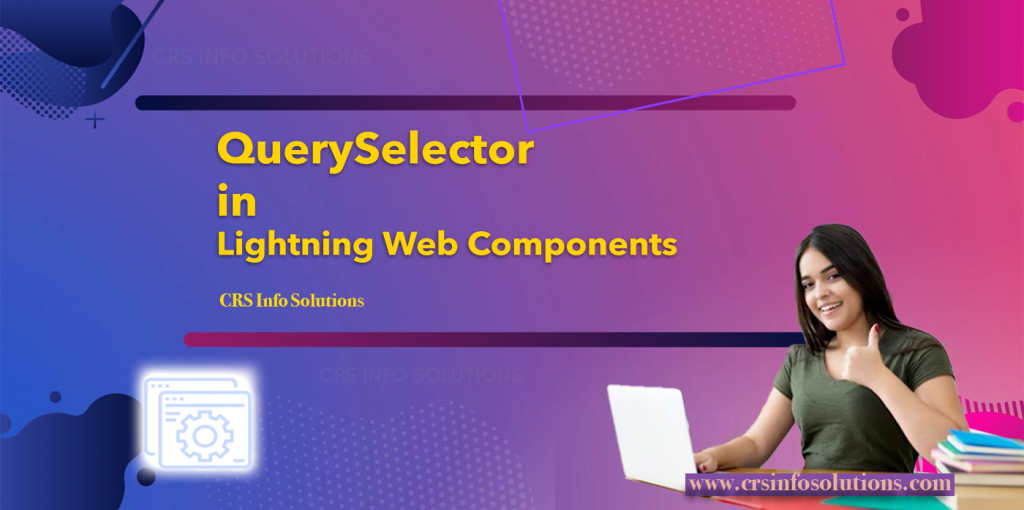
Table of Contents
- Definition of Query Selectors in LWC:
- Why is QuerySelector Important?
- Examples of Query Selectors in LWC:
- Best Practices:
- Common Mistakes
- Interview Questions and Answers:
- How do you use
querySelector - Explain how
querySelectoris scoped in LWC - What is a common mistake developers make when using
querySelector
Definition of Query Selectors in LWC:
Query selectors in Lightning Web Components (LWC) are methods used to select and manipulate DOM elements within a component’s template. They allow you to access and interact with specific elements based on their CSS selectors.
Why is QuerySelector Important?
Imagine you’re building a complex web application with multiple components. You’ll often need to interact with specific elements within your components,
Examples of Query Selectors in LWC:
Selecting a Single Element:
import { LightningElement } from 'lwc';
export default class QuerySelectorExample extends LightningElement {
connectedCallback() {
// Selects the first element with class 'example'
const element = this.template.querySelector('.example');
console.log(element.textContent);
}
}Explanation: In this example, querySelector is used to select the first element with the class name ‘example’ in the component’s template. The selected element’s text content is then logged to the console.
Selecting Multiple Elements:
import { LightningElement } from 'lwc';
export default class QuerySelectorAllExample extends LightningElement {
connectedCallback() {
// Selects all elements with class 'example' and logs their text content
const elements = this.template.querySelectorAll('.example');
elements.forEach(element => console.log(element.textContent));
}
}Explanation: Here, querySelectorAll is used to select all elements with the class name ‘example’. The forEach loop is then used to iterate over each selected element and log its text content to the console.
These examples demonstrate how query selectors can be used in LWC to select and interact with DOM elements based on CSS selectors.
Best Practices:
When working with querySelector in LWC, following best practices ensures your code is efficient, maintainable, and scalable. Here’s a look at some key guidelines:
1. Use Specific Selectors:
Aim for specificity in your CSS selectors to avoid selecting unintended elements. For instance, if you have a button with a class my-button, it’s better to use a class selector rather than a generic tag selector.
// Good practice - specific selector
const button = this.template.querySelector('.my-button');
// Less ideal - generic selector
const button = this.template.querySelector('button');In the first example, we’re targeting a button with a specific class, ensuring that we’re interacting with the right element. In the second example, we’re using a tag selector, which could potentially match multiple buttons in the template, leading to unexpected behavior.
2. Avoid Overusing QuerySelector:
While querySelector is powerful, overusing it can lead to performance issues. It’s better to use event targets or data binding where possible.
// Good practice - using event target
handleClick(event) {
const button = event.target;
// Do something with the button
}
// Less ideal - overusing querySelector
handleClick() {
const button = this.template.querySelector('.my-button');
// Do something with the button
}In the first example, we’re using the event target to access the clicked button, which is more efficient than querying the DOM every time the event handler is called.
3. Use Scoped Selectors:
In LWC, the querySelector method is scoped to the component’s template, which means it only searches within the component’s DOM. This scoping helps prevent unintended interactions with elements outside your component.
// This will only select elements within the component's template
const element = this.template.querySelector('.my-element');This behavior ensures that your component’s logic is encapsulated and doesn’t inadvertently affect other parts of the application.
4. Handle Null Returns Gracefully:
The querySelector method returns null if no matching element is found. Always check for null before trying to interact with the returned element to avoid runtime errors.
const element = this.template.querySelector('.my-element');
if (element) {
// Safe to interact with the element
} else {
// Handle the case where the element is not found
}This check prevents errors that could occur if you try to interact with an element that doesn’t exist in the template.
By adhering to these best practices, you can use querySelector effectively in your LWC projects, ensuring your code is robust and performs well.
Common Mistakes:
When working with querySelector in Lightning Web Components (LWC), it’s easy to fall into some common pitfalls. Being aware of these mistakes can help you write more reliable and efficient code. Here are a few to watch out for:
1. Assuming the Element Always Exists:
A common mistake is assuming that querySelector will always return an element. However, if the element is not found, it returns null, which can lead to runtime errors if not handled properly.
// Risky code - assuming the element exists
const element = this.template.querySelector('.non-existent-class');
element.doSomething(); // This will throw an error if the element is null
// Safer approach - checking for null
const element = this.template.querySelector('.non-existent-class');
if (element) {
element.doSomething();
} else {
// Handle the case where the element is not found
}In the first example, if the element with the class .non-existent-class doesn’t exist, the code will throw an error. The second example includes a check to ensure the element exists before trying to interact with it.
2. Using QuerySelector for Dynamic Content:
Another mistake is using querySelector to access elements that are added or removed dynamically. Since querySelector only queries the DOM at the time it’s called, it might not reflect the current state of the DOM.
// Problematic code - using querySelector for dynamic content
const dynamicElement = this.template.querySelector('.dynamic-element');
// If the element is added to the DOM after this line, it won't be found
// Better approach - use event delegation or re-query after updatesIn this example, if the element with the class .dynamic-element is added after the querySelector call, it won’t be found. It’s better to use event delegation or re-query the DOM after dynamic updates.
3. Overusing QuerySelector:
Overusing querySelector can lead to performance issues, especially in large components or applications. It’s better to use it sparingly and rely on data binding or event handling where possible.
// Inefficient code - overusing querySelector
for (let i = 0; i < 100; i++) {
const element = this.template.querySelector(`.element-${i}`);
// Do something with the element
}
// More efficient approach - use data binding or handle eventsIn the inefficient example, querySelector is called repeatedly in a loop, which can be slow. A more efficient approach would be to use data binding or handle events to interact with the elements.
By avoiding these common mistakes, you can ensure that your use of querySelector in LWC is effective and efficient.
Interview Questions and Answers:
1. How do you use querySelector to access a specific element in an LWC component’s template?
Answer: To use querySelector in an LWC component, you first need to target the template of the component using this.template. Then, you can call the querySelector method with a CSS selector as an argument to find the first element that matches the selector. For example, to access a button with the class my-button, you can use the following code:
const button = this.template.querySelector('.my-button');In this example, querySelector is used to find the first element in the component’s template that has the class my-button.
2. Can you explain how querySelector is scoped in LWC and why it’s important?
Answer: In LWC, querySelector is scoped to the component’s template, meaning it only searches for elements within the component’s own DOM. This scoping is important because it ensures that components are encapsulated and do not unintentionally interact with elements outside their own template. For example:
// This will only select elements within the component's template
const element = this.template.querySelector('.my-element');In this example, even if there are other elements with the class my-element outside the component, querySelector will only return the first match within the component’s template, ensuring that the component’s behavior is predictable and isolated.
3. What is a common mistake developers make when using querySelector in LWC, and how can it be avoided?
Answer: A common mistake developers make is assuming that querySelector will always return an element. However, if no matching element is found, it returns null. This can lead to runtime errors if not handled properly. To avoid this, developers should always check if the returned value is not null before attempting to interact with the element:
const element = this.template.querySelector('.my-element');
if (element) {
// Safe to interact with the element
} else {5 // Handle the case where the element is not found
}In this example, the code checks if element is truthy (i.e., not null) before attempting to interact with it, preventing potential runtime errors.
4. How do you use querySelector to access a specific element in an LWC component’s template?
To access a specific element in an LWC component’s template, I can use the querySelector method, which allows me to select the first matching DOM element. It works by accepting a CSS selector as its argument. For example, if I have a button with a class of submit-btn, I can select it using this.template.querySelector('.submit-btn'). This will return the first element that matches the selector from the component’s template.
Using querySelector is particularly useful when I need to interact with or modify a specific element dynamically. Once I’ve selected the element, I can easily update its properties or attach event listeners. It’s important to remember that querySelector is scoped only to the current component’s template and does not allow access to elements in other components or the global DOM due to the shadow DOM encapsulation that LWC uses.
5. Can you explain how querySelector is scoped in LWC and why it’s important?
In LWC, the querySelector method is scoped strictly to the component’s template. This means I can only select elements within the current template file, and I can’t reach out to elements that exist outside of the component or in the global DOM. This scoping is important because LWC uses a shadow DOM, which creates a boundary between the component’s DOM and the rest of the page. The encapsulation ensures that components remain isolated and do not unintentionally interfere with one another.
This strict scoping helps improve the reusability and modularity of LWC components. As a developer, I don’t have to worry about CSS or DOM manipulations affecting other parts of the application. This also enhances security since no outside elements can access the internal structure of a component unless explicitly exposed.
6. How does querySelectorAll differ from querySelector in LWC, and when would you use each?
The primary difference between querySelector and querySelectorAll is that while querySelector only returns the first matching element, querySelectorAll returns all matching elements as a NodeList. This distinction is important when I need to work with multiple elements that share a common class or selector. For instance, if I have multiple buttons with the class .action-btn and I want to target them all, I would use this.template.querySelectorAll('.action-btn'). This method returns a NodeList, which can be iterated over using JavaScript loops.
I would use querySelectorAll when I need to manipulate or interact with a group of elements. For example, I might want to disable multiple buttons at once or apply the same style to a list of items. It’s important to remember that the NodeList returned by querySelectorAll is not live, so any subsequent changes in the DOM won’t automatically reflect in the NodeList unless I call the method again.
let buttons = this.template.querySelectorAll('.action-btn');
buttons.forEach(button => {
button.disabled = true;
});In this example, I loop through each button and disable them, showing the benefit of using querySelectorAll when working with multiple elements.
7. Can you dynamically select elements using querySelector in a loop? If so, how?
Yes, I can dynamically select elements using querySelector inside a loop. While querySelector itself doesn’t natively loop through elements, I can combine it with loops to dynamically build selectors or manage multiple elements. For instance, if I want to select multiple elements by their unique identifiers, I can construct a selector dynamically within a loop and then use querySelector to interact with each one.
Here’s an example where I use querySelector inside a loop:
for (let i = 1; i <= 5; i++) {
let inputElement = this.template.querySelector(`#input${i}`);
inputElement.value = `Value ${i}`;
}In this case, I dynamically generate the selector (#input${i}) to target multiple input elements and set their values. This technique is particularly useful when working with elements that follow a pattern, such as sequential IDs or classes.
This method provides flexibility when selecting elements that share some common pattern, allowing me to handle them individually but still use querySelector for its simplicity. However, if I need to manipulate several elements at once, querySelectorAll might be a more efficient choice.
8. What are the limitations of using querySelector with slots or shadow DOM in LWC?
One of the key limitations of querySelector in Lightning Web Components is its inability to traverse the shadow DOM boundary. When I use querySelector, it only works within the current component’s shadow DOM and cannot access elements inside the shadow DOM of other components or the global DOM. This is due to the encapsulation provided by the shadow DOM, which creates a clear boundary between the component’s internal structure and the rest of the document. As a result, if I’m dealing with a child component that uses slots, I won’t be able to directly select elements inside those slots using querySelector from the parent component.
This also means I cannot use querySelector to directly select elements inside slotted content. For example, if I pass content into a child component using the <slot> tag, querySelector in the child component cannot reach into the slot and select elements in the parent component that provided the content. The shadow DOM’s encapsulation keeps these structures separate, and this is something I need to keep in mind when designing component interactions.
To overcome these limitations, I may need to expose certain elements using public properties or methods in the child component. This allows the parent component to interact with the child’s internal elements indirectly. Another way is to use events for communication between components, allowing the parent to act based on changes within the child without violating the shadow DOM boundaries.
9. How does the querySelector method handle custom LWC components within the template?
When using querySelector in an LWC component’s template, it treats custom LWC components like regular DOM elements. However, it’s important to understand that querySelector can only select the custom component as a whole, not the elements inside it. This is because of the shadow DOM encapsulation that each LWC component has. For example, if I have a child component called <c-child-component>, I can select it using this.template.querySelector('c-child-component'), but I can’t directly access its internal elements.
If I need to interact with elements inside a custom component, I would have to do so through the public API of that component. This means the child component should expose properties or methods that I can call from the parent. Here’s an example:
let childComponent = this.template.querySelector('c-child-component');
childComponent.somePublicMethod();In this case, somePublicMethod is a method defined in the child component’s JavaScript file, allowing me to interact with its internal logic from the parent. This reinforces the separation between components, making them more modular and preventing unintended manipulation of internal component state from outside the component.
10. Can you combine querySelector with template iteration (for)? How would you achieve this?
Yes, I can combine querySelector with template iteration in LWC. The for:each directive is used to iterate over a list of items and dynamically render components or HTML elements based on that list. However, since each instance of the iteration creates its own set of DOM elements, querySelector still behaves as it normally would by selecting elements within the component’s template.
If I want to select a specific element from an iteration, I can use unique identifiers or classes. For example, I might use a unique ID in the iteration to identify each item distinctly. Then, I can combine querySelector with this dynamic data to access elements.
Here’s an example of using querySelector with for:each:
<template for:each={items} for:item="item">
<div key={item.id} class="item" data-id={item.id}>
<button class="action-btn">Action {item.name}</button>
</div>
</template>In the JavaScript file, I could target specific buttons after the list is rendered:
let buttons = this.template.querySelectorAll('.action-btn');
buttons.forEach(button => {
if (button.textContent.includes('Action 1')) {
button.disabled = true;
}
});Here, I’m using querySelectorAll to select all buttons created through the iteration, and then conditionally modifying the ones that meet certain criteria. This shows how I can combine template iteration and querySelector to interact with dynamic content.
CRS Info Solutions offers real-time Salesforce course for beginners designed to equip learners with practical knowledge and industry skills in Salesforce. Enroll for demo today.
If you’re preparing for a Salesforce developer role, it’s essential to brush up on your knowledge of Lightning Web Components (LWC). To help you ace your interview, we’ve compiled a comprehensive list of LWC interview questions and answers that cover the fundamentals, best practices, and advanced concepts of LWC development. Check out our guide to boost your confidence and increase your chances of success.

