Automate Record Updates Using Process Builder in Salesforce
Imagine a world where Salesforce records update themselves without any manual intervention. Process Builder makes this possible! Whether you want to update an Account when an Opportunity is won or change a Case status based on customer feedback, Process Builder simplifies automation with just a few clicks.
In this blog, you’ll learn:
✅ What Process Builder is and why it’s useful
✅ A step-by-step guide to updating records
✅ Real-world scenarios and best practices
✅ Limitations and alternatives
By the end, you’ll be able to create a fully automated record update without writing a single line of code!
What is Process Builder in Salesforce?
Process Builder is a powerful point-and-click automation tool in Salesforce that helps you automate business processes. It works based on if-this-then-that conditions to perform actions like:
✅ Updating records (including related records!)
✅ Sending email alerts
✅ Creating tasks and Chatter posts
✅ Invoking Apex code and Flows
Process Builder is an upgrade from Workflow Rules because it allows updating related records and executing multiple actions in a single process.
Why Use Process Builder for Record Updates?
Updating records manually can be time-consuming and prone to errors. Process Builder automates this, ensuring accuracy and efficiency.
Key Benefits
No coding required – Anyone can configure it
Multiple actions in one process – Update fields, send emails, and more
Works across objects – Update related records effortlessly
Improves data consistency – Reduces manual errors
Example: When an Opportunity is marked as Closed Won, Process Builder can automatically update the Account Status to Active—ensuring data accuracy without manual effort.
Step-by-Step Guide to Updating Records Using Process Builder
Now, let’s create a Process Builder automation to update an Account Status when an Opportunity is Closed Won.
Step 1: Access Process Builder Of Salesforce
Navigate to Settings → Search for Setup
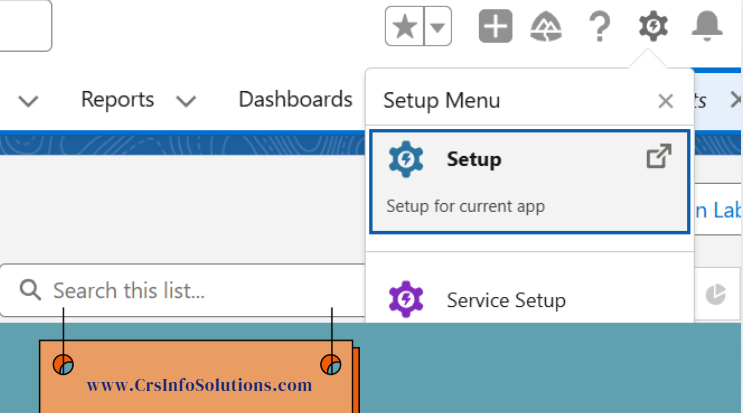
Navigate to Setup → Search for Process Builder
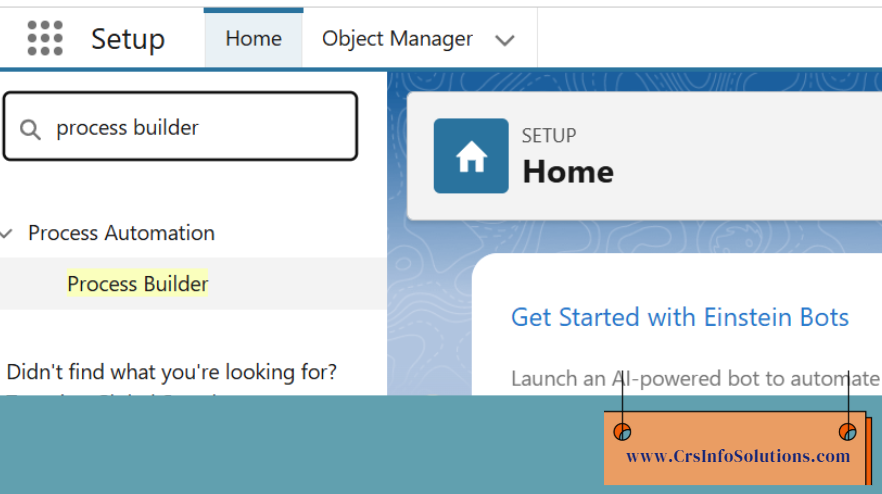
After selecting “Process Builder” as you can see it had launched in the new tab and you can see there are no records in it, to create one you need to select New. for that you can see on the right corner u can find the New button click on New Process Builder.
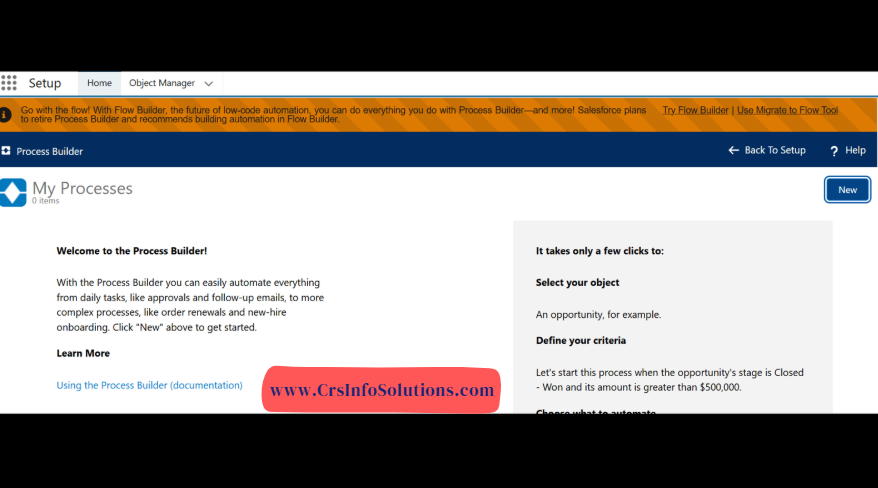
You can see the below Pop-Up when u click on New for the New Process Builder, here select Continue in Process Builder.
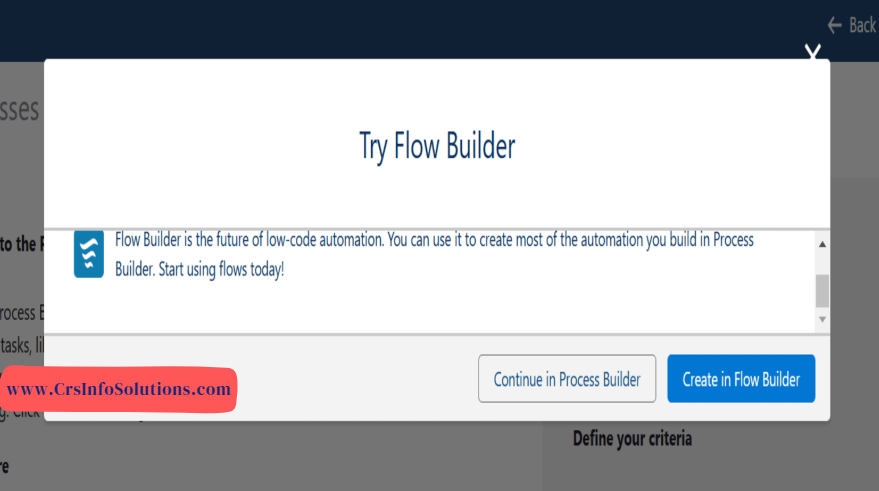
After Clicking on Continue in Process Builder, → Enter a Process Name
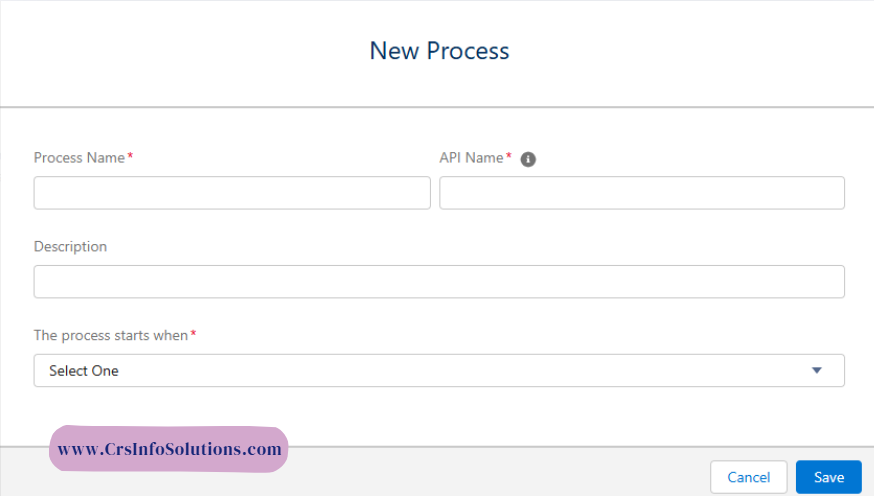
Here choose A record changes as the trigger and save it.
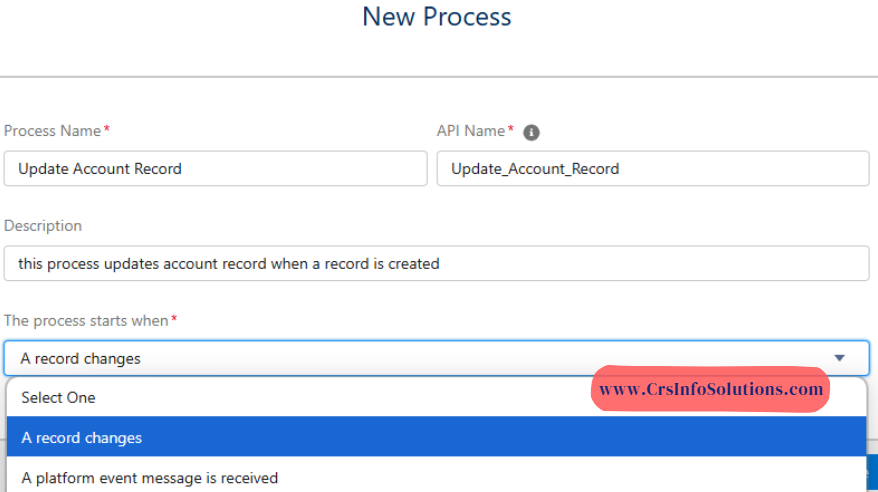
After giving A record changes then Click Save.
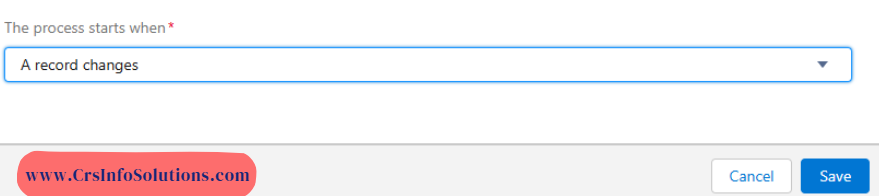
Step 2: Define the Object and Start Condition in Process Builder Of Salesforce.
Select Account as the object
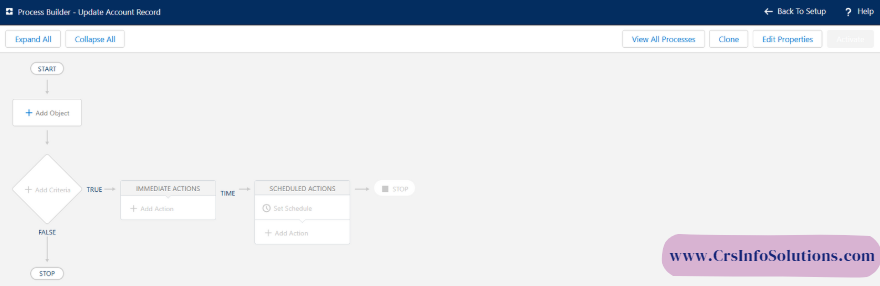
Choose “when a record is created or edited” and click on save.
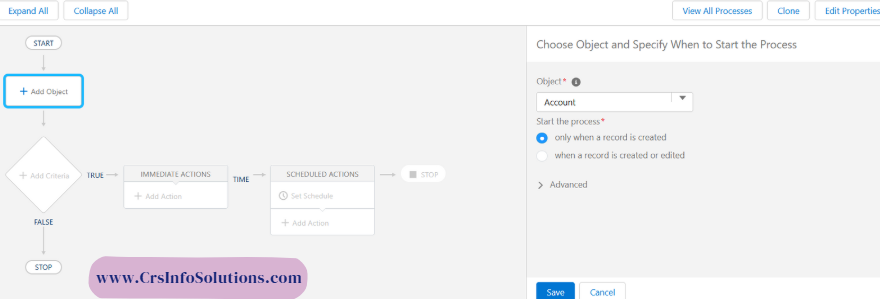
Step 3: Define the Criteria for the Record Update
Click Add Criteria → Name it “Check Account Type”
Choose Conditions are met
Set the Criteria:
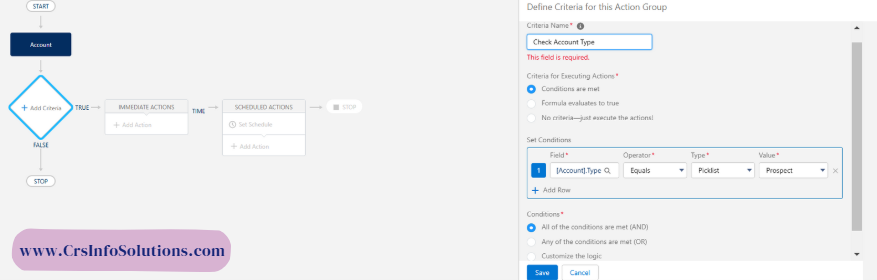
- Field: Opportunity Stage
- Operator: Equals
- Value: Closed Won
4️⃣ Click Save
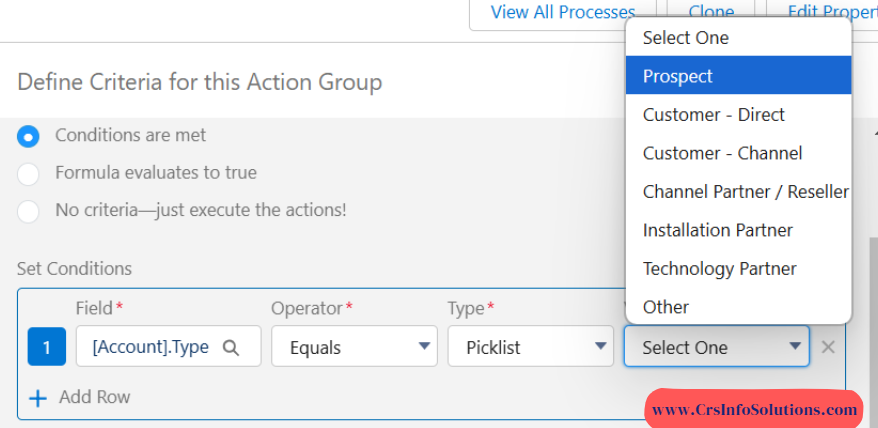
Step 4: Configure the Record Update Action
Click Add Action → Select Update Records
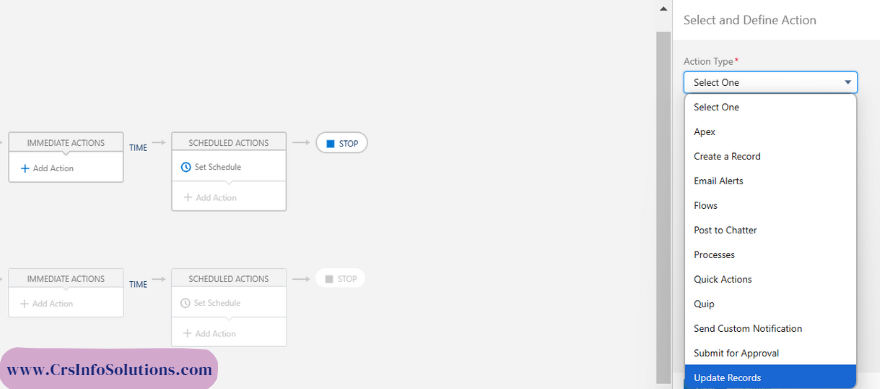
Enter Action Name: “Update Active Field “
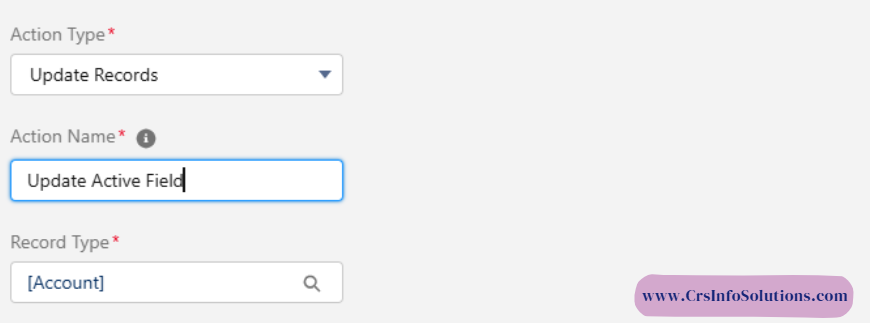
Choose “Select a record related to the Account”
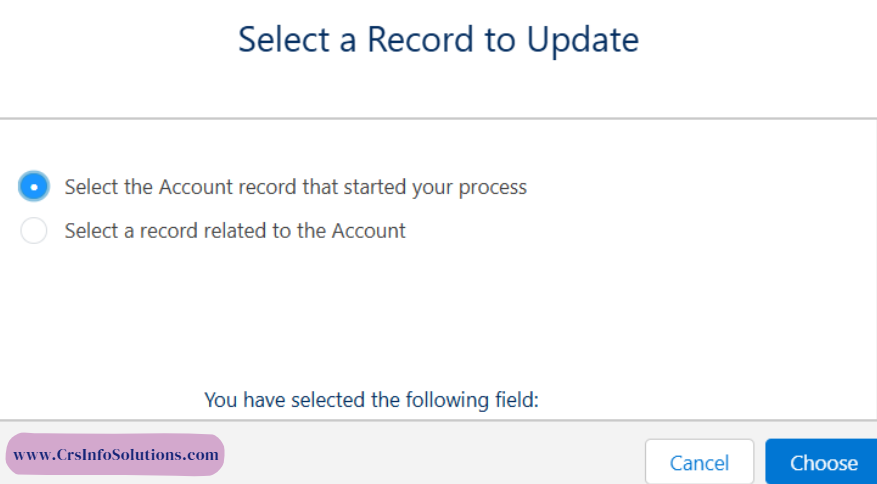
Select Account
Set Field to Active:
- Type: Picklist
- New Value: Yes
Click Save
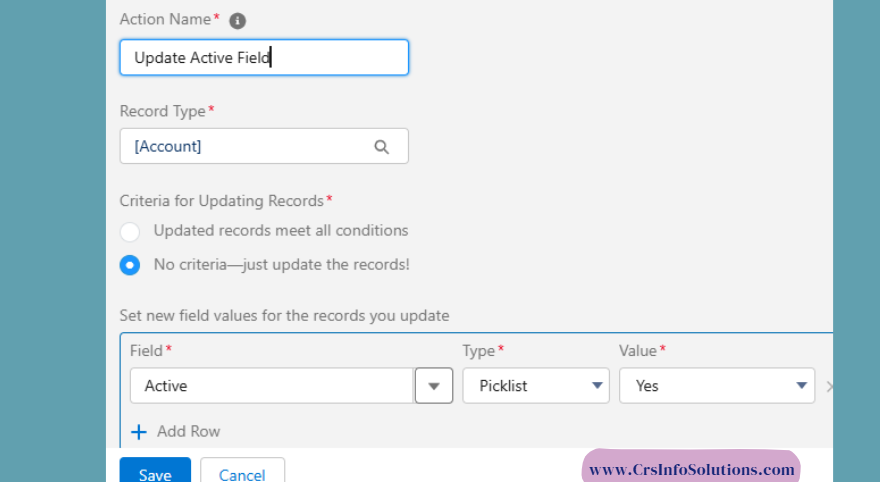
Step 5: Activate and Test
1. Click Activate to enable the process
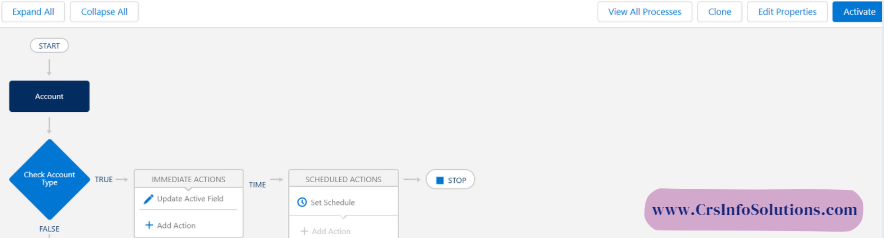
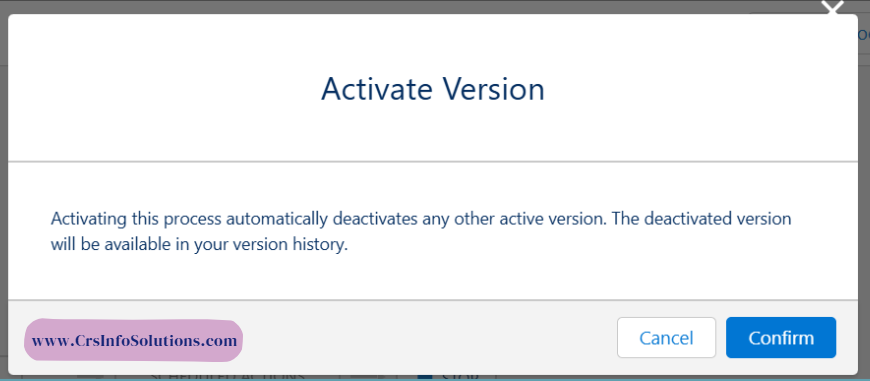
2. Test by updating an Opportunity to Closed Won
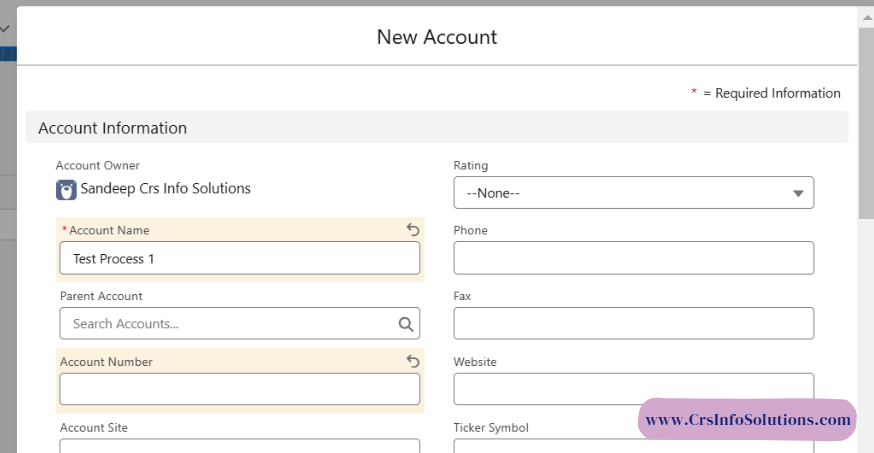
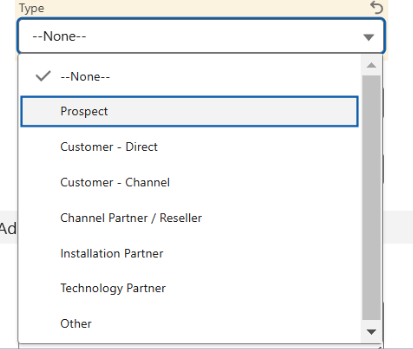
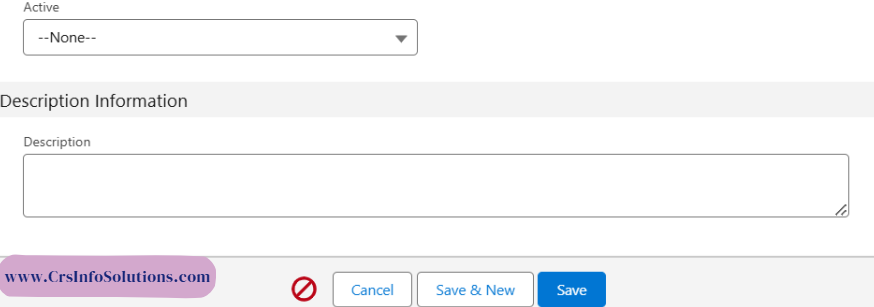
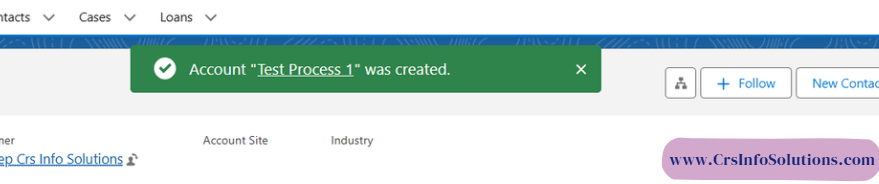
3. Verify if the Account Status changes automatically
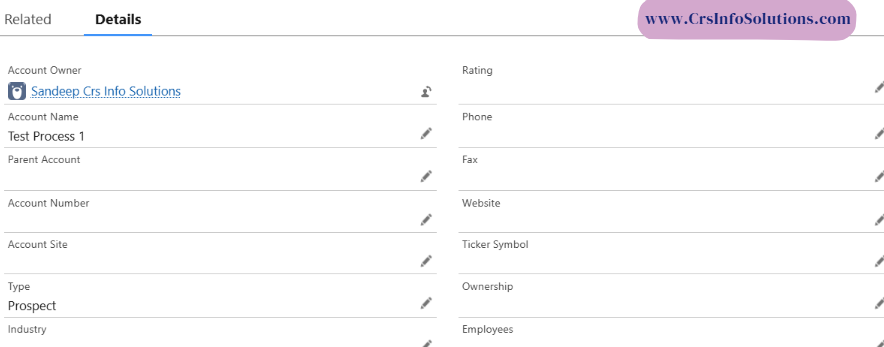
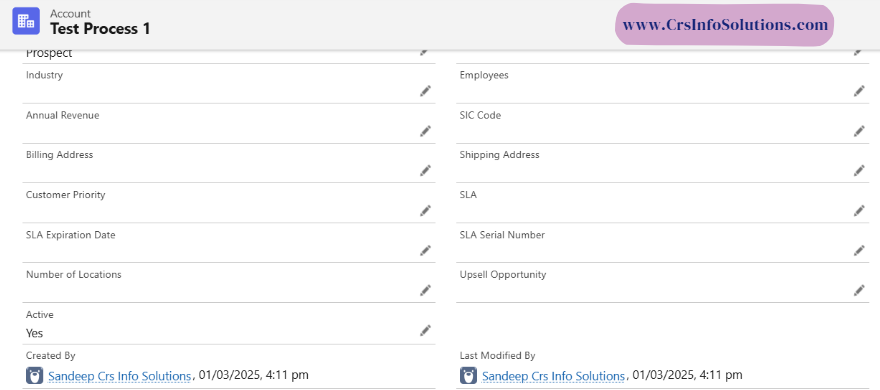
🎉 Congratulations! You’ve successfully automated record updates in Salesforce!
Real-World Use Cases for Process Builder
✔ Update Case Status: When a customer submits a satisfaction survey, update the Case Status to Resolved.
✔ Lead Qualification: When a Lead score reaches 80+, update the Lead Status to Qualified and assign it to Sales.
✔ Order Processing: When an Order is paid, change the Order Status to Shipped.
Process Builder is your go-to automation tool for everyday business needs!
Limitations of Process Builder
While Process Builder is a fantastic automation tool, it does have some drawbacks:
Cannot handle complex logic – Apex or Flows may be needed
Performance impact – Large processes slow down system performance
Deprecation Alert – Salesforce is shifting towards Flows
Solution: Salesforce recommends using Flows for new automation. If you rely heavily on Process Builder, consider migrating to Flows for future-proofing.
Conclusion
Process Builder is a game-changer for record updates in Salesforce, eliminating manual efforts and ensuring data consistency. With just a few clicks, you can automate workflows, update records, and enhance productivity.

