Can’t Access Experience Cloud Workspace/Login?
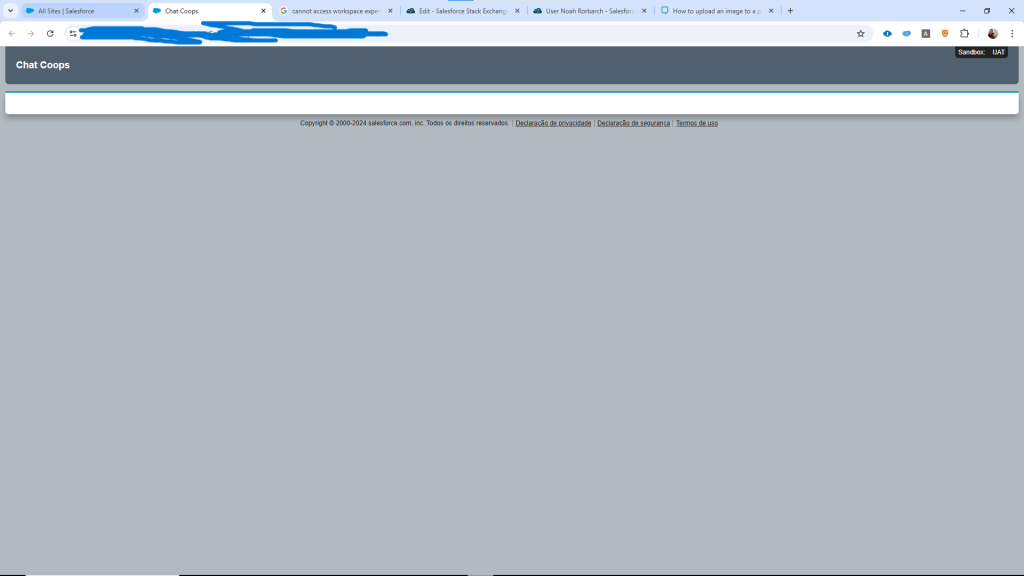
Question:
I am trying to access both the Experience Cloud workspace and log in to my community, but I only see a blank screen like in the screenshot. The only way I can view the builder or log in to the community is if I disable the mandatory login setting, meaning I can only access it as a guest. This makes me believe it is related to a permission issue. How can I fix this so that authenticated users can log in and access the site properly?
Answer:
This issue usually occurs when the logged-in user does not have the right permissions or access configured for the community. Make sure the user profile or permission set has “Manage Experiences” enabled for accessing the Experience Builder, and that the user is assigned to the community through a Community User Profile or Permission Set. Also, check Workspace Access under Setup → Digital Experiences → All Sites to confirm that the correct profiles and permission sets are added.
CRS Info Solutions offers expert Salesforce online training with real-time projects, certification guidance, interview coaching, and a job-ready approach. Enroll for free demo today!!!
If the page only loads for guest users, review the Authenticated User Profile and ensure it has the required object and field-level permissions, such as read access for custom objects. Additionally, verify the Login & Registration settings in the Experience Builder, since misconfigured login pages or redirects can cause blank screens. If issues persist, clear cache, disable custom Lightning components one by one, or check the community error logs in Salesforce to identify missing permissions.
Step by Step Trouble Shooting Flow
Below is a clean, step-by-step troubleshooting flow you can follow. Work through it in order and test after each change by opening the site in an incognito window.
1) Verify the site is healthy and you can reproduce
Confirm Digital Experiences is enabled, the domain is deployed, and the site is “Active” in Setup → Digital Experiences → All Sites. Reproduce the issue in an incognito window and with a second user to rule out cache or browser extensions.
2) Check who is allowed to open the site
Open All Sites → Workspace → Administration → Members (or “Workspace Access”). Make sure the impacted user’s Profile or a Permission Set they have is explicitly added as a member of the site. If you’re testing with an internal user, ensure that internal profile is added here as well.
3) Confirm the admin/editor has workspace permissions
For users who must open Experience Builder/Workspace, ensure their profile or a permission set grants “Create and Set Up Experiences” (or “Manage Experiences,” naming can vary by release) plus “View Setup and Configuration.” A System Administrator typically has these.
4) Validate the login and landing page configuration
Go to Workspace → Administration → Login & Registration. Ensure a valid “Login Page” is set (Experience Builder page or standard login) and that any “Start Page” for authenticated users points to a real page that exists and is published. If “Require login” is enabled, confirm the login page isn’t targeted only to Guests via Audience rules.
5) Check page audience and default pages
In Experience Builder, open the page list. For the Home (or first) page, ensure there’s a variation targeted to “Authenticated Users” and it’s marked as the default for that audience. If only a Guest-targeted variation exists, authenticated users can land on a blank route.
6) Review object/field permissions for the authenticated profile
Open the profile or permission set used by your external users. Grant at least Read access to the objects and fields that render on the landing page and navigation items. If components rely on custom objects, Knowledge, CMS content, or files, add the required object and field access. Missing access often results in components failing silently and a blank screen.
7) Ensure Apex classes and flows are accessible
If the page uses LWCs/Aura that call Apex, add those classes under Profile/Permission Set → Apex Class Access. If you use Flows, confirm the user can run them (Flow access via permission sets) and that the flow’s object interactions match the user’s CRUD/FLS.
8) Validate data visibility for external users
If records should appear to logged-in users, set up Sharing Sets (Accounts & Contacts → Sharing Sets) or external sharing rules so the authenticated profile can actually see data. Lack of any visible data can cause “empty” experiences that feel like a blank page.
9) Temporarily narrow the page to isolate a culprit
In Builder, clone your Home page and remove custom components one by one, starting with anything that calls Apex or third-party scripts. Publish and test. If the page loads after a removal, the last removed component is your root cause (usually permissions, unhandled errors, or CSP).
10) Check audiences, themes, and navigation after publish
Confirm the correct theme is active, the navigation menu contains routes the authenticated user can access, and the pages for those routes are published. Re-publish the site to push changes live.
11) Look for concrete errors
Open the browser Console and Network tabs while reproducing. In Salesforce, set a Debug Log for the affected user and reproduce again; inspect exceptions such as “INSUFFICIENT_ACCESS,” “FIELD_INTEGRITY_EXCEPTION,” or flow/Apex unhandled faults.
12) Reset local factors and try again
Clear site cache in Builder Settings, clear browser cache/cookies for the domain, and retest in an incognito window. If SSO is used, verify the SSO login URL, callback, and community as an ACS are correct and mapped to the site domain.
13) Re-add membership and republish if stuck
Remove and re-add the impacted profile/permission set in Workspace → Members, then publish. This refreshes membership mappings that occasionally get out of sync between environments.
14) Validate licenses and user records
For external users, confirm their User License (e.g., Customer Community, Partner Community, External Apps) matches the site type and that the correct community profile is assigned on the User record. Inactive Contacts or mismatched Account/Contact links can block login.
15) Final escalation checks
If everything above passes but the site still shows blank for authenticated users, create a minimal “Hello World” page targeted to Authenticated Users, set it as the default start page, publish, and test. If that works, the issue is component/data/CSP related. If it doesn’t, capture your debug logs and browser console output and open a Salesforce support case with your site ID and recent publish timestamp.
Handy SOQL checks (optional)
Use the Developer Console → Query Editor to verify site and user context:
-- Confirm the site record
SELECT Id, Name, Status, UrlPathPrefix, OptionsEnableNetworksEnabled
FROM Network
ORDER BY CreatedDate DESC
-- Confirm your test user and profile
SELECT Id, Name, Username, Profile.Name, UserType, IsActive
FROM User
WHERE Username = 'someone@example.com'Follow this path and you’ll pinpoint whether the blocker is site membership, page targeting, permissions/CRUD-FLS, data visibility, or a failing custom component.
Summing Up
To resolve blank screen issues in Experience Cloud, you need to methodically check site membership, login and landing page configuration, page audiences, and authenticated user permissions (CRUD/FLS, Apex, flows, and sharing). Often, the root cause lies in missing access or misconfigured pages that only display for guests. By isolating components, reviewing debug logs, and validating user licenses, you can quickly identify whether the issue is tied to permissions, data visibility, or faulty customizations, ensuring authenticated users can properly access the workspace.
Empower Your Career with Salesforce Training in India
Elevate your professional journey with CRS Info Solutions’ top-rated salesforce training, crafted to provide the skills and expertise required to excel in the ever-evolving Salesforce ecosystem. Our industry-focused courses span Salesforce Admin, Developer, and AI modules, blending in-depth theoretical knowledge with hands-on experience through practical, real-world projects. Whether you’re new to Salesforce or a seasoned professional, our well-structured program ensures you master the tools and techniques needed to stand out.
With a strong emphasis on practical application, Salesforce training in India we offer personalized mentorship, detailed study resources, and expert-led certification preparation to fully equip you for success in interviews and beyond. Gain the confidence and skills to thrive in your Salesforce career.
Don’t wait—join our free demo class today and take the first step toward a rewarding future! Enroll now for a free demo!!

