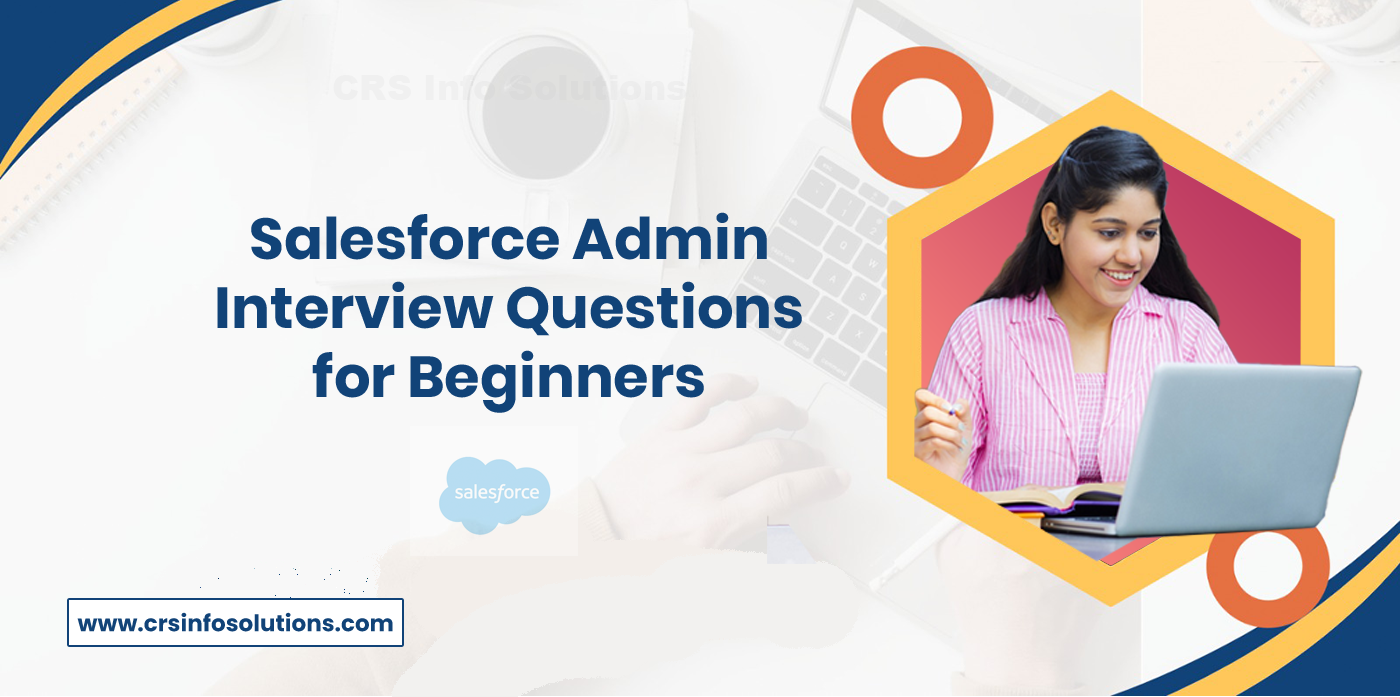
Salesforce Admin Interview Questions
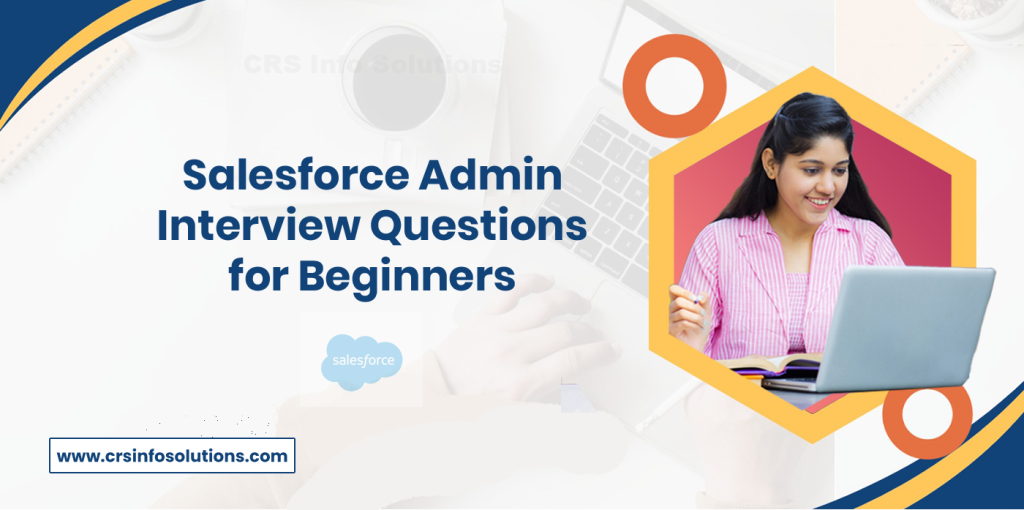
Table Of Contents
- What is Salesforce Lightning
- Salesforce Admin and a Salesforce Developer
- What is the Apex programming language
- Explain the different types of report formats
- What is Salesforce Chatter?
- What is a Time-Dependent Workflow?
- How can a record be shared with other users?
- Explain Record-Level Security
- What are Custom Objects
- How do you use Data Loader
- What is the Recycle Bin
- What is Field History Tracking
Introduction
Salesforce Admins play a key role in managing and customizing Salesforce systems. They help businesses run smoothly and make better use of Salesforce tools. As more companies use Salesforce to manage customer relationships, the need for skilled Salesforce Administrators is rising fast. In job interviews, candidates are often tested on their technical skills, problem-solving abilities, and knowledge of Salesforce features. Knowing areas like data management, automation, and security can give you a strong advantage.
This guide will help you prepare for Salesforce Admin interview questions. Whether you’re new or experienced, going through these questions can boost your confidence. We’ll cover topics like user permissions, reports, dashboards, and customizing Salesforce objects. This will help you show your expertise and handle different types of questions during the interview.
Join our FREE demo at CRS Info Solutions to kickstart your journey with our Salesforce online course for beginners. Learn from expert instructors covering Admin, Developer, and LWC modules in live, interactive sessions. Our training focuses on interview preparation and certification, ensuring you’re ready for a successful career in Salesforce. Don’t miss this opportunity to elevate your skills and career prospects!
1. Can you explain the difference between a Profile and a Role in Salesforce?
A Profile in Salesforce is essentially a set of permissions that define what actions a user can take, such as viewing, editing, or deleting records. Profiles control access at the object, field, and record level, as well as permissions for app and system-level functions. For instance, I can use profiles to assign permissions for different objects like Accounts, Contacts, and Leads. If I want users to only be able to view records but not edit them, I would configure that in their profile.
A Role, on the other hand, is part of the sharing mechanism in Salesforce. Roles determine what records a user can see based on the hierarchy of the organization. While profiles are more about what you can do to a record, roles determine which records you have access to. For example, if I’m a sales manager, my role might give me visibility into all of my team’s accounts, even though they have their own. So, in short, profiles manage what users can do, and roles manage what records users can see.
Read more: What are Page layouts in Salesforce and how to create Page layouts?
2. What is Salesforce Lightning, and how does it differ from Classic?
Salesforce Lightning is a modern user interface and development framework designed to simplify and enhance the Salesforce user experience. It offers a more intuitive, component-based UI, which is faster and more responsive compared to the older Salesforce Classic. When I started working with Lightning, I immediately noticed how easy it was to drag and drop components to customize apps without writing much code. This makes it a powerful tool for admins and developers alike, enabling them to build custom apps more efficiently.
In contrast, Salesforce Classic uses a more dated, page-centric architecture, which often required me to switch between multiple pages to perform a single task. Classic doesn’t support modern features like the App Builder or Flow Builder, which are Lightning’s biggest advantages. While Classic still gets the job done for older Salesforce users, Lightning is the future and offers more flexibility, better customization, and a mobile-responsive interface.
Read more: Is it possible to learn Salesforce without coding knowledge?
3. How would you define a Salesforce Admin, and what are their primary responsibilities?
A Salesforce Admin is the backbone of any Salesforce instance. As a Salesforce Admin, I am responsible for maintaining the platform, ensuring it’s working smoothly for users, and customizing it based on the business needs. This includes managing users, permissions, data, and even creating reports and dashboards that help business leaders make informed decisions. One of my key responsibilities is to ensure that all users have the correct access and permissions, using profiles and permission sets to control who can do what within the system.
I also configure automations like workflow rules, process builders, and flows to automate repetitive tasks, saving time for both users and the business. For example, I once created a time-based workflow to automatically send follow-up emails after a lead has been stagnant for a week. In this way, a Salesforce Admin not only manages day-to-day activities but also contributes to the organization’s efficiency through automation and optimization.
Beyond just handling technical configurations, I also provide ongoing support and training to ensure users are fully leveraging the platform. Whether it’s troubleshooting issues, helping users run reports, or creating new dashboards, I’m constantly interacting with stakeholders to maximize Salesforce’s value.
Read more: record types in Salesforce
4. What is the distinction between a Salesforce Admin and a Salesforce Developer?
The role of a Salesforce Admin is more focused on configuring the platform using point-and-click tools, managing users, setting up reports, and maintaining the day-to-day operation of Salesforce. As an admin, I make use of the out-of-the-box functionality that Salesforce offers, such as workflow rules, process builders, and validation rules. I also ensure that the data model is designed correctly and that the necessary fields, objects, and relationships are created to meet business needs.
On the other hand, a Salesforce Developer takes things further by writing custom code using Apex and Visualforce. While I, as an admin, use declarative tools like process automation, a developer uses programmatic methods to build more complex functionality. For instance, if the out-of-the-box tools are not sufficient for specific requirements, a developer can write Apex triggers to perform custom operations on records.
Read more: Workflow rules in Salesforce.
Developers are also responsible for creating custom components using Lightning Web Components (LWC) and integrating Salesforce with other systems through APIs. While admins focus on making sure the platform is running smoothly from a functional standpoint, developers take on the technical tasks that require deeper coding skills.
5. What is the Apex programming language, and how is it used in Salesforce?
Apex is a strongly-typed, object-oriented programming language specifically designed for Salesforce. I use Apex to write custom business logic, including triggers, batch jobs, and controllers for Visualforce or Lightning pages. Apex allows me to build functionality that goes beyond Salesforce’s declarative tools, providing a higher level of control over record processing and automations. For example, I can create a trigger that executes before or after a record is inserted, updated, or deleted.
Here’s a small code snippet of an Apex trigger:
trigger UpdateContactPhone on Contact (before update) {
for(Contact con : Trigger.new) {
if(con.Phone == null) {
con.Phone = 'Not Provided';
}
}
}In this code, I’m updating a contact’s phone number to “Not Provided” if it’s missing during an update. It’s a simple example, but it shows how Apex gives me granular control over business logic that wouldn’t be possible using point-and-click tools alone.
Apex also works seamlessly with Salesforce’s SOQL (Salesforce Object Query Language) to query data directly from the database. This allows me to manipulate large datasets programmatically, such as retrieving specific records based on certain criteria.
Read more: String methods in Salesforce apex
6. Could you elaborate on Database.com and how it integrates with Salesforce?
Database.com is a cloud-based, relational database service provided by Salesforce that allows businesses to store and manage data independently of the Salesforce platform. When I work with Database.com, I can access its robust database functionalities without needing the full Salesforce CRM. This makes it a flexible tool for building data-heavy applications without being locked into Salesforce’s CRM functionalities. For instance, I could develop a mobile or web app that uses Database.com as its backend, while still leveraging the security and scalability that Salesforce provides.
Database.com integrates seamlessly with Salesforce. One of the advantages I’ve found is that it allows for easy connection through APIs. Using SOAP, REST, and OAuth, I can interact with data stored in Database.com from external applications. This opens the door for a wide range of integrations and custom apps without being tied to Salesforce licenses. It essentially decouples the data storage from the CRM, providing more flexibility in how and where data is used.
Read more: Approval Process in Salesforce.
7. What are Salesforce Reports, and why are they important for an organization?
Salesforce Reports are customizable views of your data, allowing users to filter, group, and summarize information stored in the system. As an admin, I often create reports to help users visualize key metrics like sales performance, pipeline health, or customer satisfaction. One of the great things about Salesforce Reports is that I can customize them to suit different roles within the organization. For example, sales managers might need a report showing total revenue by region, while customer service managers need to track support case resolution times.
Reports in Salesforce are crucial because they help stakeholders make data-driven decisions. I’ve seen firsthand how quickly leadership teams can get a snapshot of the business’s current state through dashboards and reports. These reports can also be shared with other team members or scheduled to run automatically at set intervals, ensuring everyone stays informed about key metrics without having to manually generate reports each time.
Read more: Salesforce CPQ Interview Questions and Expert Answers
8. Explain the different types of report formats available in Salesforce.
In Salesforce, there are four main types of report formats: Tabular, Summary, Matrix, and Joined Reports. As an admin, I use these formats depending on the specific requirements of the report.
- Tabular Reports: These are simple spreadsheets where I can list records without any grouping. I use this format when I need a quick list of data, such as all contacts in the system.
- Summary Reports: Summary reports allow me to group records based on certain criteria, like account type or region. It’s particularly useful when I want totals or subtotals, such as total sales by salesperson.
- Matrix Reports: A matrix report is more advanced and allows me to group data both horizontally and vertically. I use this format when I need to analyze complex data, like revenue by region and by product.
- Joined Reports: With joined reports, I can combine data from different report types into one view. This is helpful when I want to compare data from multiple sources, like comparing opportunities and cases side by side.
Each report format serves a specific use case, and the choice depends on the complexity of the data I want to analyze and the type of insights stakeholders need.
Read more: Triggers in Salesforce interview Questions
9. What do you understand by Page Layouts and Record Types? How do they enhance user experience?
Page Layouts in Salesforce determine the structure and design of the data entry and viewing screens for users. As an admin, I use page layouts to organize fields, buttons, related lists, and other UI elements on a record detail page. By customizing page layouts, I can ensure that users see only the fields and sections relevant to them, enhancing their experience and reducing clutter. For example, a sales user might only need fields related to opportunities and revenue, whereas a support agent needs fields related to case resolution times.
Record Types, on the other hand, allow me to define different business processes within the same object. With record types, I can present different page layouts, picklist values, and workflow rules to different sets of users. For example, I might use record types to differentiate between New Customer and Existing Customer on the Account object. Each record type could have a different page layout that reflects the unique fields and processes for those customers.
Together, Page Layouts and Record Types allow me to tailor the user experience based on roles, making data entry more intuitive and streamlined. This results in fewer errors and a more efficient process for the users.
Read more : Salesforce cpq interview questions part 2
10. How are files, images, and documents stored and managed within Salesforce? Can you list the options?
In Salesforce, there are several ways to store files, images, and documents, depending on the type of content and how it will be used. As an admin, I often choose between the following options:
- Attachments: Historically, files were added to records as attachments. Although still available, this option is now being replaced by Salesforce Files.
- Salesforce Files: The modern method of file management. I use Salesforce Files for its flexibility, allowing users to upload, share, and collaborate on documents across different records.
- Documents: The Documents tab is where I can store images, logos, or documents for use in email templates or as part of the organizational branding.
- Content Libraries: I use Salesforce Content Libraries when I need a more robust content management solution, offering version control and sharing options.
- Static Resources: For developers, Static Resources are used to store files like images or scripts, which can be referenced in Visualforce pages or Lightning components.
Each of these methods provides its own advantages depending on the need. Salesforce Files is now the preferred option due to its easy sharing and collaboration features. Files can be added directly to records, and they can be linked to multiple records, making them accessible across different parts of Salesforce.
Read more: Guided Selling in Salesforce CPQ
11. What is Salesforce Chatter, and how does it facilitate collaboration within an organization?
Salesforce Chatter is a social collaboration tool built into Salesforce that enables users to communicate and share information in real-time. I use Chatter to create a more interactive workspace where employees can collaborate directly on Salesforce records like accounts, opportunities, and cases. With Chatter, team members can post updates, ask questions, share files, and even follow records to receive notifications when there are changes. This makes communication seamless, especially across departments. For example, a sales rep can tag a support team member on a specific case and get real-time feedback.
One of the main advantages I’ve seen with Chatter is that it integrates tightly with Salesforce data. This means conversations are linked directly to the relevant records, which keeps everything organized. If someone comments on an opportunity, all the relevant people can see it within the opportunity itself, reducing the need for external emails or meetings. Chatter also improves transparency, allowing everyone in the organization to stay up to date on key projects or deals by following updates.
Read more: Quote Configuration in Salesforce CPQ
12. Describe the Approval Process in Salesforce and provide an example of its application.
The Approval Process in Salesforce automates the process of submitting records for approval, ensuring that certain criteria or steps are followed before a record can move forward. When I set up an approval process, I define the stages a record goes through, who needs to approve it, and what actions are taken after approval or rejection. This can be useful for things like sales discounts, travel requests, or expense approvals, where multiple stakeholders need to sign off.
For example, I once set up an approval process for discount approvals. The process required any discount greater than 10% to be reviewed by a sales manager, and if the discount exceeded 20%, it needed approval from the VP of Sales. When a sales rep submits an opportunity with a large discount, it automatically routes to the correct approver, based on the discount amount. Once approved, the opportunity can proceed, and if rejected, the sales rep is notified and can modify their request accordingly.
Approval processes in Salesforce are highly customizable, and I can set multiple approval steps, use parallel approvals, or even include dynamic approval routing based on certain criteria, making it a very powerful tool for enforcing business rules.
Read more: Advanced Product Rules in Salesforce CPQ
13. What is a Time-Dependent Workflow in Salesforce? Are there any limitations to using it?
A Time-Dependent Workflow in Salesforce allows me to automate actions based on specific time triggers. This is particularly useful when I need to execute actions, like sending an email or updating a field, after a certain amount of time has passed. For example, I’ve set up workflows that send automatic follow-up emails to leads that haven’t been contacted within 7 days. The ability to schedule actions based on time improves productivity by ensuring that no task falls through the cracks.
However, Time-Dependent Workflows come with some limitations. One major limitation is that these workflows are only available on records that meet the specified criteria when the workflow rule is first triggered. This means if the criteria change after the workflow has been scheduled but before it is executed, the workflow won’t fire. Also, I cannot use time-dependent workflows with records that are set to “Always Run” workflows immediately, which may limit its use for urgent tasks.
Read more: Salesforce Data Loader Interview Questions and Answers
14. What are the different Workflow Actions available in Salesforce, and how do they function?
Salesforce offers several Workflow Actions that I can automate to simplify business processes. These actions can be triggered when certain criteria are met. The main types of workflow actions are:
- Field Updates: I use this action to automatically update a field on a record. For instance, when a case is marked as resolved, the case status can automatically update to “Closed.”
- Email Alerts: This action sends automated emails to specified recipients when a workflow rule is triggered. For example, I’ve set up workflows to notify the sales manager when a deal reaches a certain stage.
- Tasks: Workflow tasks are automatically assigned to users. I use this to ensure that follow-up tasks, such as calling a customer, are created for team members once a case is resolved.
- Outbound Messages: This action sends information to external systems via API calls. It’s useful when I need to integrate Salesforce data with third-party applications in real-time.
By using these workflow actions, I can automate repetitive tasks, improve accuracy, and enhance productivity across the organization. I can also combine multiple workflow actions within a single rule, making it a versatile tool for business process automation.
15. How can a record be shared with other users in Salesforce? List the various methods.
Sharing records in Salesforce is essential for collaboration, and there are several ways I can share a record based on the organization’s sharing model. Here are the most common methods:
- Role Hierarchy: This automatically grants access to users higher in the role hierarchy. For example, managers can see the records owned by their subordinates.
- Sharing Rules: I use sharing rules to open up access to records between different roles or groups that wouldn’t otherwise have visibility. For example, a sales team might need access to marketing records.
- Manual Sharing: This allows a user to manually share a record with another user, either temporarily or permanently. This is useful for ad-hoc sharing needs.
- Public Groups: I can create public groups to grant access to specific records for a group of users, such as sharing key accounts with a special projects team.
- Territory Management: If an organization uses Territory Management, records can be shared based on geographic or business boundaries, helping align record access with business units.
- Permission Sets: By assigning a Permission Set, I can extend a user’s access beyond what is defined by their profile, without needing to change their role.
These various sharing methods give me flexibility to control who can see and work on records, ensuring that sensitive information is protected while still facilitating collaboration where necessary
Read more: Accenture Salesforce Developer Interview Questions
16. What is a Permission Set in Salesforce, and how does it differ from Profiles?
A Permission Set in Salesforce is a collection of settings and permissions that I can assign to users to extend their functional access without changing their profile. I use permission sets to give users access to additional features or objects without the need to create a new profile. For instance, if a user needs access to a special feature like a custom object that isn’t part of their profile, I can assign a permission set to grant them that access without altering their primary profile.
Profiles, on the other hand, control the base-level access for users, determining what they can see and do within Salesforce. A user’s profile determines their access to objects, fields, apps, and system-level functions. Permission sets are used to extend these permissions, making it more flexible. This way, if I want to give a small group of users access to something specific, I don’t need to create a brand-new profile. Instead, I can just apply a permission set to those users.
Read more: Salesforce Experience Cloud Interview Questions
17. Explain what Validation Rules are in Salesforce and provide an example of how they can be used.
Validation Rules in Salesforce help ensure data integrity by preventing users from saving records unless certain criteria are met. As an admin, I use validation rules to enforce specific business logic at the data entry level. These rules run when a record is being created or updated, checking the values in one or more fields. If the data doesn’t meet the defined criteria, Salesforce displays an error message and blocks the save operation. This ensures that only valid and consistent data is entered into the system.
For example, I can create a validation rule that ensures the Close Date of an opportunity cannot be set in the past. The validation rule would look like this:
AND(ISPICKVAL(StageName, "Closed Won"), CloseDate < TODAY())In this case, the rule prevents the opportunity from being marked as “Closed Won” if the close date is in the past. This helps maintain accurate data in the system and prevents mistakes that could impact reporting.
Read more: Salesforce Data Architect Interview Questions with Answers
18. What are the different types of relationship fields available in Salesforce, and when would you use them?
In Salesforce, relationship fields allow me to create connections between different objects, helping structure the data. The two primary types of relationship fields are Lookup Relationships and Master-Detail Relationships.
- Lookup Relationship: This is a simple link between two objects, where the related record can exist independently of the parent. I use lookup relationships when I want to associate records from different objects without making the child record dependent on the parent. For example, I might link a contact to multiple accounts using a lookup relationship.
- Master-Detail Relationship: In this type of relationship, the child record is entirely dependent on the parent record. If the parent record is deleted, the child is also deleted. I use master-detail relationships when I want to enforce tight data dependencies, such as associating opportunities with accounts.
Each relationship type has its own use case, and I choose based on how tightly the data between objects should be linked.
19. Explain Record-Level Security and how it can be managed in Salesforce.
Record-Level Security in Salesforce controls who can view, edit, and delete individual records in the system. As an admin, I use several tools to manage record-level access, ensuring that users only see data relevant to their role in the organization. The primary methods I use to manage record-level security are Organization-Wide Defaults (OWD), Sharing Rules, Role Hierarchies, and Manual Sharing.
- OWD: Organization-wide defaults define the base level of access to records across the entire organization. I usually set this to the most restrictive level and then open up access as needed.
- Role Hierarchy: This allows managers to automatically gain access to records owned by users below them in the hierarchy.
- Sharing Rules: Sharing rules allow me to share records between roles or groups of users based on criteria like record ownership or other field values.
- Manual Sharing: When needed, users can manually share specific records with others, giving them access to view or edit the record.
By leveraging these tools, I can strike a balance between security and collaboration, ensuring users have the access they need without compromising data integrity.
Read more: Roles and Profiles in Salesforce Interview Questions
20. What are Custom Objects in Salesforce, and how do they differ from Standard Objects?
Custom Objects in Salesforce are objects that I create to store data specific to my organization’s needs. While Standard Objects like Accounts, Contacts, and Opportunities come built into Salesforce, custom objects are useful when I need to track information that doesn’t fit into the standard objects. For example, if my business requires tracking inventory or events, I can create custom objects to manage that data.
The key difference between Standard Objects and Custom Objects is that standard objects are pre-defined by Salesforce and come with built-in fields and functionality, whereas custom objects are entirely flexible. When I create a custom object, I define the fields, page layouts, and relationships, tailoring it to my business requirements.
21. How do you use Data Loader in Salesforce, and when would you use it?
Data Loader is a powerful tool provided by Salesforce that allows me to bulk import, update, delete, or export data in Salesforce. I use it when I need to handle large volumes of data that would be too time-consuming to process manually. For instance, if I have a CSV file with thousands of new leads, I can use Data Loader to import them into Salesforce all at once.
Using Data Loader is straightforward. I simply download the tool, log in to my Salesforce instance, and map the fields from my CSV to the corresponding fields in Salesforce. After that, I can perform the desired operation (insert, update, delete, etc.). One of the key advantages of Data Loader is that it can process up to 5 million records in a single operation, which is useful when I’m dealing with large datasets.
I also use Data Loader to perform updates, such as modifying existing records based on new information. This ensures that my Salesforce data remains up-to-date and accurate.
Read more: TCS Salesforce Interview Questions
22. What are Dashboards in Salesforce, and how are they different from Reports?
Dashboards in Salesforce are visual representations of data, displaying key metrics and trends in a way that’s easy for stakeholders to understand. A dashboard can pull data from one or more reports and display it in various chart types like bar graphs, pie charts, and gauges. As an admin, I create dashboards to provide at-a-glance views of the most important metrics, such as sales performance or customer service case resolutions.
While Reports focus on listing and summarizing data, Dashboards focus on presenting that data visually. Reports provide the raw numbers and are useful for detailed analysis, whereas dashboards help business leaders and managers quickly understand the overall performance of the business.
23. Explain the concept of List Views in Salesforce and how they are used.
List Views in Salesforce are customizable views that allow users to see a filtered set of records for a given object. I often create list views for users to quickly access records that meet certain criteria, such as “Opportunities Closing This Month” or “Open Cases Assigned to Me”. This allows users to focus on the data they need without having to sift through every record in the system.
List views are easy to configure. I can apply filters to display only records that match specific criteria, and I can choose which fields to display as columns in the list. Additionally, I can share list views with other users, making them a valuable tool for collaboration.
Read more: Salesforce Service Cloud Interview Questions
24. What is the Recycle Bin in Salesforce, and how does it work?
The Recycle Bin in Salesforce functions similarly to the trash or recycle bin on a desktop computer. When records are deleted, they are not immediately removed from Salesforce. Instead, they are stored in the Recycle Bin for a period of time, allowing me to restore them if needed. This can be especially helpful when records are accidentally deleted, as I can quickly recover them without needing to contact Salesforce support.
Deleted records remain in the Recycle Bin for up to 15 days, after which they are permanently removed. I can also empty the Recycle Bin manually to free up space if needed. The Recycle Bin is a simple but effective tool for managing accidental deletions.
Read more: Salesforce Senior Business Analyst Interview Questions
25. What is Field History Tracking in Salesforce, and why would you enable it?
Field History Tracking allows me to track changes made to specific fields on a record. When I enable field history tracking for an object, Salesforce keeps a history of the changes made to the selected fields, including who made the change and when. This is particularly useful for audit purposes, helping me track how data has evolved over time.
For example, I’ve enabled field history tracking on the Opportunity object to track changes in the Stage and Amount fields. This allows the sales team to review changes in a deal’s status and value, providing insights into how and why opportunities move through the sales pipeline.
Field History Tracking is an essential feature for maintaining transparency and accountability within the system.
I am sure you’ll crack any job interview if you can practice these Salesforce interview questions. Don’t forget to make small progress everyday.
Conclusion
In conclusion, mastering Salesforce as an admin is key to making business processes more efficient. By setting up permission sets, custom objects, workflows, and approval processes, I help the system run smoothly. Each of these tasks improves how people work together and keeps data accurate.
Using tools like Data Loader, Dashboards, and Field History Tracking makes managing data easier. These features also make reporting clearer and help track changes. As a Salesforce Admin, I can adapt the system to meet business needs. This ensures teams can work better and achieve more. Admins play a big role in keeping the CRM system strong and effective.
Learn Salesforce in Bangalore: Elevate Your Career with Top Skills and Opportunities
Salesforce is rapidly becoming an essential skill for professionals in tech-driven cities like Bangalore. As one of India’s premier IT hubs, Bangalore is home to numerous software companies that rely on Salesforce for customer relationship management (CRM) and business operations. Gaining expertise in Salesforce, particularly in areas like Salesforce Admin, Developer (Apex), Lightning, and Integration, can significantly enhance your career prospects in Bangalore. The demand for these specialized skills is high, and the associated salaries are competitive.
Why Salesforce is a Key Skill to Learn in Bangalore?
Bangalore has established itself as a leading player in India’s IT sector, with a strong presence of multinational corporations and a growing demand for skilled professionals. Salesforce, being a top CRM platform, is central to this demand. Salesforce training in Bangalore offers a distinct advantage due to the city’s dynamic job market. Major software firms such as Deloitte, Accenture, Infosys, TCS, and Capgemini are consistently looking for certified Salesforce professionals. These companies require experts in Salesforce modules like Admin, Developer (Apex), Lightning, and Integration to manage and optimize their Salesforce systems effectively.
Certified Salesforce professionals are not only in demand but also command competitive salaries. In Bangalore, Salesforce developers and administrators enjoy some of the highest salaries in the tech industry. This makes Salesforce a highly valuable skill, offering excellent opportunities for career growth and financial success. Securing Salesforce certification from a trusted institute can boost your employability and set you on a path to success.
Why Choose CRS Info Solutions in Bangalore?
CRS Info Solutions is a leading institute for Salesforce training in Bangalore, offering comprehensive courses in Admin, Developer, Integration, and Lightning Web Components (LWC). Their experienced instructors provide not just theoretical knowledge, but also hands-on experience, preparing you for real-world applications. CRS Info Solutions is committed to helping you become a certified Salesforce professional and launching your career with confidence. With their practical approach and extensive curriculum, you’ll be well-equipped to meet the demands of top employers in Bangalore. Start learning today.

