
Salesforce Flow Interview Questions
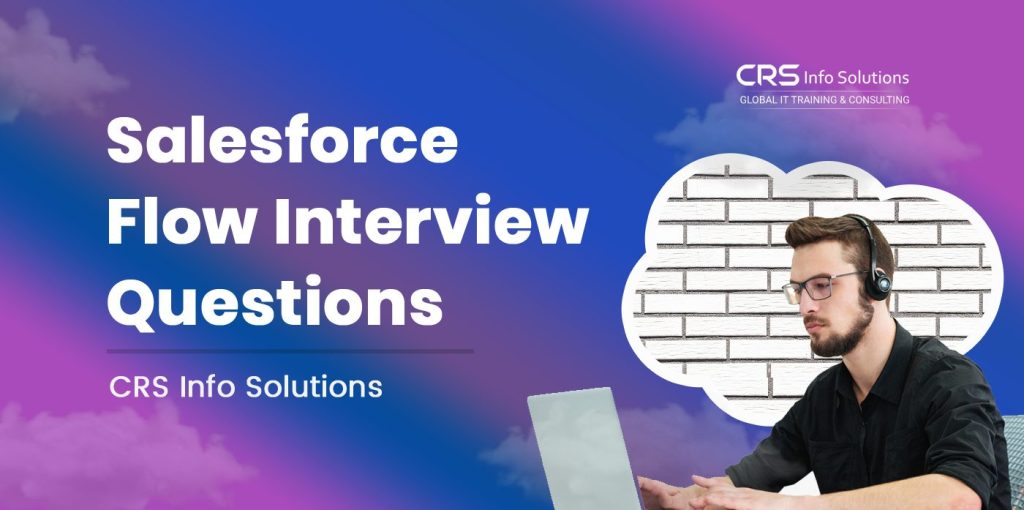
Table Of Contents
- What is Salesforce Flow
- Explain the different types of flows in Salesforce.
- How do you optimize flows to handle large volumes of data without impacting system performance?
- What is a subflow, and when should you use it in Salesforce Flow?
- What are Collection Variables in Salesforce Flow, and how can they be used effectively?
- How does the “Pause” element function in flows? In what situations would you use it?
- Scenario: A customer service team needs a flow that automatically assigns Cases to different agents based on the Case type and priority. What elements would you use to achieve this?
- Scenario: You are asked to create a flow that updates a custom field on all related Contact records whenever an Account is updated. How would you approach this task?
Salesforce Flow has become a game-changer in the Salesforce ecosystem, enabling us to design and automate complex workflows without heavy coding. When preparing for a Salesforce Flow interview, you can expect a wide range of questions that assess both your technical skills and practical understanding. Interviewers frequently explore the fundamentals of Screen Flows, Auto-Launched Flows, and Record-Triggered Flows, along with advanced topics like error handling and data manipulation. They might also gauge your proficiency with Apex, JavaScript, and SOQL, as these programming tools are often used to extend and optimize flows. Mastering these tools is essential, as they enable us to build powerful, efficient flows that align with intricate business needs.
This guide will give you a strategic advantage, covering everything you need to know to excel in a Salesforce Flow interview. From the foundational concepts to real-world scenarios, the following questions and answers will equip you to tackle diverse challenges confidently. Whether you’re brushing up on basics or seeking advanced flow design insights, this resource will help you stand out as a top candidate. Additionally, Salesforce Flow expertise is highly valued in the job market, with salaries typically ranging from $90,000 to $130,000 annually, depending on experience. By investing in your Salesforce Flow skills, you’re not only preparing for the interview but also stepping into a rewarding and high-demand field.
Explore the world of Salesforce Course with our tailored, real-time course for beginners. Learn from industry experts through live, instructor-led classes covering Admin, Developer, and LWC modules. Our program is designed to prepare you for interviews and certifications, setting you up for a successful career. Join CRS Info Solutions for a FREE demo
1. What is Salesforce Flow, and how does it differ from other automation tools like Workflow Rules and Process Builder?
Salesforce Flow is a powerful tool for building complex automation workflows within Salesforce, offering a more flexible and granular approach than Workflow Rules and Process Builder. While Workflow Rules provide simple “if-then” logic and Process Builder allows for multi-step automation, Salesforce Flow enables complex branching, looping, and multi-record operations that go beyond what the other tools offer. This makes Salesforce Flow the preferred choice for scenarios where we need to execute more advanced logic or interact with multiple objects.
For example, Salesforce Flow allows us to create a loop through a set of records and update each record, a feature not available in Process Builder or Workflow Rules. Additionally, Salesforce is moving towards consolidating automation into Flow, meaning Workflow Rules and Process Builder may eventually be retired. Here’s a simple example to illustrate how Flow can update all related contacts when an account is updated, something Workflow Rules cannot handle directly.
2. Explain the different types of flows in Salesforce. Can you provide examples for each type?
Salesforce supports various flow types, each tailored to specific tasks: Screen Flows, Auto-Launched Flows, Record-Triggered Flows, and Scheduled Flows. Screen Flows require user input, making them ideal for guided processes like data entry or lead qualification. For example, a Screen Flow could guide a user through questions to qualify a lead, collecting responses and updating records accordingly.
Auto-Launched Flows are triggered automatically and do not require user input, making them suitable for behind-the-scenes tasks. Record-Triggered Flows are designed to trigger automatically when a record is created or updated, allowing us to automate processes like assigning a task to a rep when a new lead is created. Finally, Scheduled Flows run at a set time or interval, ideal for routine maintenance tasks. For instance, we could set a Scheduled Flow to update opportunity stages at the end of each quarter, reducing manual data updates.
See also: Salesforce Apex Interview Questions
3. What are the key elements available in Salesforce Flow, and how do they function?
Salesforce Flow provides several elements, each serving a distinct purpose in automation workflows. Common elements include Assignment, Decision, Loop, Get Records, and Update Records. For example, the Assignment element lets us store and modify values within variables, which is useful for calculations or setting default values. The Decision element enables us to add conditional logic to flows, which helps control the direction of the flow based on specified criteria.
The Loop element is particularly helpful when working with a collection of records, allowing us to iterate through each item. Suppose we need to update multiple contacts associated with a single account. We can use a Loop to iterate over each contact and apply updates, ensuring consistency across related records. Here’s a code snippet that shows a simple loop within a flow to update all related contacts:
// Pseudo-Logic for Loop in Flow
1. Get Records: Fetch all contacts related to the Account (input Account ID).
2. Loop through each Contact:
- Assignment: Set "IsActive" field to true.
3. Update Records: Save updated contacts.This code structure illustrates how flows can handle bulk updates and loop through collections.
4. How do you optimize flows to handle large volumes of data without impacting system performance?
When working with large datasets in Salesforce Flows, optimization is essential to prevent performance bottlenecks. One effective approach is to limit the number of records processed in each flow run by applying filters on SOQL queries. By fetching only the necessary records, we minimize system load. Additionally, bulkification is critical in Record-Triggered Flows, where multiple records may need to be processed at once. Bulkifying the flow logic helps avoid governor limits on DML statements and queries.
For instance, instead of handling each record individually, we can bulk update records within a single operation. Here’s an example of bulkifying a flow for updating records:
e// Pseudo-Logic for Bulk Updating
1. Get Records: Fetch all records that meet specific criteria (e.g., all cases with Status = 'Open').
2. Loop through each record:
- Assignment: Update Status to 'Closed'.
3. Update Records: Save updated cases.Using such bulk updates helps us avoid excessive resource consumption and ensures the flow runs within Salesforce’s governor limits, particularly when processing high volumes of data.
5. Describe the importance of the “Run As” user setting in Salesforce Flow. How does it impact flow execution?
The “Run As” user setting determines the user permissions under which a flow runs, impacting the data access and security settings applied during execution. Running flows in system context allows flows to execute with elevated permissions, bypassing user-specific security restrictions. This is useful in cases where we need the flow to perform tasks the user initiating it may not have permission to complete. For example, a flow that updates sensitive records might require system context to bypass user limitations.
Alternatively, flows can run in user context, adhering to the security permissions of the user executing the flow. This is ideal for Screen Flows, where we want data access to align with user roles. Choosing between these contexts is crucial for achieving the desired security and access control in business processes. Using system context can increase functionality but must be carefully managed to prevent unauthorized data exposure.
6. How can you integrate Apex code into Salesforce Flows, and in what scenarios would this be necessary?
Integrating Apex code into Salesforce Flows allows for enhanced functionality when the built-in flow elements are insufficient. We can achieve this integration by using Apex Invocable Methods, which are custom Apex functions callable from within a flow. This integration is useful for complex scenarios like advanced data processing, calling external services, or performing actions that might exceed the flow’s capabilities.
Consider an example where we need to validate a complex email address format that flow logic cannot handle. We could write an Apex Invocable Method to perform the validation, then call it within the flow. Here’s a sample code snippet demonstrating an Invocable Method:
public with sharing class EmailValidator {
@InvocableMethod
public static List<Boolean> validateEmail(List<String> emailAddresses) {
List<Boolean> results = new List<Boolean>();
for (String email : emailAddresses) {
results.add(Pattern.matches('[a-zA-Z0-9._%+-]+@[a-zA-Z0-9.-]+\\.[a-zA-Z]{2,}', email));
}
return results;
}
}This Apex code can be called within a flow to validate email addresses, enhancing the flow’s capabilities without requiring separate process logic.
7. Explain how to handle errors in Salesforce Flow. What options are available for debugging and managing errors?
Error handling in Salesforce Flow is crucial for maintaining user-friendly and robust automation. Salesforce provides fault paths in flows, which allow us to define actions that run if an error occurs. When a fault occurs, the flow follows the fault path, enabling us to log the error, notify an admin, or display a message to the user. This ensures a smooth user experience, especially for Screen Flows where we want to inform users of any issues.
For debugging flows, we can use debug mode to simulate execution, inspect variable values, and identify errors in real time. Additionally, creating a Custom Error Log Object allows us to capture and record error messages, which is helpful for tracking and resolving issues proactively. This approach to error management ensures that flows remain reliable, efficient, and easy to troubleshoot.
8. What is a subflow, and when should you use it in Salesforce Flow?
A subflow is a reusable flow that can be called within another flow, helping to modularize and organize flow logic. Subflows are beneficial when we have common processes, such as validating data or setting default field values, which multiple flows need to use. By moving this logic into a subflow, we can ensure consistency across processes and reduce maintenance.
For instance, if multiple flows need to check if an account meets certain criteria, we can create a subflow for this check and call it from each relevant flow. This reduces redundancy and keeps flows organized. Here’s an example showing how a main flow calls a subflow to validate account data:
// Main Flow
1. Decision: Check if validation is required.
2. Subflow: Call "Validate Account" subflow if needed.
3. Continue with the main flow logic.This design ensures maintainability and streamlines flow management.
9. How does Salesforce Flow handle record locking? Describe how it manages concurrent record updates.
Salesforce Flow uses record locking to prevent data conflicts when multiple processes attempt to update the same record simultaneously. This mechanism is essential, particularly in Record-Triggered Flows or processes running in parallel. Record locking ensures data integrity, as only one flow or process can update a record at a time.
However, record locking can result in lock errors if flows or automation processes compete for the same record. To mitigate this, I follow best practices like minimizing DML operations within flows and designing flows to avoid large, simultaneous updates on critical records. By structuring flows carefully, we can avoid excessive locking issues and improve system performance.
See also: Salesforce Developer Interview Questions for 8 years Experience
10. Can you explain the differences between Screen Flows and Auto-Launched Flows, and provide scenarios where each would be appropriate?
Screen Flows and Auto-Launched Flows cater to different use cases. Screen Flows require user interaction and are ideal for guided processes like data entry, making them suitable for scenarios like onboarding or guided task completion. These flows present screens to users, capturing their input and guiding them through a series of steps, making them valuable for customer-facing processes.
In contrast, Auto-Launched Flows run without user input and are triggered by events or schedules. They are perfect for backend automation, such as updating related records when specific criteria are met.
11. How does Flow Builder handle complex decision logic? What is the best approach for managing multiple conditions?
Flow Builder manages complex decision logic through the Decision element, allowing us to branch flow paths based on specific conditions. When handling multiple conditions, we can create various outcome paths for each scenario. This enables us to specify unique criteria for each path, making flows highly customizable. For instance, if we want to create different flow paths based on a lead’s score and region, the Decision element can evaluate these multiple conditions and execute the appropriate actions based on each outcome.
To manage multiple conditions effectively, I break down complex logic into simpler, manageable parts within the Decision element. If multiple decisions are required, I group related conditions logically and use subflows for reusable logic. This approach reduces complexity and enhances readability, especially in large flows. Using Boolean variables to store true or false conditions also helps simplify decision logic, as we can set up complex conditions with fewer steps. Here’s an example of using multiple conditions in a flow:
// Decision Element: Define conditions
Outcome 1: Lead score > 80 AND Region = 'North America'
Outcome 2: Lead score < 80 AND Region = 'Europe'
Outcome 3: Lead score > 50 AND Region = 'Asia'12. What are Collection Variables in Salesforce Flow, and how can they be used effectively?
Collection Variables in Salesforce Flow are used to store lists of records, enabling us to handle multiple records within a single variable. These collection variables allow operations like looping, bulk updating, and filtering on a set of records, making them crucial for flows involving large data sets. For example, if we want to update the “Status” field of multiple cases related to an account, a collection variable can store all related cases, allowing us to iterate through and update each one in a single operation.
Effectively using collection variables involves understanding how to manage the data within these collections. For instance, Loop elements let us iterate through each item in a collection, while Assignment elements modify individual records within the collection. When using collections for updates, it’s efficient to perform bulk actions in a single Update Records step, minimizing resource consumption. Here’s an example of using a collection variable to update multiple records:
1. Get Records: Retrieve all cases where Account ID = '12345'
2. Loop through each Case record:
- Assignment: Set Case Status to 'Resolved'
3. Update Records: Apply changes to all cases in the collection.13. Describe how to trigger a flow when a specific field is updated on a record.
To trigger a flow when a specific field is updated, we use a Record-Triggered Flow and configure entry conditions to monitor field changes. In Flow Builder, we can specify the field in question and set the flow to fire only when the field value changes. This is helpful for tracking status updates, priority changes, or other key fields without triggering unnecessary automation.
For example, if we want to notify a manager whenever a lead’s “Status” field changes to “Qualified,” we configure the flow to trigger only when the “Status” field changes to this value. This ensures efficient and accurate automation, reducing unnecessary processing. Additionally, using filters in entry criteria limits the records triggering the flow, enhancing performance and control. Here’s a sample configuration:
Entry Criteria for Record-Triggered Flow:
- Object: Lead
- Trigger: When the "Status" field is updated
- Condition: Status = 'Qualified'14. How would you use SOQL (Salesforce Object Query Language) within a flow, and what are some common use cases?
While flows do not directly support SOQL queries, we can leverage Get Records elements to perform SOQL-like queries within flows. By setting criteria in Get Records, we can filter results to retrieve specific records or data. Common use cases for SOQL in flows include fetching related records, looking up values in another object, and populating collection variables for batch processing.
For instance, to retrieve contacts related to a specific account, we use a Get Records element and set it to fetch contacts where the “Account ID” matches the desired value. Additionally, using Get Records with collections allows us to retrieve all related records and process them in bulk, similar to a traditional SOQL query in Apex. Here’s a quick example configuration in Flow:
Get Records Element:
- Object: Contact
- Condition: AccountId = '0015g00000T3Q5UAAV'
- Store in: Collection Variable15. How does the “Pause” element function in flows? In what situations would you use it?
The Pause element in Salesforce Flow temporarily halts the flow’s execution until a specific condition or event occurs. This element is highly useful in processes where we need to wait for external conditions, such as waiting for a record update or approval. When the specified condition is met, the flow automatically resumes, ensuring that actions are taken only at the right time.
Common scenarios for using the Pause element include waiting for an external response, user action, or approval in an approval process. For example, if a flow is part of an onboarding process and needs to pause until a manager approves a new hire, the Pause element can hold the flow until the approval is received. This ensures the flow continues only when all conditions are met, adding flexibility to the automation process. Here’s an example setup for a Pause element:
Pause Element:
- Condition to Resume: Record Status = 'Approved'
- Resume Event: After Status Field UpdateThis setup will pause the flow until the Status field is updated to “Approved,” enabling controlled automation flow.
See also: LWC Interview Questions for 5 years experience
Scenario-Based Questions
16. Scenario: You need to automate a process where, upon creating an Opportunity, Salesforce should check if the Account has reached a certain revenue threshold. If it has, the Opportunity should be marked as “High Priority.” How would you design this flow?
To design this flow, I would use a Record-Triggered Flow on the Opportunity object, set to trigger upon creation. First, the flow would retrieve the related Account record using a Get Records element to access the Account’s current revenue. This data would allow me to verify whether the revenue meets the specified threshold for marking the Opportunity as high priority.
Next, I would use a Decision element to compare the Account’s revenue against the threshold. If the revenue meets or exceeds the threshold, I would add an Assignment element to update the Opportunity’s “Priority” field to “High.” Finally, I’d include an Update Records element to save this change on the Opportunity. This setup ensures that each new Opportunity record automatically inherits a priority status based on the Account’s financial data.
See also: Salesforce Admin Exam Guide 2024
17. Scenario: A customer service team needs a flow that automatically assigns Cases to different agents based on the Case type and priority. What elements would you use to achieve this?
For this scenario, I would build a Record-Triggered Flow that initiates when a new Case is created or updated. The flow would begin by using a Decision element to evaluate the Case’s type and priority. Based on these criteria, I could set different paths within the flow to handle different assignment rules for each case category.
Once the flow evaluates the Case’s attributes, I’d use Assignment elements to allocate each Case to the appropriate agent. For instance, high-priority technical Cases might be assigned to a specific team, while low-priority billing inquiries are directed to another. Finally, the flow would include an Update Records element to finalize the Case ownership assignment. This structure ensures that Cases are automatically and accurately assigned without manual intervention, reducing response times for customer service.
18. Scenario: In a lead qualification process, you need to send a personalized email to the lead and assign the lead to a specific sales rep if the lead score reaches a threshold. How would you set up this flow?
To automate this lead qualification process, I would set up a Record-Triggered Flow on the Lead object. The flow would start by using a Decision element to check if the lead score meets or exceeds the qualifying threshold. If the score is adequate, the flow would proceed with two primary actions: sending a personalized email and assigning the Lead to a specific sales rep.
For the personalized email, I’d use a Send Email action, with dynamic content fields to tailor the message to the lead’s name and other relevant information. Next, I’d incorporate an Assignment element to set the Lead’s owner as the designated sales rep. Finally, an Update Records element would save this owner assignment on the Lead record. This flow enables efficient, automated qualification and ensures that high-value leads receive immediate attention from the sales team.
19. Scenario: You are asked to create a flow that updates a custom field on all related Contact records whenever an Account is updated. How would you approach this task?
To update related Contact records automatically upon an Account update, I would design a Record-Triggered Flow on the Account object. The flow would first use a Get Records element to gather all Contact records linked to the updated Account. By storing these Contacts in a Collection Variable, I can handle them in bulk within the flow.
Next, I’d use a Loop element to iterate through each Contact in the collection, and within the loop, an Assignment element would update the custom field for each Contact record. Once all Contacts have been processed, I’d use an Update Records element to apply the changes to all records in the collection at once. This approach is efficient and ensures that all related Contacts reflect the Account’s updates accurately.
See also: Salesforce DevOps Interview Questions
20. Scenario: A flow needs to verify if a Contact is associated with any open Opportunities before allowing a deletion. If any exist, it should prevent the deletion and notify the user. How would you configure this flow?
For this requirement, I would use a Before-Delete Flow on the Contact object. The flow would start with a Get Records element to check for any open Opportunities linked to the Contact being deleted. By setting criteria to filter only “Open” Opportunities, I can confirm if any active business opportunities are tied to the Contact.
If open Opportunities are found, a Decision element would direct the flow to a path that prevents deletion. Instead of allowing the record to be deleted, I’d use a Custom Notification or Send Email action to alert the user that the Contact has associated open Opportunities and cannot be deleted. This configuration ensures data integrity by preserving contacts involved in ongoing business dealings, while notifying the user of the restrictions in place.
Conclusion
Mastering Salesforce Flow is a game-changer for anyone aiming to make an impact in Salesforce roles, as it brings unmatched control and automation to complex processes. By diving deep into Flow’s essential elements—like Decisions, Loops, and Assignments—you can unlock new levels of efficiency and precision, significantly enhancing data accuracy and process automation. With the added ability to integrate Apex and SOQL for more dynamic, data-driven flows, you’re poised to build solutions that not only adapt but also scale as business demands evolve.
By preparing thoroughly with these targeted interview questions, you’ll gain an edge in demonstrating your Flow expertise. These questions cover real-world scenarios and advanced concepts, equipping you to handle challenges that companies face every day. Whether you’re an admin, developer, or consultant, the knowledge and confidence you gain will set you apart, showing employers you’re ready to streamline operations and drive impactful changes. With Salesforce Flow proficiency now in high demand, this preparation is your key to unlocking valuable career opportunities in Salesforce’s ever-growing ecosystem.

