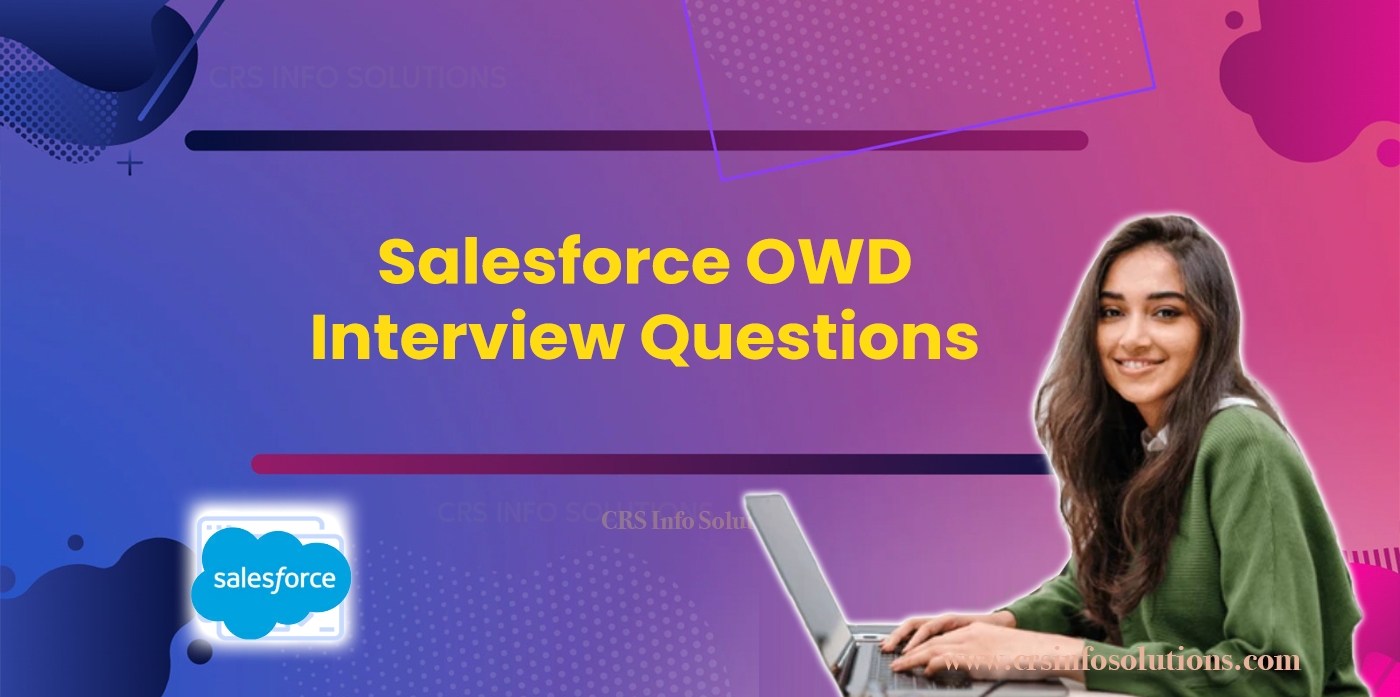
Salesforce OWD Interview Questions and Answers
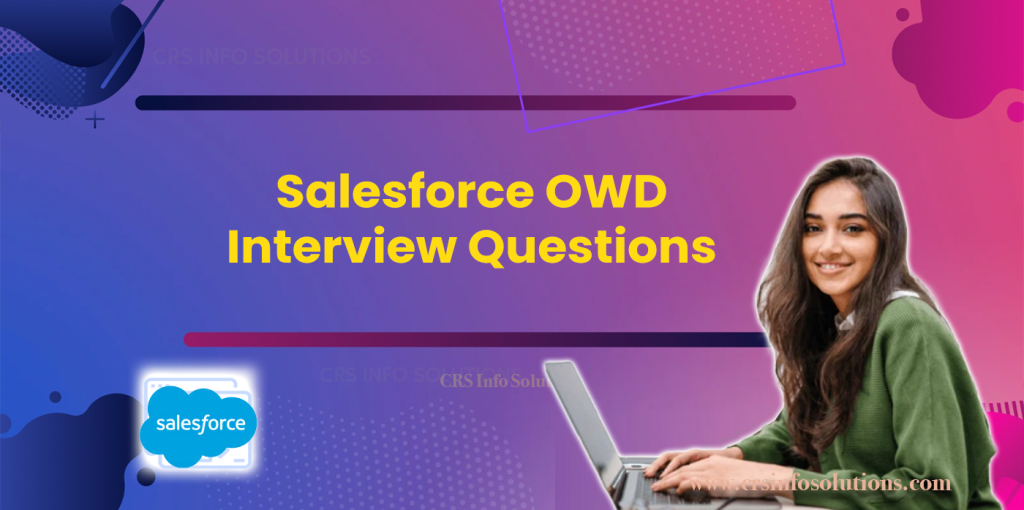
In a Salesforce administrator or consultant role, understanding Organization-Wide Defaults (OWD) and the different data-sharing mechanisms is crucial for ensuring that sensitive information is securely managed, while still allowing the right users access to the data they need. OWD settings form the foundation of data visibility in Salesforce, determining the baseline access to records across the organization. However, OWD is just one aspect of the comprehensive security model in Salesforce. It works in conjunction with other tools like role hierarchies, sharing rules, and manual sharing to provide flexibility and control over who can view and edit records. Mastering these concepts is essential for anyone managing large-scale data access within Salesforce.
This set of interview questions focuses on key aspects of OWD, sharing rules, and other related concepts. They are designed to assess your ability to configure and manage Salesforce data security. From understanding the interaction between OWD and manual sharing, to dealing with sensitive data such as financial or medical information, these questions will help you prepare for in-depth discussions about Salesforce’s sharing and security model. Whether you’re new to Salesforce or a seasoned professional, reviewing these questions will provide valuable insights into handling complex data visibility scenarios effectively.
Check out these Ultimate Salesforce interview questions and answers for extensive knowledge and informative details about Salesforce Admin, Developer, Integration, and LWC modules.
1. How does OWD interact with manual sharing in Salesforce?
Organization-Wide Defaults (OWD) establish the baseline level of access to records for users in Salesforce. When I configure OWD settings to restrict data access, such as setting it to “Private” or “Public Read Only,” it ensures that only certain users can view or modify specific records. However, sometimes I need to grant access to particular users beyond what the OWD allows. In this case, I use manual sharing to extend access to individual records. Manual sharing allows me to open up visibility for users who wouldn’t normally have access based on the OWD rules, creating exceptions without altering the overall sharing structure. This flexibility helps in scenarios where specific teams or individuals need access to sensitive data on a case-by-case basis.
Read more about: OWD in Salesforce
2. What is the purpose of Organization-Wide Defaults (OWD) in Salesforce?
Organization-Wide Defaults (OWD) in Salesforce are used to define the baseline level of access for records across the entire organization. When I configure OWD, I decide how widely records are shared by default, whether they’re visible to all users or restricted to just the owner and those above in the hierarchy. For example, if I set an object to “Private,” only the record owner and their managers can see it. The purpose of OWD is to ensure that the organization can maintain data privacy while still facilitating collaboration. By starting with restrictive settings, I can then open up access using role hierarchies, sharing rules, and manual sharing when necessary, ensuring the right people have access to the right data.
CRS Info Solutions offers a real-time Salesforce course for beginners, designed to equip learners with practical knowledge and industry skills in Salesforce. Enroll for a free demo today.
3. How do OWD settings interact with field-level security in Salesforce?
OWD settings in Salesforce control who can access specific records, while field-level security controls what data users can see or edit within those records. In my experience, these two security mechanisms complement each other. OWD settings determine the default visibility of records, but even if a user has access to a record, field-level security can limit the specific fields they can view or edit. For instance, if I grant a user access to a record through OWD, but I want to hide sensitive data like salary information, I can restrict that field using field-level security. This layered approach ensures both broad and granular control over data visibility, maintaining data integrity and privacy while allowing users to perform their tasks effectively.
Read more: Salesforce Business Analyst Interview Questions
4. Describe a scenario where you would use a ‘Public Read/Write’ OWD setting.
I would use a ‘Public Read/Write’ OWD setting in a scenario where data collaboration is critical, and I want users across the organization to access and edit records freely. For example, in a company where multiple teams collaborate on customer cases or service requests, having a Public Read/Write setting ensures that everyone involved can update the case with their progress, notes, or resolutions. This setting works well when all users need to contribute to the same data set without restrictive sharing rules. While this setting promotes collaboration, I need to be cautious about sensitive information, as it can potentially lead to unauthorized changes. In such cases, combining OWD with profile-based permissions or field-level security can strike a balance.
CRS Info Solutions offers a comprehensive and dynamic Salesforce training career building program for beginners, covering admin, developer, and LWC concepts.
5. Can you explain how OWD settings influence reports and dashboards in Salesforce?
OWD settings have a significant impact on the visibility of data in reports and dashboards. When I configure the OWD for objects like Accounts, Contacts, or Opportunities, these settings determine what data users can see in their reports and dashboards. If OWD is set to “Private,” users will only be able to see records that they own or that are explicitly shared with them, limiting the scope of their reports. On the other hand, if OWD is more open, like “Public Read Only,” users can see more data, making their reports more comprehensive. This influence ensures that reports and dashboards respect the same data visibility rules that apply across Salesforce, preventing unauthorized access to sensitive information while still providing actionable insights.
6. What challenges might arise when setting OWD to ‘Public Read/Write/Transfer’ for Cases?
When I set OWD to ‘Public Read/Write/Transfer’ for Cases, several challenges can arise. One of the primary issues is the potential loss of control over who can update or transfer cases. With this setting, any user within the organization can edit or transfer case records, which might lead to incorrect or unauthorized changes. For instance, a user not directly involved in handling a case might update it with wrong information or transfer it to another team without understanding the context. This could also create confusion in ownership, especially when multiple users have access. In such scenarios, keeping track of the case history becomes crucial, and I need to ensure that the audit trail is enabled to trace who made specific changes or transfers.
Read more: Roles and Profiles in Salesforce Interview Questions
7. What is the difference between profile and OWD?
In Salesforce, profiles and OWD serve different purposes, and I often use them together to manage data access. OWD (Organization-Wide Defaults) determines the baseline level of access to records across the organization, applying the same rules to all users, regardless of their roles. On the other hand, profiles define the level of access and permissions that a specific user or group of users have on objects, fields, and other system functionalities. While OWD controls record-level visibility, profiles control what actions a user can take on those records, such as create, read, edit, or delete. By configuring profiles, I can further refine user permissions within the boundaries set by OWD, allowing for more granular control over data access.
8. Can you describe a scenario where OWD settings may conflict with custom sharing rules?
A scenario where OWD settings may conflict with custom sharing rules can happen when I set the OWD to “Private” for an object but create a custom sharing rule to allow broader access. For example, I might configure OWD to restrict access to sensitive records like employee performance reviews, allowing only record owners and managers to view them. However, if I later create a sharing rule that unintentionally grants access to users outside this group, this can create a conflict. The sharing rule might override the intention of the OWD setting, leading to unintended data exposure. To avoid such conflicts, I always ensure that sharing rules are aligned with the overall security model and properly scoped to prevent overexposure of sensitive information.
9. Explain how OWD settings should be configured for a highly collaborative project management application within Salesforce.
For a highly collaborative project management application, I would configure OWD settings to facilitate seamless sharing and collaboration across teams. A “Public Read/Write” OWD setting might be the most appropriate in this case, as it allows all users to view and update project records. This ensures that everyone involved in the project can contribute updates, comments, and changes in real-time, fostering better communication and task tracking. However, if the project involves sensitive information, I might opt for a “Public Read Only” OWD and use sharing rules or manual sharing to grant edit access only to specific users or teams. This way, I can balance collaboration with data security, ensuring that only authorized users make changes while maintaining transparency for others.
Readmore: Types of relationships in Salesforce
10. How can you override OWD settings for specific users or groups in Salesforce?
In Salesforce, when I need to override OWD settings for specific users or groups, I can use sharing rules, manual sharing, or role hierarchies. For instance, if the OWD for an object is set to “Private” but certain users need access to more records, I can create a sharing rule to grant them read or edit access. Manual sharing allows me to provide access on a record-by-record basis, which is useful in cases where exceptions are needed. Additionally, role hierarchies automatically grant access to users higher in the hierarchy, allowing managers to view records owned by their subordinates. These methods give me flexibility to override the restrictive OWD settings for targeted users without altering the overall security model.
11. How do OWD settings differ from role hierarchies and sharing rules in Salesforce?
OWD settings, role hierarchies, and sharing rules in Salesforce all manage data visibility, but they function differently. OWD sets the base level of access for records across the entire organization, determining whether records are private or publicly visible. It’s the most restrictive form of access control, meaning if I set OWD to “Private,” only the record owner and their superiors can see or edit that record. Role hierarchies, on the other hand, allow users higher up in the hierarchy to inherit access to records owned by users below them. For instance, a manager can access records of their team members even if OWD is set to “Private.”
Sharing rules are another layer on top of OWD and role hierarchies, allowing me to open up access to additional users or groups based on criteria like ownership or field values. This is particularly useful when I want to give broader access to users in different departments without changing OWD or role hierarchy. Unlike OWD, sharing rules can only extend access, never reduce it. So, if I need flexible and granular control over record visibility, I rely on a combination of all three: OWD for base-level access, role hierarchies for management visibility, and sharing rules for customized access scenarios.
12. Can you explain the impact of changing OWD settings from ‘Public Read Only’ to ‘Private’ on data visibility?
When I change OWD settings from ‘Public Read Only’ to ‘Private,’ it significantly limits data visibility across the organization. In the “Public Read Only” setting, all users can see the records but cannot edit them unless they are the owners or have additional permissions. This level of visibility promotes transparency and collaboration, allowing team members to view each other’s work without making changes. However, once I switch the OWD setting to “Private,” only the record owners and those above them in the role hierarchy can see or access the records. This ensures that sensitive information is only accessible to authorized users.
The impact of this change can be profound, especially in departments where collaboration is essential. Teams may lose the ability to view each other’s work, which could slow down processes or communication. I need to be careful when applying the “Private” setting, ensuring that users who still need access are granted it through sharing rules or manual sharing. While the “Private” setting offers enhanced security, it also requires more administrative effort to manage sharing properly without disrupting workflows.
13. How do record ownership and OWD settings interact in Salesforce, and how does this impact data visibility?
In Salesforce, record ownership plays a central role in how OWD settings impact data visibility. As the record owner, I always have access to my records, regardless of the OWD setting. For example, even if OWD is set to “Private,” I can still see and edit the records I own. Additionally, users higher in my role hierarchy, such as my manager, will also inherit access to my records if OWD allows for role-based access. This structure ensures that managers can oversee their teams’ data while maintaining privacy for other parts of the organization.
However, for users who don’t own the records, OWD settings dictate whether they can view or edit the records. If OWD is set to “Public Read Only,” they can view the records without editing. If it’s set to “Private,” they won’t see the records at all unless I specifically share them or grant access through sharing rules. Record ownership, combined with OWD settings, creates a layered approach to managing data visibility, ensuring that the right people have access to the right information while preserving the necessary level of security.
14. In what scenarios would you recommend changing OWD settings from ‘Public Read Only’ to ‘Private’ for a custom object?
I would recommend changing OWD settings from ‘Public Read Only’ to ‘Private’ for a custom object in scenarios where data confidentiality is crucial. For instance, if my organization creates a custom object to track employee performance reviews, it makes sense to restrict access to only the record owner and their manager. In this case, setting OWD to “Private” ensures that sensitive information like performance ratings and feedback remains confidential and isn’t visible to other employees.
Another scenario where I might switch to “Private” is when dealing with proprietary or competitive business data, such as pricing models or intellectual property. If this data is exposed too broadly within the organization, it could lead to accidental leaks or misuse. By setting OWD to “Private,” I ensure that only authorized users, like the data owners and their superiors, have access. This approach enhances data security and reduces the risk of internal data breaches while allowing for flexibility in sharing when needed.
15. How do OWD settings affect data access in Salesforce Communities?
In Salesforce Communities, OWD settings play a pivotal role in determining what community users can see and interact with. When I configure OWD for objects like Cases, Knowledge Articles, or custom objects, these settings also apply to community members, depending on the community sharing model. For instance, if I set OWD to “Private” for a Case object, community users will only be able to see the cases they own or that have been explicitly shared with them. This allows me to protect sensitive customer information while still enabling collaboration through sharing rules or role-based access.
Additionally, OWD settings impact how public or restricted a community becomes. If I need to create an open community where all members can collaborate and share information, I might set certain objects to “Public Read Only” or “Public Read/Write” to allow broader access. On the other hand, for communities where confidentiality is crucial, such as partner communities with sensitive business data, “Private” OWD ensures that only authorized members can view or edit records. This level of control helps me align community data access with the organization’s overall security policies.
16. What role does the “View All” and “Modify All” object permissions play in conjunction with OWD?
The “View All” and “Modify All” object permissions are powerful tools that override OWD settings in Salesforce. When I grant a user “View All” permission on an object, they can see all records for that object, regardless of the OWD settings. This permission is particularly useful when users need to view a large volume of records, such as managers or auditors who require broad access to data. However, it’s crucial to be cautious with this permission because it bypasses the visibility restrictions that OWD typically imposes, potentially exposing sensitive information.
Similarly, “Modify All” allows users to not only view but also edit all records for a specific object, regardless of the OWD configuration. This permission can be helpful for system administrators or other high-level users who need full control over an object, but I use it sparingly because it grants extensive access. By combining “View All” or “Modify All” with restrictive OWD settings, I can create a security model that maintains overall data privacy while still providing specific users with broader access where necessary.
17. How does enabling or disabling external sharing affect OWD settings?
Enabling or disabling external sharing directly impacts how OWD settings function for external users, such as those in Salesforce Communities or partners. When I enable external sharing, I can set separate OWD rules for external users compared to internal users. For example, I might allow internal users to have “Public Read/Write” access to certain records but restrict external users to “Private” or “Public Read Only” access. This enables me to maintain tighter control over what external users can view or edit, ensuring that sensitive internal data is protected from unauthorized external access.
Disabling external sharing, on the other hand, simplifies the security model by ensuring that all users—internal and external—follow the same OWD settings. However, this can also limit the flexibility I have in managing external access. For instance, if external users require specific access to certain records, I would need to manually configure sharing rules or adjust OWD settings to meet their needs. Therefore, the decision to enable or disable external sharing largely depends on the level of collaboration needed between internal and external users and the type of data being shared.
18. What is the best practice for configuring OWD for sensitive data, such as financial or medical information, in Salesforce?
When dealing with sensitive data such as financial or medical information, the best practice is to configure OWD as “Private” to ensure maximum confidentiality. By setting OWD to “Private,” I restrict access to records only to their owners and higher-ups in the role hierarchy. This ensures that sensitive information, such as patient records or financial statements, is not visible to unauthorized users across the organization. Additionally, I can use profile and permission settings to further control which users can view or edit specific fields within those records, such as hiding personal details or financial transactions from certain users.
Another critical step is to implement field-level security and encryption for particularly sensitive data. Even though OWD settings restrict access to records, field-level security ensures that users with record access can’t view or modify certain fields, like a patient’s medical history or a client’s bank account number. Combining OWD with field-level security and other Salesforce data protection measures, such as Shield Encryption, ensures that I can safeguard sensitive data from unauthorized access or manipulation while still enabling users to perform their tasks securely and efficiently.
19. Describe the process for determining the appropriate OWD setting for a new object in Salesforce.
When determining the appropriate OWD setting for a new object in Salesforce, I start by evaluating the sensitivity of the data and the organization’s need for collaboration. If the object contains sensitive or confidential information, such as financial records or proprietary business data, I typically lean towards a “Private” OWD setting to restrict access to the record owner and their superiors. This ensures that only authorized personnel can view or modify the data, maintaining strict control over sensitive information. I also consult with stakeholders to understand who needs access and whether sharing rules or manual sharing might be necessary.
For less sensitive objects, where cross-team collaboration is crucial, I might choose a more open OWD setting like “Public Read Only” or even “Public Read/Write.” These settings promote transparency and ease of collaboration but require careful management to ensure that data integrity is maintained. Once the OWD is set, I can use additional sharing mechanisms, like role hierarchies or sharing rules, to fine-tune access for specific users or groups, ensuring that the OWD configuration aligns with the organization’s overall data access policies and security needs.
20. How do OWD settings interact with Apex sharing in Salesforce?
OWD settings establish the baseline level of access to records, but when I need more granular control, I can use Apex sharing to override those settings for specific records. Apex sharing allows me to programmatically share records with users who wouldn’t typically have access based on OWD. For example, if the OWD for a custom object is set to “Private,” I can write an Apex sharing rule to grant additional users access to specific records based on custom logic, such as sharing a record with a user when they are assigned a specific role or task.
This flexibility is beneficial for complex data-sharing scenarios where OWD and traditional sharing rules fall short. For instance, I might use Apex sharing in a project management application where certain team members need access to records only when they are part of a particular project. With Apex sharing, I can automate these rules, ensuring that data is shared dynamically and securely without manually adjusting permissions for each record. This creates a powerful combination of baseline security through OWD and customizable access control through Apex sharing.

