
What are Salesforce Dynamic Forms?
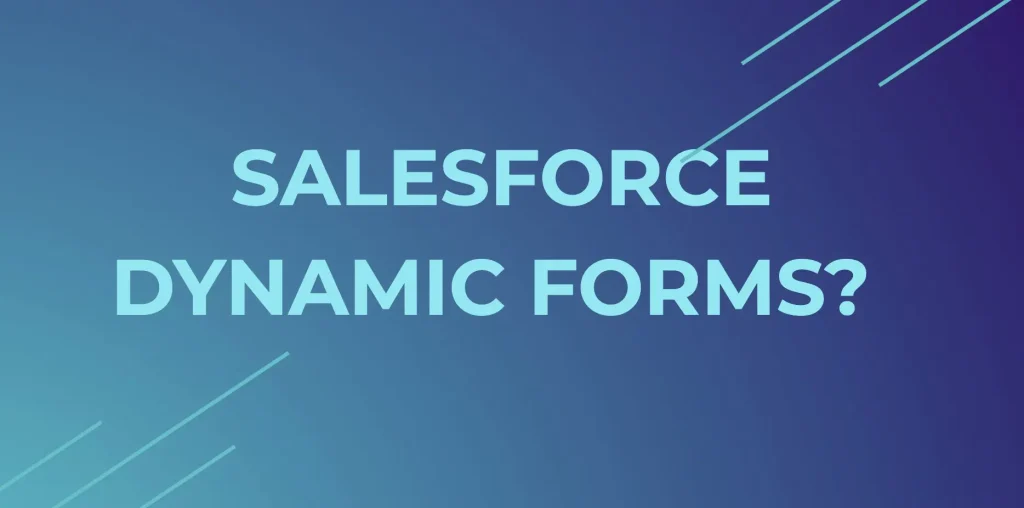
Table of Content
- Features
- Create or Migrate a Page
- Add Fields to a Component
- Make Fields and Components Conditionally Visible
- Plan Page Performance
- Enable Dynamic Forms on Mobile
Salesforce Dynamic Forms are a feature that allows Salesforce administrators to configure the layout of record pages with enhanced flexibility and customization. They enable the dynamic display of fields and sections based on specific conditions or user interactions, providing a tailored and efficient user experience.
Features
With Salesforce Dynamic Forms, you can:
- Improve Page Performance: By loading only the necessary fields and sections based on user actions or criteria, Dynamic Forms can enhance the loading speed and performance of record pages.
- Increase Customization: Customize the layout of record pages more granically by placing fields and sections exactly where needed without the constraints of the standard page layout.
- Enhance User Experience: Display only relevant information to users, which can simplify their workflows and reduce the complexity of viewing and entering data on record pages.
- Streamline Data Entry: Conditionally display fields and sections to ensure users see only the fields they need to fill out, based on the data entered or based on their role or record status.
- Reduce the Need for Multiple Page Layouts: Instead of creating multiple page layouts for different user profiles or scenarios, you can use one layout that dynamically adjusts content, simplifying administration and maintenance.
Dynamic Forms add a layer of interactivity and adaptability to the UI, making Salesforce applications more intuitive and responsive to the specific needs of different users.
How Do I Set Up Salesforce Dynamic Forms?
1. Create or Migrate a Page
To begin setting up Salesforce Dynamic Forms, first navigate to the Lightning App Builder. You can either create a new Lightning Record Page or choose to migrate an existing page. When creating a new page, select the object you want to design the page for and then choose a template that suits your layout needs. If migrating, open the existing page in the builder and prepare to enhance it with Dynamic Forms features.
2. Add Fields to a Component
Once your page is ready, use the new Field Section component available in the Lightning App Builder. Drag and drop this component onto your page. You can then start adding fields directly to this component instead of the entire page. This modular approach allows you to manage fields individually and enhances the flexibility of page design.
3. Make Fields and Components Conditionally Visible
Dynamic Forms allow you to set visibility rules for each field or component. Select the field or component, and in the property inspector, define the conditions under which the field should be shown or hidden. These conditions can be based on other field values, user attributes, or record details, enabling a highly responsive and interactive user experience.
4. Plan Page Performance
While designing your page, consider the performance implications of your design choices. Use visibility rules wisely to avoid loading unnecessary data. By strategically showing and hiding fields and sections, you can ensure that the page loads efficiently, improving the end-user experience without compromising functionality.
5. Enable Dynamic Forms on Mobile
To make your Dynamic Forms available on mobile devices, ensure that the mobile option is enabled in the Lightning App Builder. Check the settings in the page configuration to confirm that the Dynamic Forms are supported on mobile. This allows users to experience the same level of interactivity and customization on their mobile devices as they do on desktops.
CRS Info Solutions offers real-time Salesforce course for beginners designed to equip learners with practical knowledge and industry skills in Salesforce. Enroll for demo today.
When gearing up for a Salesforce position, it’s crucial to be well-prepared for the interview process. To assist you in this endeavor, we have put together an extensive collection of Salesforce interview questions and answers, which encompass a wide range of topics from basic concepts to advanced features, ensuring you have a solid understanding before your interview.

