
Salesforce Configuration with Custom Settings
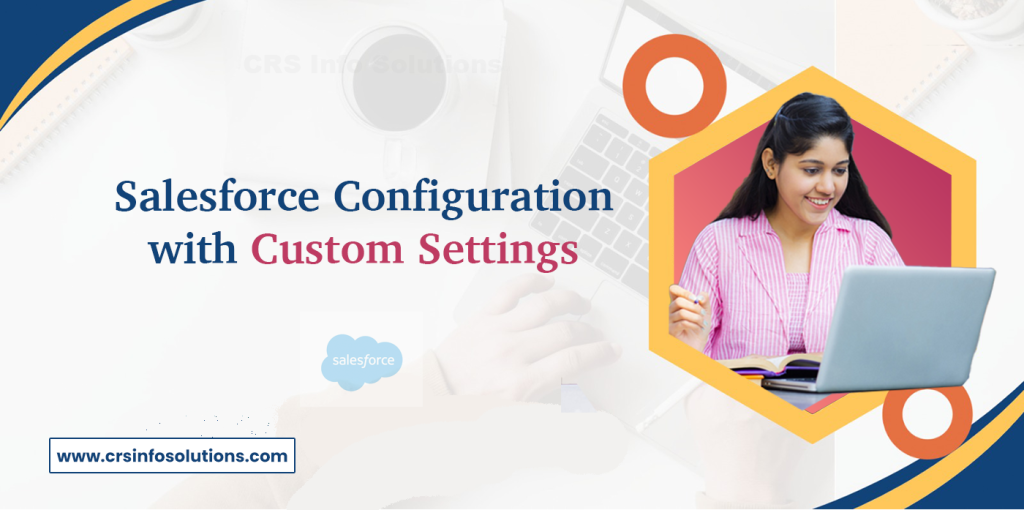
Table of Contents
- Custom Settings in Salesforce
- Create a Custom Setting in Salesforce
- Advantage of using custom settings in Salesforce
- Types of custom settings in Salesforce
- Best Practices
- Common Mistakes
- Custom settings and custom metadata types in Salesforce
Custom settings in Salesforce are a versatile feature designed to streamline the management of application data and configuration settings. They function similarly to custom objects, providing a centralized location to store information that can be easily accessed and utilized across the organization.
Custom settings allow administrators and developers to define and manage settings without extensive coding. There are two main types of custom settings: List Custom Settings and Hierarchy Custom Settings. List Custom Settings are used for data that remains consistent across the organization, while Hierarchy Custom Settings can vary based on user profiles or individual users, offering more granular control.
For those looking for Salesforce learning, CRS Info Solutions provides an extensive Salesforce training program designed to enhance your skills and career opportunities. Explore our Salesforce training in Bangalore to gain practical, hands-on experience. Join our free demo today!
For instance, a business might use custom settings to store tax rates applicable to different regions. By using custom settings, the business can ensure that the correct tax rate is applied automatically based on the user’s location, simplifying compliance and reducing errors.
Don’t leave your success to chance – these essential Salesforce interview questions will significantly improve your chances of landing the job you want.
Types of Custom Settings
List Custom Settings
Hierarchy Custom Settings
Custom Settings in Salesforce
Custom settings in Salesforce are similar to custom objects and provide a way to create custom data sets that can be used across the organization. They allow you to manage application settings, business rules, and configuration parameters without using Apex code. Custom settings can be utilized in formulas, validation rules, and web services, making them a powerful tool for developers and administrators.
List Custom Settings
List Custom Settings are a type of custom settings that allow you to create a set of static data that can be accessed from anywhere within your organization. This type of custom setting is available to all users and does not vary by user or profile. List Custom Settings are ideal for storing data that is consistent across the entire organization. For example, you might use List Custom Settings to store application configurations, global settings, lookup values, or other data that does not change based on the user or their role.
With List Custom Settings, you can create custom fields just like with custom objects. These fields can hold various types of data, such as text, numbers, dates, and more. Once you have defined your List Custom Settings, you can populate them with data through the Salesforce user interface or through the Salesforce API. This data can then be accessed in formulas, validation rules, workflow rules, and Apex code, providing a flexible way to use custom data throughout your Salesforce organization.
Read more: Roles and Profiles in Salesforce
List Custom Settings are cached, which means that they do not count against your organization’s governor limits for database queries. This makes them a highly efficient way to store and access frequently used data. Additionally, because List Custom Settings are organization-wide, they are a great way to ensure consistency across all users and processes.
Hierarchy Custom Settings
Hierarchy Custom Settings provide a way to create settings that vary based on the user’s profile or specific user records. These settings allow you to define different values for different levels of the organization hierarchy, such as organization-wide defaults, profile-specific values, or user-specific values. This flexibility makes Hierarchy Custom Settings ideal for managing user-specific configurations, such as feature access, default values, and business rules that vary by user role or profile.
Hierarchy Custom Settings work by creating a hierarchy of values, with organization-wide defaults at the top level, followed by profile-specific values, and then user-specific values. When a setting is accessed, Salesforce searches from the most specific level (user) to the least specific level (organization-wide) to find the appropriate value. This allows you to override default values with more specific settings as needed.
Like List Custom Settings, Hierarchy Custom Settings are also cached, which means that they do not count against your organization’s governor limits for database queries. This makes them an efficient way to store and access configuration data that varies by user or profile. Additionally, Hierarchy Custom Settings can be accessed in formulas, validation rules, workflow rules, and Apex code, providing a flexible way to use user-specific data throughout your Salesforce organization.
Hierarchy Custom Settings are particularly useful for managing user permissions, feature flags, and other settings that need to vary based on the user’s role or profile. For example, you might use Hierarchy Custom Settings to control access to specific features, set default values for fields based on the user’s profile, or define business rules that apply to specific user groups. This makes them a powerful tool for customizing the behavior of your Salesforce applications based on the needs of different users and roles.
Read more: TCS Salesforce Interview Questions
How to Create a Custom Setting in Salesforce
Creating custom settings in Salesforce involves a few straightforward steps. Here’s a step-by-step guide to help you create and manage custom settings:
1. Navigate to Custom Settings
Go to Salesforce Setup by clicking the gear icon in the top-right corner and selecting “Setup.” In the Quick Find box, type “Custom Settings” and click on the Custom Settings link under the “Develop” section.
2. Create a New Custom Setting
Click the “New” button to create a new custom setting. You will be prompted to enter the details for your custom setting.
3. Define Custom Setting Details
Enter the name, label, and description for your custom setting. Select the type of custom setting you want to create (either List or Hierarchy). Click “Save” to create the custom setting.
4. Add Custom Fields
Once the custom setting is created, you need to define the fields that will store your data. Click the “New” button under the “Custom Fields” section to add a new field. Choose the field type (e.g., text, number, date) and enter the required details. Repeat this step for each field you need.
5. Populate Custom Setting Data
After defining the fields, you need to enter the data for your custom setting. Click the “Manage” button next to your custom setting to open the data management page. Click “New” to create a new data record and enter the values for each field. Repeat this step for each data record you need to add.
6. Access Custom Settings in Apex
Custom settings can be accessed in Apex code using the CustomSettingName__c object. For example, you can retrieve a list custom setting record using CustomSettingName__c.getAll() or a hierarchy custom setting record using CustomSettingName__c.getInstance(userId).
7. Use Custom Settings in Formulas
Custom settings can be used in formulas by referencing the custom setting fields. For example, you can create a formula field that retrieves a value from a list custom setting using CustomSettingName__c.FieldName__c.
8. Use Custom Settings in Validation Rules
Custom settings can be used in validation rules to enforce business rules based on custom setting values. For example, you can create a validation rule that checks a value against a custom setting field using CustomSettingName__c.FieldName__c.
9. Use Custom Settings in Workflow Rules
Custom settings can be used in workflow rules to trigger actions based on custom setting values. For example, you can create a workflow rule that sends an email alert when a custom setting field value meets a certain condition.
10. Use Custom Settings in Visualforce
Custom settings can be accessed in Visualforce pages using the CustomSettingName__c object. For example, you can display custom setting values on a Visualforce page using {!CustomSettingName__c.FieldName__c}.
11. Use Custom Settings in Lightning Components
Custom settings can be accessed in Lightning components using Apex controllers. For example, you can create an Apex controller that retrieves custom setting values and exposes them to the Lightning component.
12. Monitor and Maintain Custom Settings
Regularly review and update your custom settings to ensure they reflect the current business requirements. Monitor the usage of custom settings to identify any issues or opportunities for optimization.
Best Practices:
Use Hierarchy Custom Settings for User or Profile-Specific Values Hierarchy custom settings allow you to apply default values globally but override them at the user or profile level. This is useful for setting configuration values that vary by user.
Example:Create a custom setting called MyAppConfig__c with a MaxRecords__c field.
// Fetch user-specific or profile-specific configuration
MyAppConfig__c config = MyAppConfig__c.getInstance(UserInfo.getUserId());
// Fallback to default settings if no user-specific settings exist
if (config == null) {
config = MyAppConfig__c.getOrgDefaults();
}
Integer maxRecords = config.MaxRecords__c != null ? config.MaxRecords__c : 100;
Use List Custom Settings for Static Data List custom settings are useful for storing static data that does not vary by user or profile. Use this to avoid hardcoding values that are used across the system.
Example:Create a list custom setting TaxRates__c with a Rate__c field to store tax rates.
// Query all tax rates from custom settings
List<TaxRates__c> taxRates = TaxRates__c.getAll().values();
for (TaxRates__c taxRate : taxRates) {
System.debug('Tax Rate: ' + taxRate.Rate__c);
}
This code retrieves all static tax rates from custom settings, which is useful when you have predefined configurations across multiple records.
Avoid Hardcoding Values in Code Store configuration values, like thresholds, limits, or feature flags, in custom settings instead of hardcoding them in your Apex code. This improves flexibility and maintainability.
Example:Create a custom setting FeatureConfig__c with a IsFeatureEnabled__c field.
// Check if the feature is enabled via custom settings
FeatureConfig__c config = FeatureConfig__c.getOrgDefaults();
if (config.IsFeatureEnabled__c) {
System.debug('Feature is enabled');
// Execute feature logic
} else {
System.debug('Feature is disabled');
}
This allows admins to enable or disable a feature without needing to change the Apex code or redeploy it.
Minimize SOQL Queries by Leveraging Custom Setting Caching Since custom settings are cached, they don’t count against your SOQL limits. Take advantage of this by querying custom settings once and reusing them instead of querying them multiple times.
Example:
// Cache the settings once at the beginning
MyAppConfig__c config = MyAppConfig__c.getOrgDefaults();
// Reuse the cached setting throughout the method
if (config.MaxRecords__c > 50) {
// Logic when max records exceed 50
}
if (config.MinRecords__c < 10) {
// Logic when min records are below 10
}
This prevents multiple queries within the same transaction, ensuring efficient use of resources.
Use Custom Settings for Feature Flags and Environment-Based Settings Custom settings are ideal for storing environment-specific values like API endpoints, authentication tokens, or enabling/disabling specific features.
Example:Create a custom setting EnvSettings__c with fields like ApiEndpoint__c and IsFeatureXEnabled__c.
// Retrieve the API endpoint and feature flag from custom settings
EnvSettings__c settings = EnvSettings__c.getOrgDefaults();
String apiEndpoint = settings.ApiEndpoint__c;
Boolean isFeatureXEnabled = settings.IsFeatureXEnabled__c;
if (isFeatureXEnabled) {
// Perform API call if feature X is enabled
HttpRequest req = new HttpRequest();
req.setEndpoint(apiEndpoint);
req.setMethod('GET');
Http http = new Http();
HttpResponse res = http.send(req);
System.debug('Response: ' + res.getBody());
}
This approach is helpful when you need different configurations for sandbox and production environments without modifying the code directly.
By applying these best practices, you can leverage the power of Salesforce custom settings to manage configurations more efficiently and make your system more flexible and maintainable
Common Mistakes:
Not Handling Null Values Properly A common mistake is not checking for null values when retrieving custom settings. If the custom setting does not exist for a user or profile, it can lead to null pointer exceptions.
Example of Mistake:
MyAppConfig__c config = MyAppConfig__c.getInstance(UserInfo.getUserId());
Integer maxRecords = config.MaxRecords__c; // Throws NullPointerException if config is null
Corrected Code:
MyAppConfig__c config = MyAppConfig__c.getInstance(UserInfo.getUserId());
Integer maxRecords = (config != null && config.MaxRecords__c != null) ? config.MaxRecords__c : 100; // Default value if null
Always check if the custom setting or field is null before using it to avoid exceptions.
Over-Querying Custom Settings Even though custom settings are cached, over-querying them unnecessarily in loops or multiple times in a method is inefficient and can affect performance.
Example of Mistake:
for (Account acc : Trigger.new) {
MyAppConfig__c config = MyAppConfig__c.getOrgDefaults(); // Query inside loop
if (config.MaxRecords__c > 100) {
// Perform some action
}
}
Corrected Code:
MyAppConfig__c config = MyAppConfig__c.getOrgDefaults(); // Query once outside loop
for (Account acc : Trigger.new) {
if (config.MaxRecords__c > 100) {
// Perform some action
}
}
Query the custom setting once outside of the loop and reuse it to avoid redundant queries.
Using Custom Settings for Storing Transactional Data Custom settings are meant for configuration data, not dynamic or transactional data. Storing frequently changing or large volumes of data in custom settings can lead to performance issues.
Example of Mistake:
// Incorrectly using custom settings for storing transactional data
MyTransactionalData__c transactionData = new MyTransactionalData__c();
transactionData.TransactionAmount__c = 100;
transactionData.save(); // Custom settings should not be used this way
Corrected Approach:
// Use a custom object for transactional data
MyTransaction__c transaction = new MyTransaction__c();
transaction.Amount__c = 100;
insert transaction; // Proper use of a custom object for dynamic data
Use standard or custom objects for transactional data instead of custom settings.
Hardcoding Configuration Values Instead of Using Custom Settings A common mistake is hardcoding values in Apex classes when they could be stored in custom settings for easy management. This practice leads to inflexible code that requires deployment for changes.
Example of Mistake:
Integer maxRetryAttempts = 5; // Hardcoded value
Corrected Code:
MyAppConfig__c config = MyAppConfig__c.getOrgDefaults();
Integer maxRetryAttempts = (config.MaxRetryAttempts__c != null) ? config.MaxRetryAttempts__c : 5; // Retrieve from custom settings
By storing values in custom settings, you allow easy updates without modifying the code.
Exceeding the Size Limit of Custom Settings Custom settings have size limitations, and a common mistake is storing too much data in them, leading to governor limit errors. This is particularly problematic with list custom settings.
Example of Mistake:
for (Integer i = 0; i < 10000; i++) {
MyListSetting__c setting = new MyListSetting__c();
setting.Name = 'Setting ' + i;
insert setting; // Inserting too many records into custom settings
}
Corrected Code:
// Use a custom object for storing large datasets
for (Integer i = 0; i < 10000; i++) {
MyLargeDataObject__c data = new MyLargeDataObject__c();
data.Name = 'Data ' + i;
insert data; // Store large volumes of data in a custom object, not custom settings
}
Avoid using custom settings for large datasets; use custom objects designed for storing larger and more dynamic data.
By avoiding these common mistakes, you can better leverage Salesforce custom settings for configuration purposes, improving the scalability, performance, and maintainability of your application.
Frequently Asked Questions (FAQs)
1. How many custom settings can be created in Salesforce?
In Salesforce, you can create up to 300 custom settings per organization. This limit includes both List and Hierarchy custom settings. The actual number may vary depending on the specific Salesforce edition you are using. It’s important to manage and utilize these settings efficiently to ensure you stay within the limits and maintain optimal performance.
Read more: Salesforce Service Cloud Interview Questions
2. What are the benefits of using custom settings in Salesforce?
Custom settings in Salesforce offer several benefits. They allow you to store custom data sets that can be accessed across your organization without the need for repeated queries to the database, which helps in conserving system resources and improving performance. Custom settings can be used in formulas, validation rules, workflow rules, and Apex code, providing a flexible and efficient way to manage application configurations and business rules. Additionally, custom settings are cached, which means they do not count against your organization’s governor limits for database queries, making them a highly efficient way to store and access frequently used data.
3. What is the advantage of using custom settings in Salesforce?
The primary advantage of using custom settings in Salesforce is the ability to store and manage application data and configuration settings without the need for complex code or database queries. Custom settings are easy to set up and maintain, and they can be accessed in various parts of the Salesforce platform, including formulas, validation rules, workflow rules, and Apex code. This allows for greater flexibility and efficiency in managing application settings and business rules. Furthermore, custom settings are cached, reducing the need for repetitive database queries and improving overall system performance.
4. What are the limitations of custom settings in Salesforce?
While custom settings offer many advantages, there are also some limitations to be aware of. Custom settings are limited to 300 per organization, which includes both List and Hierarchy custom settings. Additionally, the total amount of data that can be stored in custom settings is subject to limits based on the type of custom setting and the Salesforce edition. Another limitation is that custom settings do not support complex relationships or sharing rules, which can restrict their use in certain scenarios. Finally, custom settings are not available in managed packages, which means they cannot be included in package upgrades.
5. What is the difference between custom settings and custom metadata types in Salesforce?
Custom settings and custom metadata types in Salesforce both allow you to store custom data sets and configuration settings, but they have some key differences. Custom settings are designed for storing simple data that can be easily accessed and modified, while custom metadata types offer more advanced capabilities, such as versioning, packaging, and deployment. Custom metadata types support complex relationships and sharing rules, making them more suitable for managing complex configurations and application settings. Additionally, custom metadata types are available in managed packages, allowing for easier distribution and upgrade of applications.
6. What is the use of custom settings in Salesforce?
Custom settings in Salesforce are used to store custom data and configuration information that can be accessed across the organization. They allow you to create and manage application settings, business rules, and configuration parameters without writing extensive Apex code. Custom settings are commonly used to store data that needs to be frequently accessed by various parts of the application, such as default values, lookup data, and user-specific configurations. This helps in simplifying application logic and improving performance by reducing the need for repeated database queries.
7. What are the best practices for managing custom settings in Salesforce?
When managing custom settings in Salesforce, it’s important to follow best practices to ensure optimal performance and maintainability. Here are some key best practices:
- Plan and Organize: Carefully plan and organize your custom settings to ensure they are used efficiently. Group related settings together and avoid creating unnecessary settings.
- Limit Usage: Be mindful of the limits on the number of custom settings and the amount of data they can store. Use custom settings judiciously and consider alternative solutions if you are approaching the limits.
- Document Settings: Document the purpose and usage of each custom setting to ensure that other developers and administrators can understand and maintain them.
- Use Hierarchy Settings Wisely: Use Hierarchy custom settings when you need user-specific or profile-specific values. This helps in managing user-specific configurations without cluttering the settings with global values.
- Monitor and Maintain: Regularly review and update custom settings to ensure they reflect current business requirements. Monitor their usage to identify any issues or opportunities for optimization.
8. What are custom settings in Salesforce?
Custom settings in Salesforce are similar to custom objects and provide a way to create custom data sets that can be used across the organization. They allow you to manage application settings, business rules, and configuration parameters without using Apex code. Custom settings can be utilized in formulas, validation rules, and web services, making them a powerful tool for developers and administrators. There are two types of custom settings: List and Hierarchy. List Custom Settings are used to store global data that is accessible to all users, while Hierarchy Custom Settings are used to store data that varies based on the user’s profile or specific user records.
9. When to use custom settings in Salesforce?
Custom settings should be used in Salesforce when you need to store and manage application data and configuration settings that are frequently accessed across the organization. They are particularly useful in the following scenarios:
- Global Settings: Store application-wide settings that do not change based on user or profile, such as default values, lookup data, and configuration parameters.
- User-Specific Settings: Use Hierarchy custom settings to store user-specific or profile-specific data, such as feature access, default values, and business rules that vary based on the user’s role or profile.
- Improving Performance: Custom settings are cached, which reduces the need for repeated database queries and improves system performance.
- Simplifying Logic: Use custom settings to simplify application logic by storing configuration data that can be accessed in formulas, validation rules, workflow rules, and Apex code.
10. How to troubleshoot custom settings issues in Salesforce?
Troubleshooting custom settings issues in Salesforce involves several steps to identify and resolve problems. Here are some key steps to follow:
- Check Data Integrity: Ensure that the data in the custom settings is accurate and complete. Verify that all required fields are populated and that there are no data inconsistencies.
- Review Usage: Examine how the custom settings are being used in formulas, validation rules, workflow rules, and Apex code. Ensure that the correct custom setting fields are being referenced and that there are no logical errors.
- Test Access: Verify that the custom settings are accessible to the users and profiles that need them. Check field-level security and profile permissions to ensure that there are no access issues.
- Monitor Performance: If performance issues are suspected, monitor the usage of custom settings to identify any potential bottlenecks. Ensure that custom settings are being used efficiently and that they are not causing excessive database queries.
- Debug Apex Code: If custom settings are being accessed in Apex code, use debugging tools to trace the code execution and identify any issues related to custom settings usage. Check for errors and exceptions that may be affecting custom settings functionality.
11. Where can I find more information about custom settings in Salesforce?
For more information about custom settings in Salesforce, there are several resources you can explore. The official Salesforce documentation provides comprehensive details on how to create, manage, and use custom settings. This includes step-by-step guides, best practices, and examples. You can access this documentation through the Salesforce Help portal or directly within the Salesforce Setup menu. Additionally, the Salesforce Trailhead platform offers interactive learning modules and projects that cover custom settings and other related topics. These resources are designed to help you gain hands-on experience and deepen your understanding of Salesforce features. Lastly, community forums such as the Salesforce Developer Community, Stack Exchange, and various Salesforce user groups provide a platform to ask questions, share insights, and learn from other Salesforce professionals.
12. Where are custom settings in Salesforce?
Custom settings in Salesforce are found within the Setup menu. To locate them, follow these steps: Navigate to Salesforce Setup by clicking the gear icon in the top-right corner of the interface and selecting “Setup.” In the Quick Find box, type “Custom Settings” and click on the Custom Settings link under the “Develop” section. This will bring you to the Custom Settings management page, where you can create new custom settings or manage existing ones. From this page, you can define custom setting details, add custom fields, and populate data records. Custom settings can also be accessed programmatically through Apex code or through various declarative tools such as formulas, validation rules, and workflow rules.
13. What are the types of custom settings in Salesforce?
There are two types of custom settings in Salesforce: List Custom Settings and Hierarchy Custom Settings. List Custom Settings allow you to create a set of static data that can be accessed from anywhere within your organization. This type of custom setting is useful for storing data that is consistent across the entire organization, such as application configurations and lookup values. On the other hand, Hierarchy Custom Settings provide a way to create settings that vary based on the user’s profile or specific user records. These settings allow you to define different values for different levels of the organization hierarchy, such as organization-wide defaults, profile-specific values, or user-specific values. This flexibility makes Hierarchy Custom Settings ideal for managing user-specific configurations and business rules that vary by user role or profile.
Read more: Roles and Profiles in Salesforce Interview Questions
14. What are custom settings in Salesforce?
Custom settings in Salesforce are similar to custom objects and provide a way to create custom data sets that can be used across the organization. They allow you to manage application settings, business rules, and configuration parameters without using Apex code. Custom settings can be utilized in formulas, validation rules, and web services, making them a powerful tool for developers and administrators. There are two types of custom settings: List and Hierarchy. List Custom Settings are used to store global data that is accessible to all users, while Hierarchy Custom Settings are used to store data that varies based on the user’s profile or specific user records. Custom settings help in simplifying application logic, improving performance, and ensuring consistent configuration across the organization.
15. When to use custom settings in Salesforce?
Custom settings should be used in Salesforce when you need to store and manage application data and configuration settings that are frequently accessed across the organization. They are particularly useful in scenarios where you need to define application-wide settings, such as default values, lookup data, and configuration parameters, that do not change based on user or profile. Custom settings are also ideal for managing user-specific or profile-specific data using Hierarchy custom settings, allowing you to define different values for different levels of the organization hierarchy. Additionally, custom settings are beneficial for improving performance, as they are cached and reduce the need for repeated database queries. They help simplify application logic by storing configuration data that can be accessed in formulas, validation rules, workflow rules, and Apex code.
Read more: Accenture Salesforce Developer Interview Questions
Our training covers all essential aspects of Salesforce, ensuring comprehensive learning. With expert instructors and a detailed curriculum, CRS Info Solutions is committed to your success in the Salesforce ecosystem with our Career Building program. Whether you are a beginner or looking to advance your skills, they offer the guidance and resources you need. Join our demo, Salesforce Online Course at CRS Info Solutions.
Learn Salesforce in Bangalore: Elevate Your Career with Top Skills and Opportunities
Salesforce is rapidly becoming an essential skill for professionals in tech-driven cities like Bangalore. As one of India’s premier IT hubs, Bangalore is home to numerous software companies that rely on Salesforce for customer relationship management (CRM) and business operations. Gaining expertise in Salesforce, particularly in areas like Salesforce Admin, Developer (Apex), Lightning, and Integration, can significantly enhance your career prospects in Bangalore. The demand for these specialized skills is high, and the associated salaries are competitive.
Why Salesforce is a Key Skill to Learn in Bangalore
Bangalore has established itself as a leading player in India’s IT sector, with a strong presence of multinational corporations and a growing demand for skilled professionals. Salesforce, being a top CRM platform, is central to this demand. Salesforce training in Bangalore offers a distinct advantage due to the city’s dynamic job market. Major software firms such as Deloitte, Accenture, Infosys, TCS, and Capgemini are consistently looking for certified Salesforce professionals. These companies require experts in Salesforce modules like Admin, Developer (Apex), Lightning, and Integration to manage and optimize their Salesforce systems effectively.
Certified Salesforce professionals are not only in demand but also command competitive salaries. In Bangalore, Salesforce developers and administrators enjoy some of the highest salaries in the tech industry. This makes Salesforce a highly valuable skill, offering excellent opportunities for career growth and financial success. Securing Salesforce certification from a trusted institute can boost your employability and set you on a path to success.
Why Choose CRS Info Solutions in Bangalore
CRS Info Solutions is a leading institute for Salesforce training in Bangalore, offering comprehensive courses in Admin, Developer, Integration, and Lightning Web Components (LWC). Their experienced instructors provide not just theoretical knowledge, but also hands-on experience, preparing you for real-world applications. CRS Info Solutions is committed to helping you become a certified Salesforce professional and launching your career with confidence. With their practical approach and extensive curriculum, you’ll be well-equipped to meet the demands of top employers in Bangalore. Start learning today.

